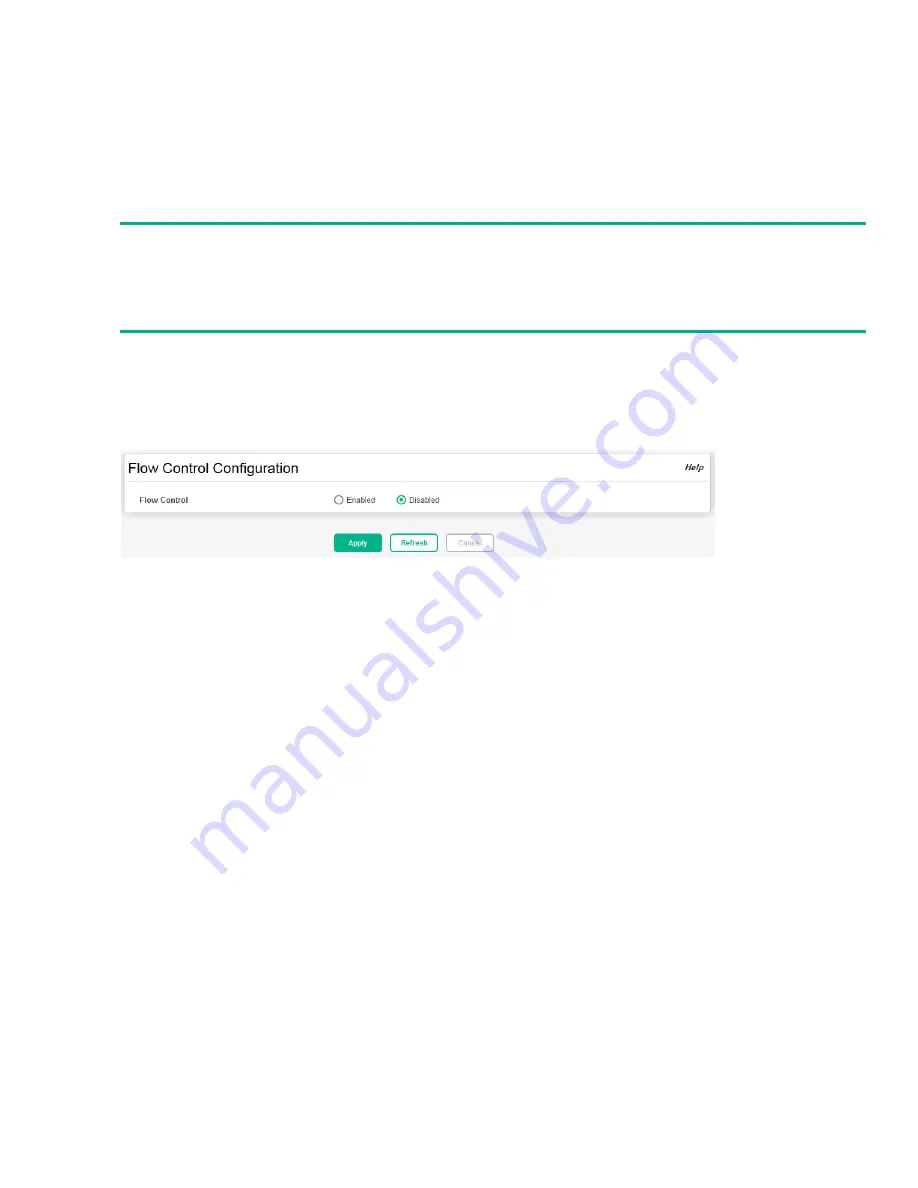
Flow Control
31
Flow Control
When a port becomes congested, it may begin dropping all traffic for small bursts of time during the
congestion condition. This can lead to high-priority and/or network control traffic loss. When 802.3x
flow control is enabled, a lower-speed switch can communicate with a higher-speed switch by request-
ing that the higher-speed switch refrain from sending packets. Transmissions are temporarily halted to
prevent buffer overflows.
Use the Flow Control page to enable or disable this functionality. It is disabled by default and can be
enabled globally on all switch ports.
To display the Flow Control page, click
Switching
>
Flow Control
in the navigation pane.
Figure 16. Flow Control Page
Select
Enabled
to use flow control on the switch. If you change this setting, click
Apply
to save the
change. The change takes effect immediately but is not retained across a switch reset unless you click
Save Configuration
.
Spanning Tree
Spanning Tree Protocol (STP) is a Layer 2 protocol that provides a tree topology for switches on a
bridged LAN. STP allows a network to have redundant paths without the risk of network loops. STP
uses the spanning-tree algorithm to provide a single path between end stations on a network. When
STP is enabled, bridges on a network exchange bridge protocol data units (BPDUs) to communicate
changes in the network topology and to provide information that helps determine the optimal paths
between network segments.
HPE OfficeConnect 1850 series switches support STP versions IEEE 802.1D (STP), and 802.1w
(Rapid STP, or RSTP). RSTP reduces the convergence time for network topology changes to about 3
to 5 seconds from the 30 seconds or more for the IEEE 802.1D STP standard. RSTP is intended as a
complete replacement for STP, but can still interoperate with switches running the STP protocol by
automatically reconfiguring ports to STP-compliant mode if they detect STP protocol messages from
attached devices.
NOTE:
Flow control works well when the link speed is auto-negotiated. If auto-negotiation is OFF or if the
port speed was configured manually, then flow control is not negotiated with or advertised to the
peer. Additionally, the flow control PAUSE frame configuration may be lost if the auto-negotiation is
disabled on the port.






























