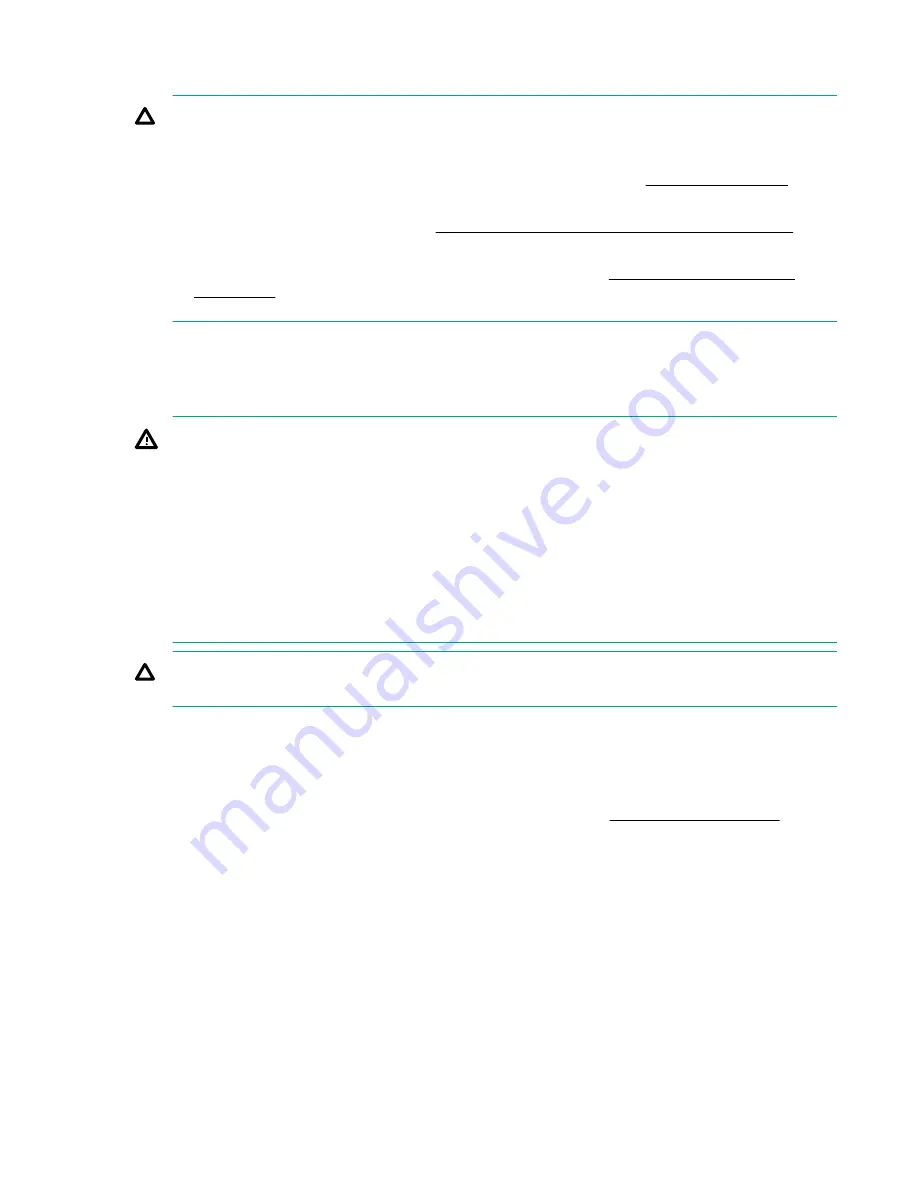
Installing hardware options
CAUTION:
To reduce the risk of damage to the equipment when installing HPE CL Eth 1x100Gb
MLX5 PCIe3 or HPE CL Eth 2x50Gb MLX5 PCIe3:
• You must adjust thermal policy in BIOS setup to a minimum of Increased Cooling or Maximum
Cooling for added thermal protection. For more information, see the
menu.
Do not exceed 30*C ambient temperature.
• For PCIe population guidelines, see
Removing and replacing an PCIe expansion board
.
• Install any hardware options before initializing the server. For options installation information, see
the option documentation. For server-specific information, see
.
Installing the server into the rack
To install the server into a rack with square, round, or threaded holes, refer to the instructions that ship
with the rack hardware kit.
WARNING:
This server is heavy. To reduce the risk of personal injury or damage to the equipment:
• Observe local occupational health and safety requirements and guidelines for manual material
handling.
• Get help to lift and stabilize the product during installation or removal, especially when the
product is not fastened to the rails. Hewlett Packard Enterprise recommends that a minimum of
two people are required for all rack server installations. A third person may be required to help
align the server if the server is installed higher than chest level.
• Use caution when installing the server in or removing the server from the rack; it is unstable
when not fastened to the rails.
CAUTION:
Always plan the rack installation so that the heaviest item is on the bottom of the rack.
Install the heaviest item first, and continue to populate the rack from the bottom to the top.
Procedure
1.
Install the server and cable management arm (optional) into the rack. For more information, see the
installation instructions that ship with the selected rail system.
2.
Connect peripheral devices to the server. For more information, see
3.
Connect the power cord to the rear of the server.
4.
Use the hook-and-loop strap to secure the power cord.
5.
Connect the power cord to the power source.
Installing the operating system
This server does not ship with provisioning media.
To operate properly, the server must have a supported operating system. Attempting to run an
unsupported operating system can cause serious and unpredictable results.
Supported OS list:
Setup
25
Содержание Cloudline CL2600 Gen10
Страница 62: ...VLAN Configuration Parameter Description Enter Configuration Menu VLAN VLAN Configuration 62 System utilities...
Страница 63: ...Driver Health Parameter Description Component UEFI driver Driver healthy status System utilities 63...
Страница 73: ...NVMe SSD Drives List System utilities 73...
Страница 103: ...b Remove the riser blank Full height Removal and replacement procedures 103...






























