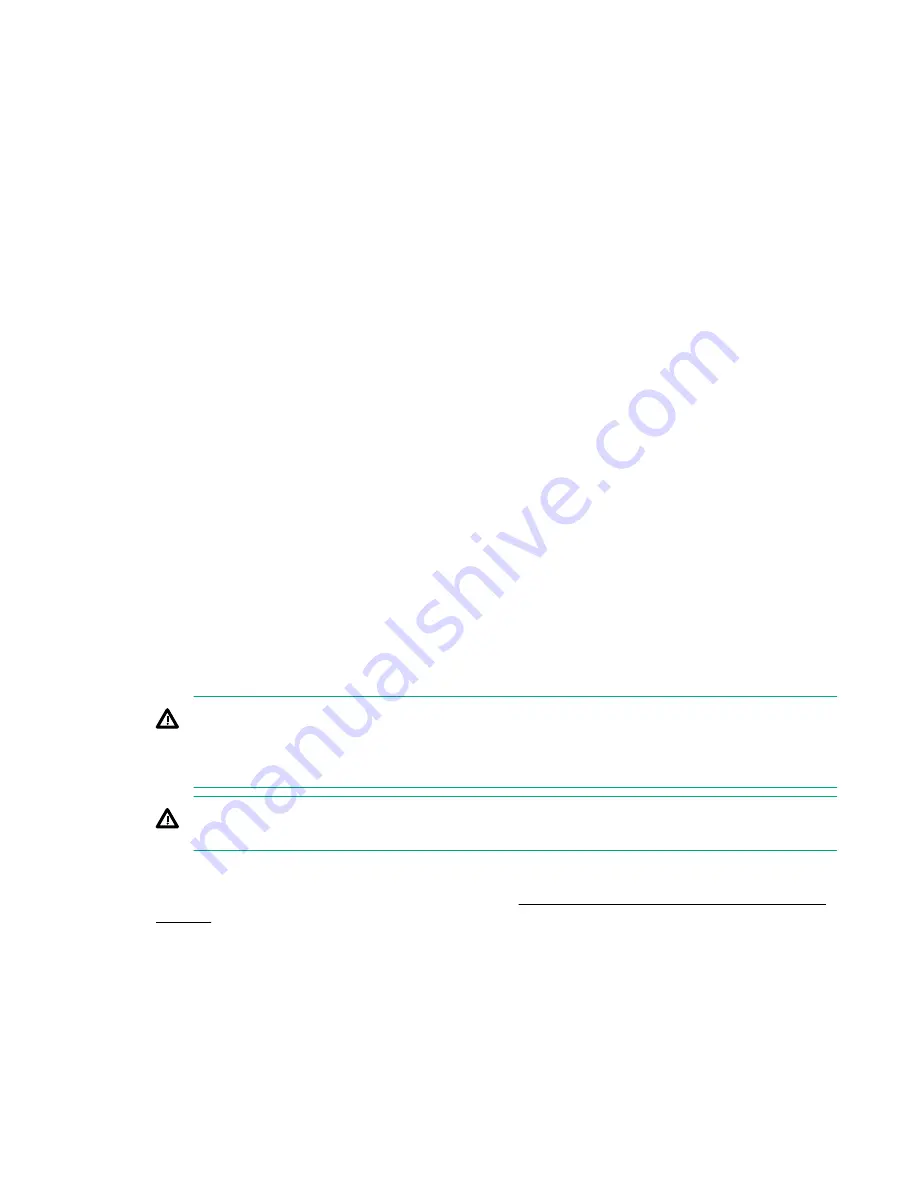
• Do not remove an installed TPM. Once installed, the TPM is bound to the system board. If an OS is
configured to use the TPM and it is removed, the OS may go into recovery mode, data loss can occur,
or both.
• When installing or replacing hardware, Hewlett Packard Enterprise service providers cannot enable
the TPM or the encryption technology. For security reasons, only the customer can enable these
features.
• When returning a system board for service replacement, do not remove the TPM from the system
board. When requested, Hewlett Packard Enterprise Service provides a TPM with the spare system
board.
• Any attempt to remove the cover of an installed TPM from the system board can damage the TPM
cover, the TPM, and the system board.
• If the TPM is removed from the original server and powered up on a different server, data stored in the
TPM including keys will be erased.
• When using BitLocker, always retain the recovery key/password. The recovery key/password is
required to complete Recovery Mode after BitLocker detects a possible compromise of system
integrity or system configuration.
• Hewlett Packard Enterprise is not liable for blocked data access caused by improper TPM use. For
operating instructions, see the TPM documentation or the encryption technology feature
documentation provided by the operating system.
Installing and enabling the HPE TPM 2.0 Gen10 Kit
Installing the Trusted Platform Module board
Preparing the server for installation
Procedure
1.
Observe the following warnings:
WARNING:
To reduce the risk of personal injury, electric shock, or damage to the equipment,
remove power from the server by removing the power cord. The front panel Power On/Standby
button does not shut off system power. Portions of the power supply and some internal circuitry
remain active until AC power is removed.
WARNING:
To reduce the risk of personal injury from hot surfaces, allow the drives and the
internal system components to cool before touching them.
2.
Update the system ROM.
Locate and download the latest ROM version from the
Hewlett Packard Enterprise Support Center
. Follow the instructions on the website to update the system ROM.
3.
Remove all power:
a.
Disconnect each power cord from the power source.
b.
Disconnect each power cord from the server.
4.
Do one of the following:
Removal and replacement procedures
121
Содержание Cloudline CL2600 Gen10
Страница 62: ...VLAN Configuration Parameter Description Enter Configuration Menu VLAN VLAN Configuration 62 System utilities...
Страница 63: ...Driver Health Parameter Description Component UEFI driver Driver healthy status System utilities 63...
Страница 73: ...NVMe SSD Drives List System utilities 73...
Страница 103: ...b Remove the riser blank Full height Removal and replacement procedures 103...






























