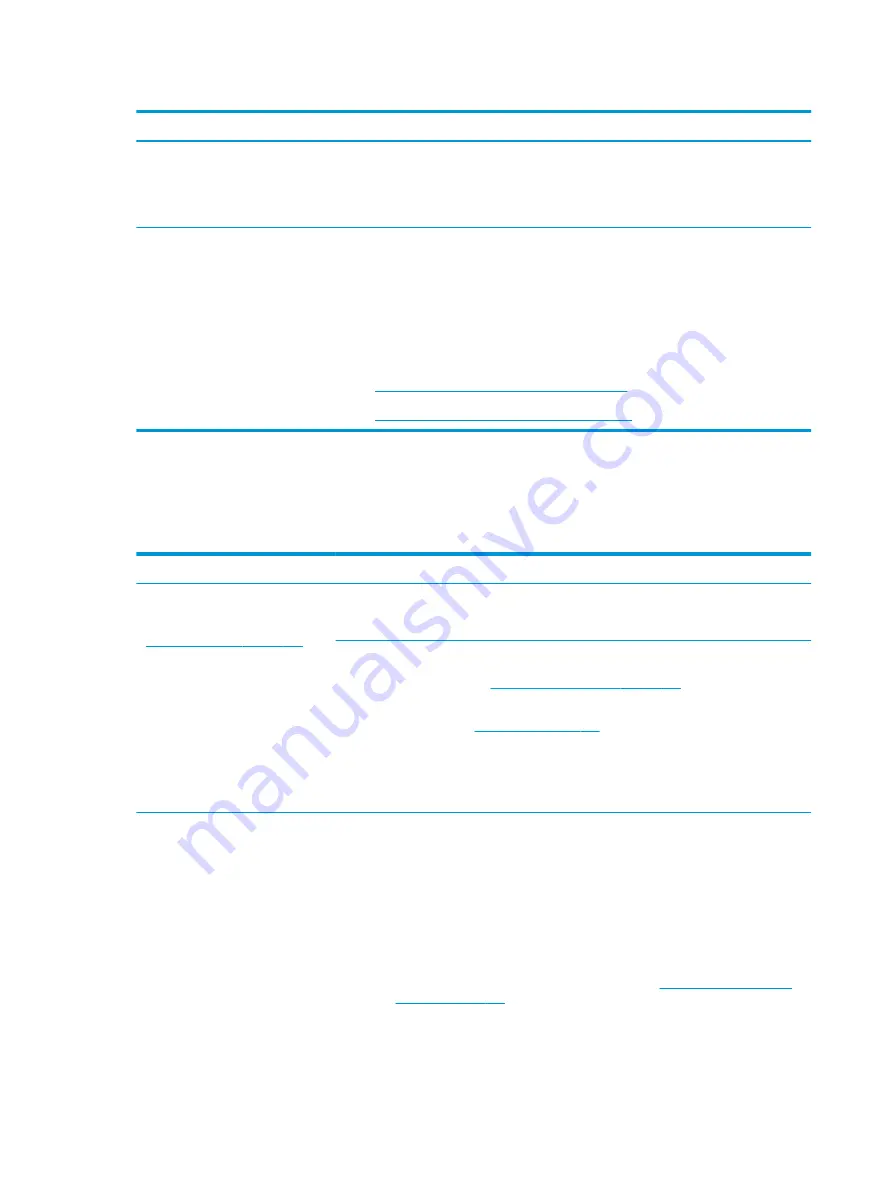
Table 7-51
Issues, possible causes, and fixes (continued)
Items
Procedures
User configuration
Change Power Options in Windows (for example, choosing Balanced mode instead of High
performance). High performance and extensive graphics might cause the fan run constantly to
release the heat.
Notes
BIOS currently omits fan presence detection to shorten boot time delay less than four seconds.
Therefore, the fan error is generated based on previous boot to operating system that found
system fan error.
Fan often is part of thermal solution, including heat sink, heat sink fin/muffler, and thermal
grease. Fan replacement requires reboot and fan function verification using HP PC Hardware
Diagnostics (UEFI) tool.
For more information, see the following links:
●
http://support.hp.com/us-en/document/c01007591
.
●
https://support.hp.com/us-en/document/c01657439
Thermal shutdown (hot)
Use this information to troubleshoot a thermal shutdown.
Table 7-52
Issues, possible causes, and fixes
Items
Procedures
Symptoms
Similar to fan runs constantly issue
(
Fan runs constantly on page 164
●
System shutdown
●
Abnormal heat
●
Continually running fan
●
Decreased computer
performance
Possible causes
BIOS not up to date, thermal condition (fan, air flow)
Troubleshooting steps
1.
Update BIOS and drivers (
4. Update BIOS and drivers on page 107
) and reset BIOS to
default. BIOS can implement new fan characteristics and updates for other component.
2.
Perform a hard reset (
). Performing a hard reset can reset
recorded thermal values in memory.
3.
Determine whether you are using a correct AC adapter.
4.
Be sure to turn power off completely when putting a notebook in a travel bag.
Thermal-related issue
1.
Verify thermal condition:
a.
Check fan and connection. Check if fan is spinning when computer is on. Reseat fan
cable.
b.
Be sure that no obstructions or dust are in heat sink fan, fin, or vent.
c.
Be sure that the notebook is not sitting on a hot surface that blocks vent intakes.
d.
Test fan using HP PC Hardware Diagnostics (UEFI) tool (
). Be sure that the fan is not producing a loud noise and that
fan blades spin correctly.
166 Chapter 7 Troubleshooting guide
ENWW
Содержание ZBook Fury 17 G7
Страница 4: ...iv Important notice about Customer Self Repair parts ENWW ...
Страница 6: ...vi Safety warning notice ENWW ...
Страница 14: ...xiv ENWW ...
Страница 23: ...Keyboard area ENWW Keyboard area 9 ...
Страница 24: ...Touchpad 10 Chapter 2 Components ENWW ...
Страница 32: ...18 Chapter 2 Components ENWW ...
Страница 44: ...30 Chapter 3 Illustrated parts catalog ENWW ...
Страница 52: ...38 Chapter 4 Removal and replacement procedures preliminary requirements ENWW ...
Страница 116: ...Identify the issue Use these guidelines to correctly determine the problem 102 Chapter 7 Troubleshooting guide ENWW ...
Страница 156: ...Display Use these sections to troubleshoot display issues 142 Chapter 7 Troubleshooting guide ENWW ...
Страница 198: ...184 Chapter 7 Troubleshooting guide ENWW ...
Страница 214: ...200 Chapter 11 Specifications ENWW ...
Страница 222: ...208 Chapter 12 Statement of memory volatility ENWW ...
Страница 226: ...212 Chapter 13 Power cord set requirements ENWW ...
Страница 228: ...214 Chapter 14 Recycling ENWW ...
Страница 232: ...218 Index ENWW ...






























