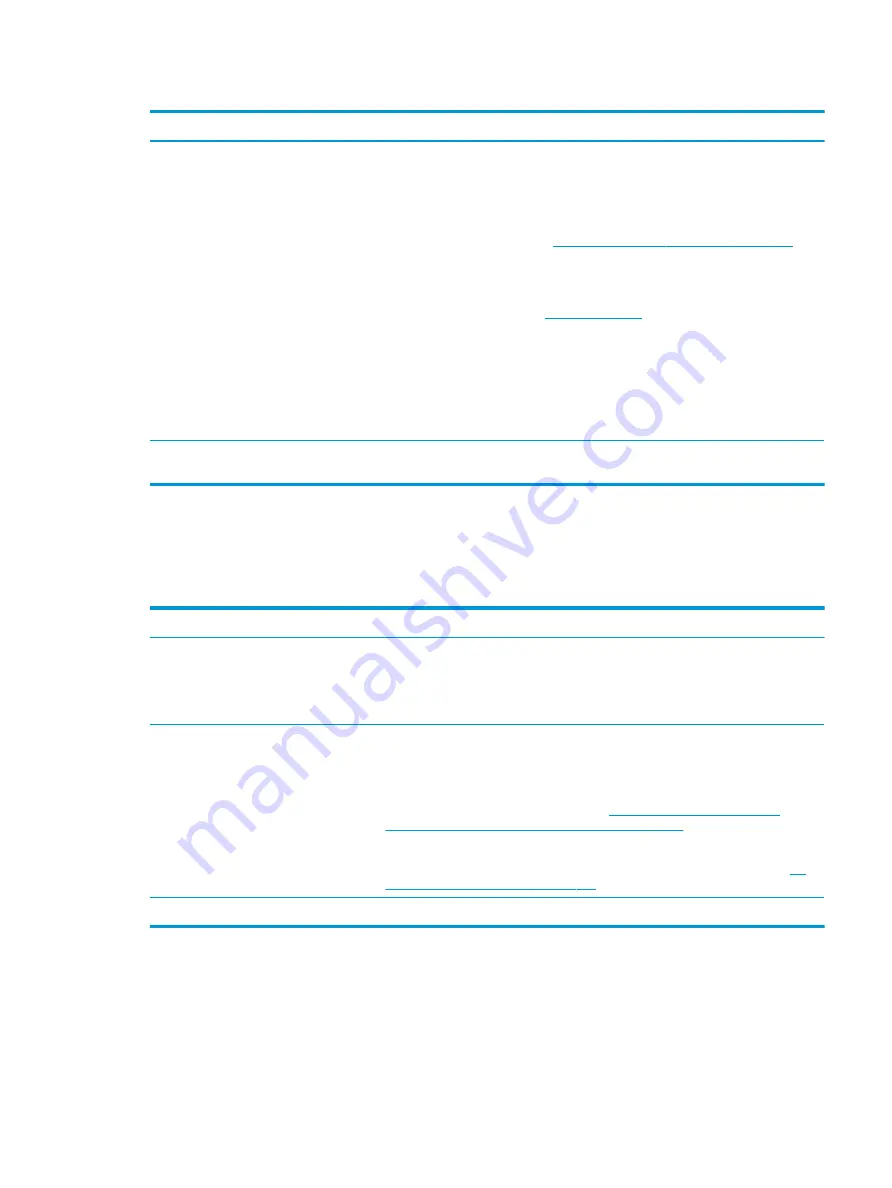
Table 7-15
Issues, possible causes, and fixes (continued)
Items
Procedures
1.
Reseat display cable connection on system board.
2.
Reseat display cable connection on display panel side.
3.
Examine and reseat major components, such as hard drive and memory.
4.
Test with minimum configuration (
11. Test with minimum configuration on page 118
removing hard drive to isolate operating system issues and testing video in F10 Setup.
5.
If video is present, restart and retest the computer.
6.
If video is present but bad, go to
7.
If issue persists (no video), test with external video.
8.
If issue persists, test or replace a confirmed working display.
9.
If issue persists, replace discrete graphics card.
10.
If issue persists, replace system board because of defective video function.
Tips
Swipe a metal piece (screwdriver) over wireless or mute buttons to act as if closing lid to force
video output to external display device.
Blinking lights
Use this information to interpret blinking lights on the computer.
Table 7-16
Issues, possible causes, and fixes
Items
Procedures
Symptoms
Lights blink on keyboard
caps lock
/
num
lock
keys
Possible causes
Blinking lights on startup usually indicate a problem with basic functionality of a critical
component (processor, BIOS, graphics cards, memory, and so on) because of a loose
connection, defective parts, or recently added parts.
Troubleshooting steps
1.
Check for any blink patterns. Count the number of blinks in a sequence, followed by a
pause for a few seconds.
2.
See status, blinking lights, and error message (
7. Status lights, blinking light codes,
troubleshooting lights, and POST error messages on page 112
) for corrective actions.
3.
If internal hardware components (such as memory, hard drive) have been recently added,
a component may not be connected properly. Remove and reseat new components (
Reseat cables and connections on page 116
) one at a time.
Note
Because the display might not be functional, lights are used to indicate an error.
Diagnostic error messages
Use the information in the table to help you understand diagnostic error messages.
ENWW
Common issues and possible solutions 133
Содержание ZBook Fury 17 G7
Страница 4: ...iv Important notice about Customer Self Repair parts ENWW ...
Страница 6: ...vi Safety warning notice ENWW ...
Страница 14: ...xiv ENWW ...
Страница 23: ...Keyboard area ENWW Keyboard area 9 ...
Страница 24: ...Touchpad 10 Chapter 2 Components ENWW ...
Страница 32: ...18 Chapter 2 Components ENWW ...
Страница 44: ...30 Chapter 3 Illustrated parts catalog ENWW ...
Страница 52: ...38 Chapter 4 Removal and replacement procedures preliminary requirements ENWW ...
Страница 116: ...Identify the issue Use these guidelines to correctly determine the problem 102 Chapter 7 Troubleshooting guide ENWW ...
Страница 156: ...Display Use these sections to troubleshoot display issues 142 Chapter 7 Troubleshooting guide ENWW ...
Страница 198: ...184 Chapter 7 Troubleshooting guide ENWW ...
Страница 214: ...200 Chapter 11 Specifications ENWW ...
Страница 222: ...208 Chapter 12 Statement of memory volatility ENWW ...
Страница 226: ...212 Chapter 13 Power cord set requirements ENWW ...
Страница 228: ...214 Chapter 14 Recycling ENWW ...
Страница 232: ...218 Index ENWW ...






























