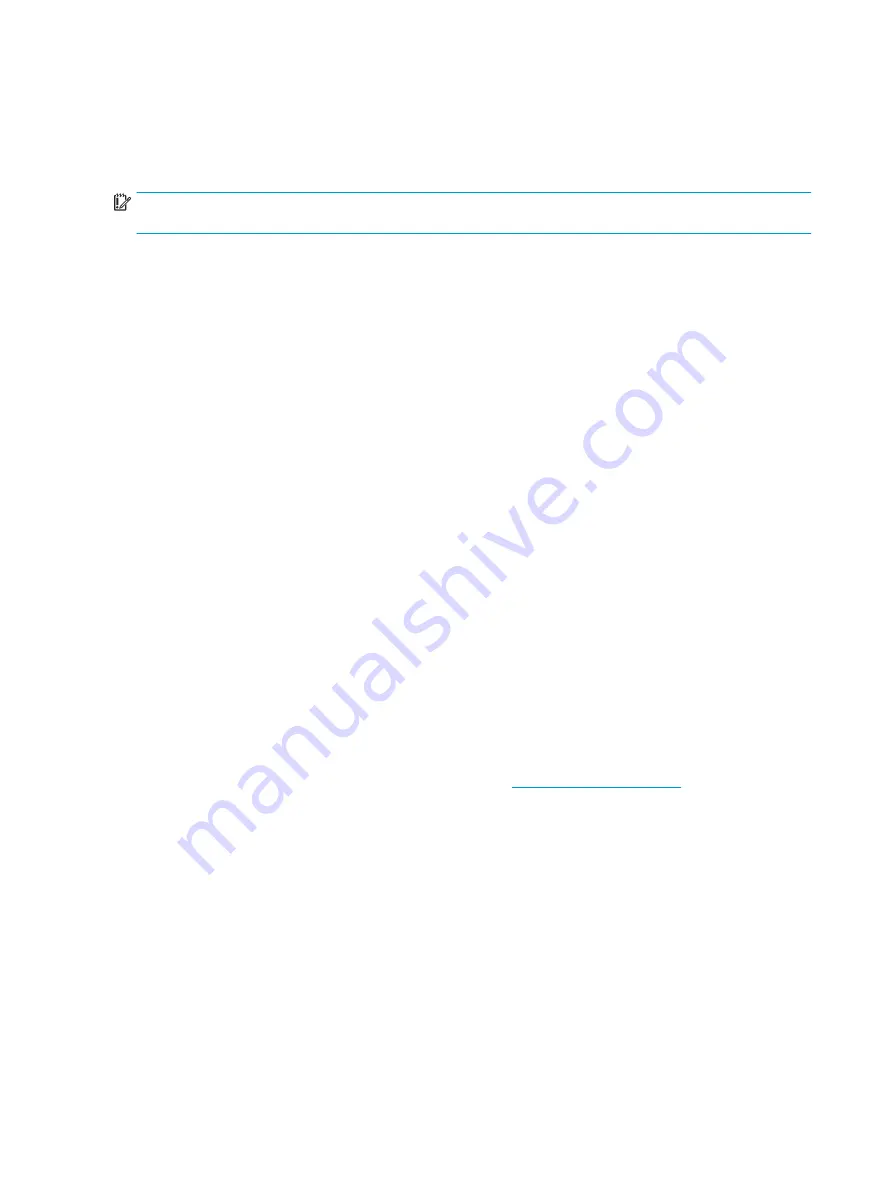
Changing the computer boot order
If your computer does not restart using the HP Recovery media, you can change the computer boot order, the
order of devices listed in BIOS for startup information. You can select an optical drive or a USB flash drive,
depending on the location of your HP Recovery media.
IMPORTANT:
For a tablet with a detachable keyboard, connect the tablet to the keyboard base before
beginning these steps.
To change the boot order:
1.
Insert the HP Recovery media.
2.
Access the system Startup menu.
●
For computers or tablets with keyboards attached, turn on or restart the computer or tablet, quickly
press
esc
, and then press
f9
for boot options.
●
For tablets without keyboards, turn on or restart the tablet, quickly press and hold the volume up
button, and then select f9.
‒
or –
Turn on or restart the tablet, quickly press and hold the volume down button, and then select f9.
3.
Select the optical drive or USB flash drive from which you want to boot, and then follow the on-screen
instructions.
Using HP Sure Recover (select products only)
Select computer models are configured with HP Sure Recover, a PC OS recovery solution built into the hardware
and software. HP Sure Recover can fully restore the HP OS image without installed recovery software.
Using HP Sure Recover, an administrator or user can restore the system and install:
●
Latest version of the operating system
●
Platform-specific device drivers
●
Software applications, in the case of a custom image
To access the latest documentation for HP Sure Recover, go to
. Follow the on-
screen instructions to find your product and locate your documentation.
192 Chapter 9 Backing up, restoring, and recovering
ENWW
Содержание ZBook Fury 17 G7
Страница 4: ...iv Important notice about Customer Self Repair parts ENWW ...
Страница 6: ...vi Safety warning notice ENWW ...
Страница 14: ...xiv ENWW ...
Страница 23: ...Keyboard area ENWW Keyboard area 9 ...
Страница 24: ...Touchpad 10 Chapter 2 Components ENWW ...
Страница 32: ...18 Chapter 2 Components ENWW ...
Страница 44: ...30 Chapter 3 Illustrated parts catalog ENWW ...
Страница 52: ...38 Chapter 4 Removal and replacement procedures preliminary requirements ENWW ...
Страница 116: ...Identify the issue Use these guidelines to correctly determine the problem 102 Chapter 7 Troubleshooting guide ENWW ...
Страница 156: ...Display Use these sections to troubleshoot display issues 142 Chapter 7 Troubleshooting guide ENWW ...
Страница 198: ...184 Chapter 7 Troubleshooting guide ENWW ...
Страница 214: ...200 Chapter 11 Specifications ENWW ...
Страница 222: ...208 Chapter 12 Statement of memory volatility ENWW ...
Страница 226: ...212 Chapter 13 Power cord set requirements ENWW ...
Страница 228: ...214 Chapter 14 Recycling ENWW ...
Страница 232: ...218 Index ENWW ...






























