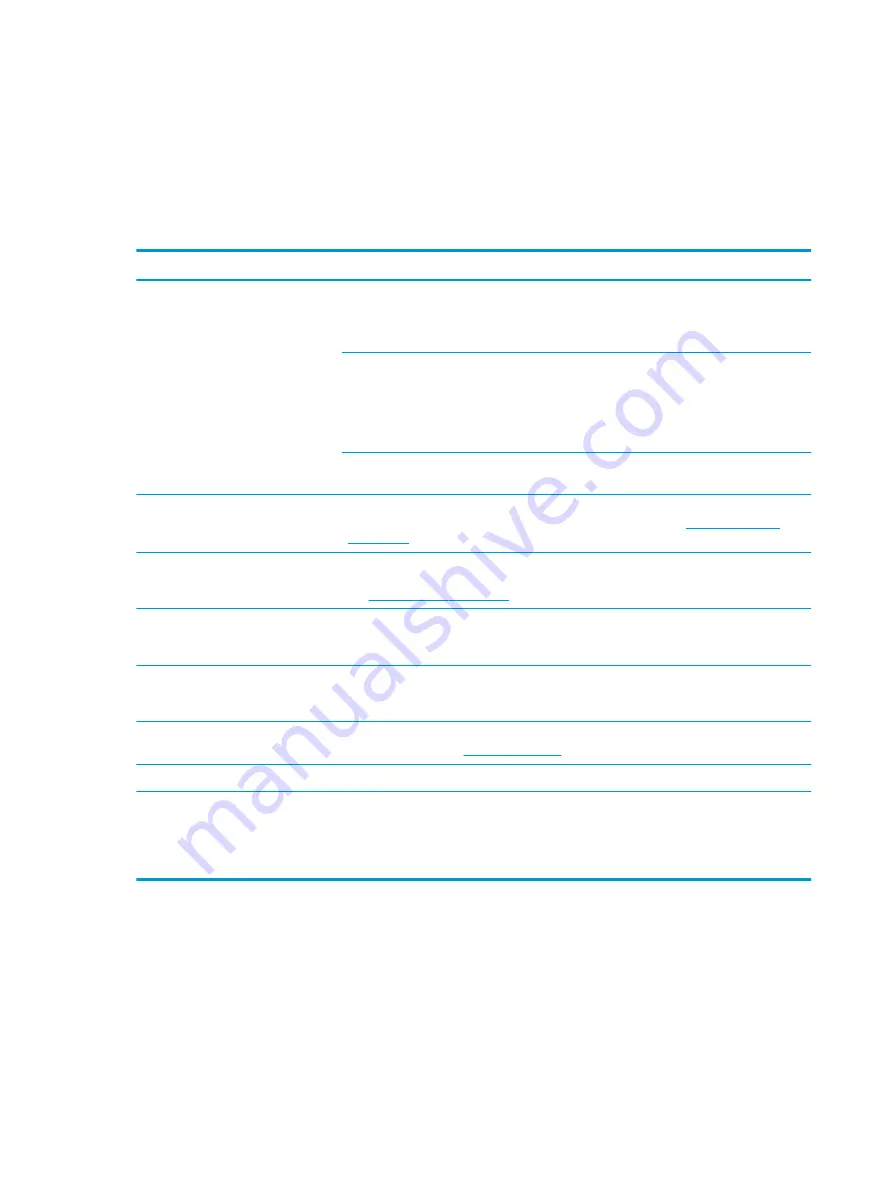
Mechanical
Use this information to troubleshoot mechanical issues.
Noise (sound)
Use this information to troubleshoot abnormal noise issues.
Table 7-50
Issues, possible causes, and fixes
Items
Procedures
Symptoms
Computer emits abnormal noise
Possible causes
Aside from basic components (power adapter, supply, fan, speaker, hard drive, optical drive,
display panel, external devices), it is also common for electronic components to produce noise.
Troubleshooting steps
1.
Inspect external power source and change to verified working one.
2.
Determine whether the noise comes from AC power adapter. Test with a verified working
AC adapter.
Disconnect external devices and all cables connected to the computer to isolate issue to
computer only.
Noisy fan
Determine whether the noise comes from the fan. Disconnect the fan briefly to isolate whether
noise originates from fan. If noise is absent with fan disconnected, see
Noisy hard drive
Determine whether the noise comes from the hard drive.
See
.
Noisy optical drive
1.
Determine whether the noise comes from an optical drive.
2.
Remove CD/DVD from the optical drive.
Noisy speaker
1.
Determine whether the noise comes from speaker.
2.
Test with a verified working external headset/speaker.
Noisy display
Determine whether the noise comes from display panel (humming noise). Change display
frequency settings. See
.
The section below is intended for authorized service providers and technicians.
1.
After disassembling the chassis, inspect components of the interior for excessive wear or
damage.
2.
If noise issues persist, proceed with process of elimination for battery, AC adapter, or
boards.
Fan runs constantly
Use this information to troubleshoot a constantly running fan.
164 Chapter 7 Troubleshooting guide
ENWW
Содержание ZBook Fury 17 G7
Страница 4: ...iv Important notice about Customer Self Repair parts ENWW ...
Страница 6: ...vi Safety warning notice ENWW ...
Страница 14: ...xiv ENWW ...
Страница 23: ...Keyboard area ENWW Keyboard area 9 ...
Страница 24: ...Touchpad 10 Chapter 2 Components ENWW ...
Страница 32: ...18 Chapter 2 Components ENWW ...
Страница 44: ...30 Chapter 3 Illustrated parts catalog ENWW ...
Страница 52: ...38 Chapter 4 Removal and replacement procedures preliminary requirements ENWW ...
Страница 116: ...Identify the issue Use these guidelines to correctly determine the problem 102 Chapter 7 Troubleshooting guide ENWW ...
Страница 156: ...Display Use these sections to troubleshoot display issues 142 Chapter 7 Troubleshooting guide ENWW ...
Страница 198: ...184 Chapter 7 Troubleshooting guide ENWW ...
Страница 214: ...200 Chapter 11 Specifications ENWW ...
Страница 222: ...208 Chapter 12 Statement of memory volatility ENWW ...
Страница 226: ...212 Chapter 13 Power cord set requirements ENWW ...
Страница 228: ...214 Chapter 14 Recycling ENWW ...
Страница 232: ...218 Index ENWW ...






























