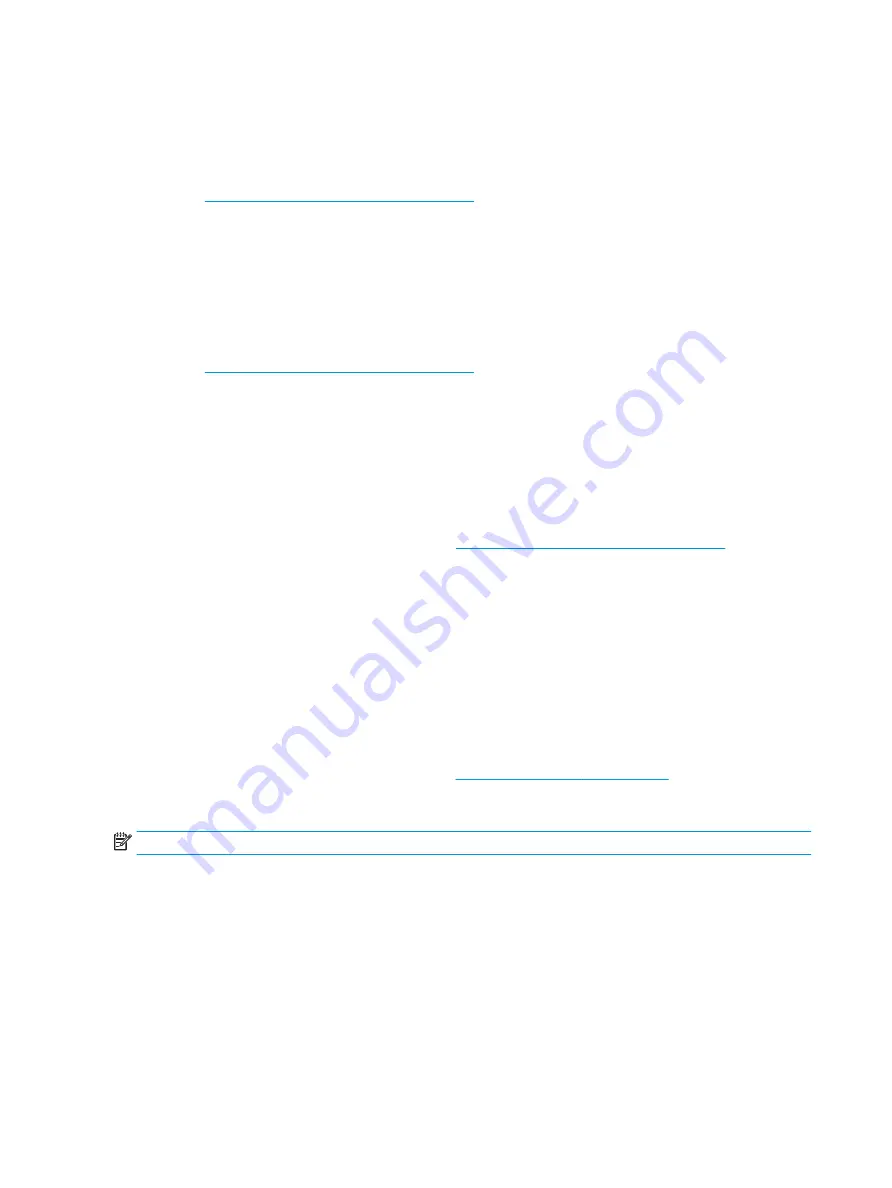
Troubleshooting a problem
To help you troubleshoot problems with your system, HP provides the HPSC. The HPSC is a portal to an
extensive selection of online tools. To access HPSC and troubleshoot a problem with the workstation,
complete the following:
1.
Go to
http://www.hp.com/go/workstationsupport
.
2.
Specify your product.
3.
Under the Support Options menu on the left, select Troubleshoot a problem and then select the
appropriate category in the resulting menu on the right.
Customer Advisories, Bulletins, Notices, and Product Change Notifications
To find advisories, bulletins, and notices:
1.
Go to
http://www.hp.com/go/workstationsupport
.
2.
Select the desired product.
3.
Under Knowledge Base, select Advisories, Bulletins & Notices.
Product Change Notifications
Product Change Notifications (PCNs) are proactive notifications for product changes occurring within a 30-60
day window of the effective date of the change in the manufacturing process. PCNs give customers advanced
notice of changes to their product, such as an updated BIOS version that they may need to qualify prior to the
change taking place. The latest PCNs are located at:
http://www.hp.com/go/workstationsupport
.
Helpful hints
If you encounter a problem with the workstation, monitor, or software, the following general suggestions
might help you isolate and focus on the problem before taking further action.
At startup
●
Remove all USB drive keys before powering on the workstation.
●
Verify that the workstation is turned on and the power light is on.
●
If you have installed an operating system other than the factory-installed operating system, check to be
sure that it is supported on your system, go to
http://www.hp.com/go/quickspecs
During operation
NOTE:
Not all items in the following list apply to all models.
●
Look for blinking LEDs on the workstation. The blinking lights are error codes that will help you diagnose
the problem. Refer to the Diagnostic lights and audible (beep) codes section of this document for
information on interpreting diagnostic lights and audible codes.
●
Press and hold any key. If the system beeps, then your keyboard is operating correctly.
●
Check all cables for loose or incorrect connections.
●
Wake the workstation by pressing any key on the keyboard or the power button. If the system remains in
suspend mode, shut down the system by pressing and holding the power button for at least four
seconds, then press the power button again to restart the system. If the system does not shut down,
unplug the power cord, wait a few seconds, then plug it in again. If it does not restart, press the power
button to start the workstation.
50
Chapter 4 Diagnostics and troubleshooting
Содержание Z1 G3
Страница 1: ...HP Z1 G3 Workstation Maintenance and Service Guide ...
Страница 4: ...iv About this guide ...















































