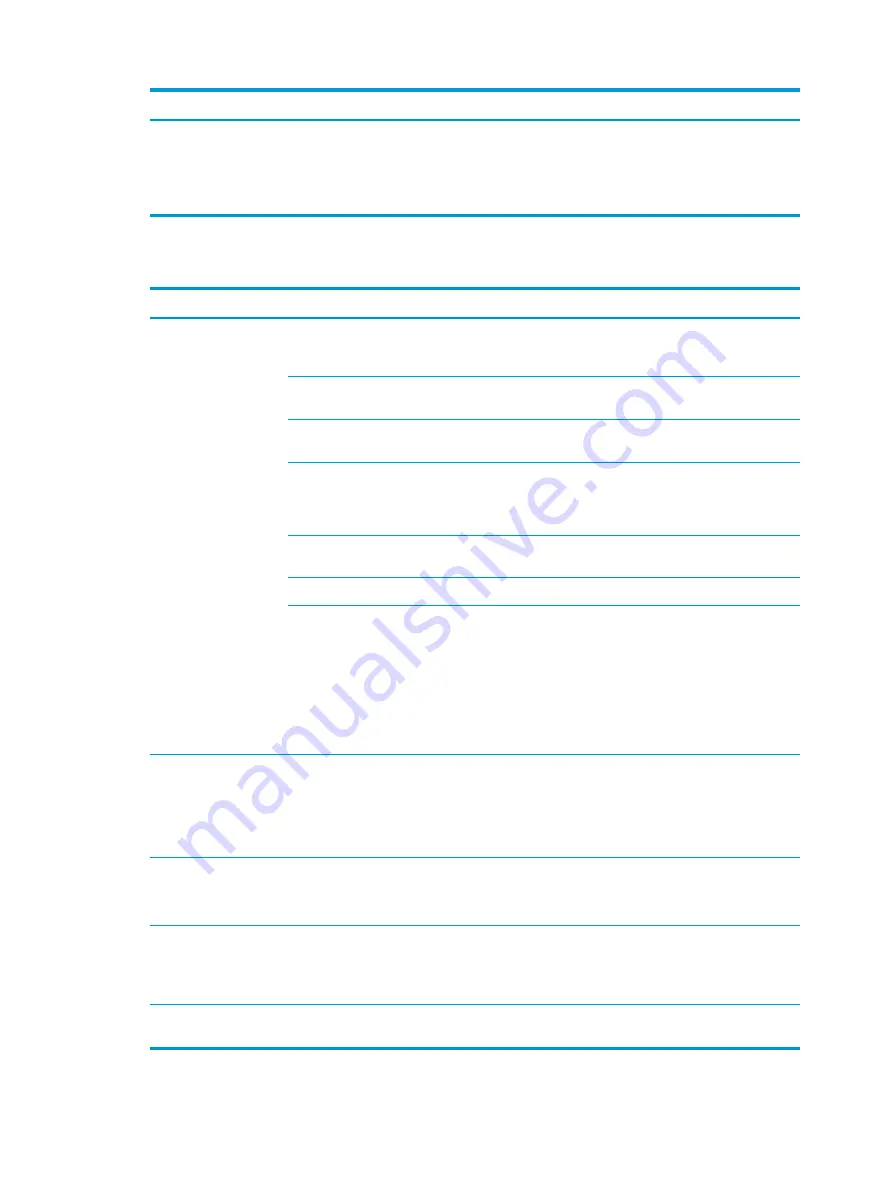
Problem
Cause
Solution
1.
Boot into the OS and uninstall the graphics driver.
2.
Restart the computer.
3.
Install the latest graphics driver for your graphics
controller.
Solving audio problems
Problem
Cause
Solution
Sound does not come
out of the speaker or
headphones.
Software volume control is
turned down.
Click the Speaker icon on the taskbar and use the volume slider to
adjust the volume, and/or adjust the volume control in the audio
player.
The external speakers are not
turned on.
Turn on the external speakers.
External speakers plugged
into the wrong audio jack.
See your sound card documentation for proper speaker connection.
Headphones or devices
connected to the line-out
connector have muted the
internal speaker.
Turn on and use headphones or external speakers, if connected, or
disconnect headphones or external speakers.
Volume is muted.
Click the Speaker icon on the taskbar and confirm that the mute
button below the volume slider is not selected.
Computer is in Standby mode. Press the power button to resume from Standby mode.
The graphic equalizer (EQ)
and/or DTS audio
enhancement settings have
been changed and are not
appropriate for the audio
content being played.
1.
Open the DTS user interface (found either in the Control Panel
or the taskbar).
2.
Go to the Advanced Settings tab.
3.
Click the Reset button under Default Settings.
This restores the DTS audio enhancement settings, graphic
equalizer, and volume to the default settings, which are optimized
for most audio content.
Sound quality (such as
tone, focus, space,
equalization, treble or
bass) from the internal
speakers is not
acceptable.
Processor resources are being
used by other open
applications.
Shut down all open processor-intensive applications.
Sound occurs
intermittently.
The hard drive might be full.
1.
Before recording, be sure there is enough free space on the
hard drive.
2.
Try recording the audio file in a compressed format.
Audio over DisplayPort is
not working.
The wrong device is set as the
default audio input.
1.
Go to Control Panel > Sound.
2.
On the Recording tab, select the appropriate input.
3.
Click Set Default.
Audio input does not
work.
Troubleshooting scenarios and solutions
59
Содержание Z1 G3
Страница 1: ...HP Z1 G3 Workstation Maintenance and Service Guide ...
Страница 4: ...iv About this guide ...
















































