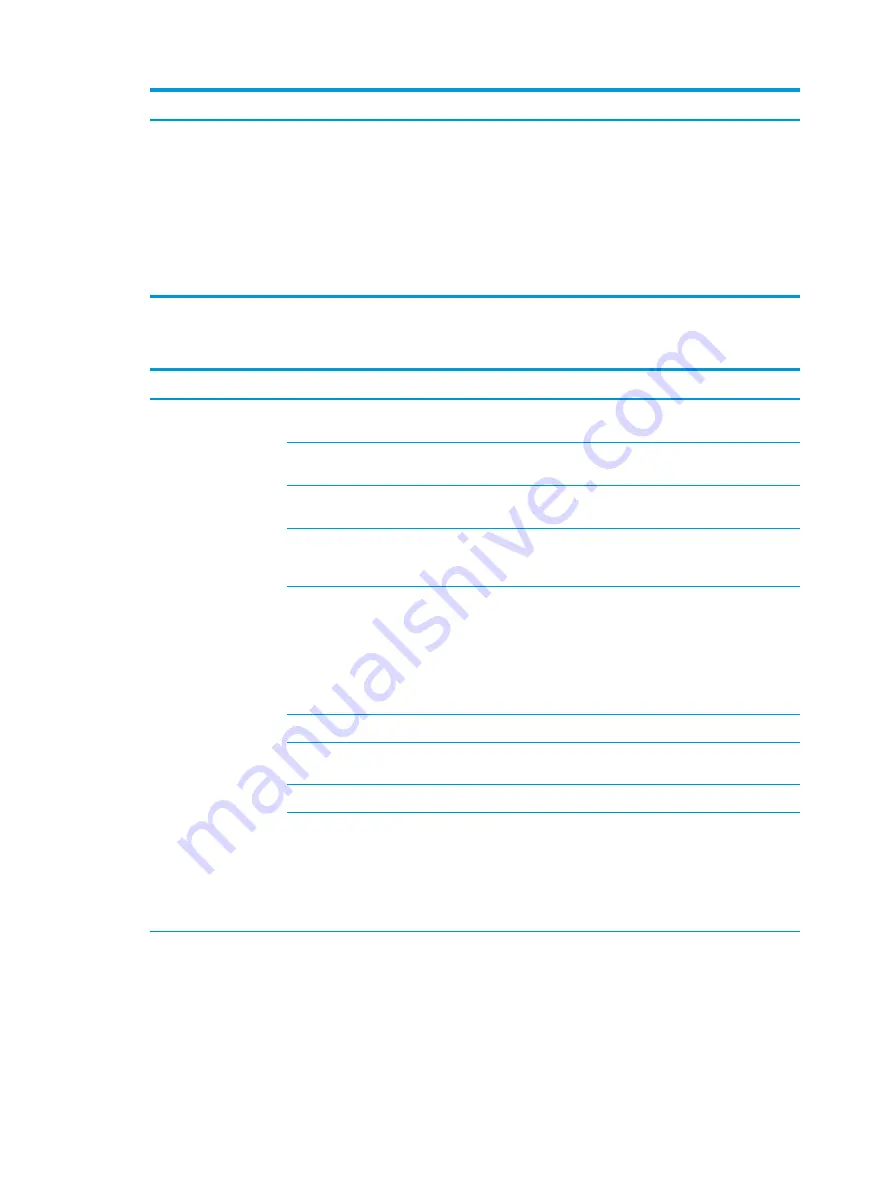
Problem
Cause
Solution
3.
Carefully remove the MXM graphics module by removing the two
retention screws and sliding the MXM out of the MXM slot.
4.
Take the module and align the card’s connector parallel to the system
board MXM slot.
5.
Gently insert the card at a 45 degree angle from the bottom of the
system board into the slot.
6.
Secure the MXM with the two retention screws.
7.
Install the MXM heat sink.
Solving externally connected display problems
Problem
Cause
Solution
Blank screen (no video).
The cable connections are not
correct.
Verify the cable connections from the monitor to the computer
and to a working AC outlet.
The monitor is off.
Turn the monitor on (LED is on). You might need to refer to the
monitor manual for an explanation of LED signals.
Screen blanking utility installed or
energy saver features enabled.
Press a key or the mouse button and, if set, enter your
password.
System ROM is bad; system is
running in FailSafe Boot Block mode
(indicated by 8 beeps).
Reflash the ROM using a SoftPaq.
Processor does not support
graphics output and no discrete
graphics card is installed
NOTE:
Power LED flashes red 6
times (once every second), followed
by a 2-second pause, followed by 6
beeps.
Either:
●
Install a processor with graphics support.
●
Install a supported MXM graphics card.
Computer is in Hibernate mode.
Press the power button to resume from Hibernate mode.
Multiple displays are not enabled in
the graphics control panel.
Go to the graphics control panel and enable multi-display by
selecting either clone mode or extended mode.
The graphics driver is not loaded.
Install the latest graphics driver.
The graphics driver is not working
properly.
1.
When you see Press F8 in the bottom-right corner of the
screen, restart the computer and press
F8
during startup.
2.
In Windows, uninstall the graphics driver.
3.
Reboot the computer into the normal Windows mode.
4.
Install the latest graphics driver.
The display works
properly during the POST
but goes blank when the
operating system starts.
The display settings in the
operating system are incompatible
with your graphics card and
monitor.
1.
For Windows, restart your computer in Windows Safe
Mode.
2.
After the operating system starts, change the display
settings to match those supported by your graphics card
and monitor.
Troubleshooting scenarios and solutions
57
Содержание Z1 G3
Страница 1: ...HP Z1 G3 Workstation Maintenance and Service Guide ...
Страница 4: ...iv About this guide ...






























