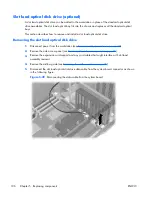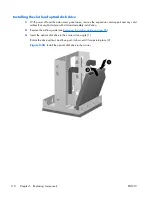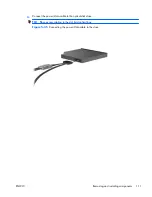Installing an optical disk drive in the optical drive bay
1.
Disconnect power from the workstation (see
Predisassembly procedures on page 77
).
2.
Remove the side access panel (see
Removing the side access panel on page 79
).
3.
Remove the airflow guide (see
Removing the airflow guide on page 80
).
4.
If you are adding an additional drive, remove the filler tray (see
Removing a filler tray
on page 97
).
NOTE:
Unused optical bay power cables are stored in this tray.
5.
Lift and hold the drive release latch at the green touch point (1) while sliding the optical disk drive
into the bay (2). When the front of the drive is near its final position, release the latch, but
continue to slide the drive inward until the latch closes and engages the drive.
TIP:
An optical drive longer than 175 mm (but less than 206 mm) must be installed in the middle
or bottom bay.
Figure 5-26
Installing the optical disk drive
TIP:
During installation the adjacent drive or filler may move slightly. You might have to slide
and align both devices to get the release latch to close and engage both devices.
102
Chapter 5 Replacing components
ENWW
Содержание Workstation Z800
Страница 1: ...HP Z800 Workstation Maintenance and Service Guide ...
Страница 4: ...iv About this guide ENWW ...