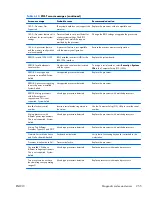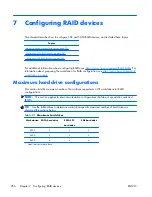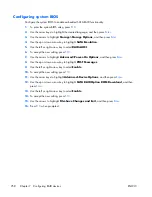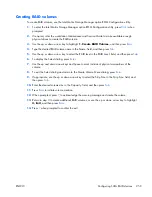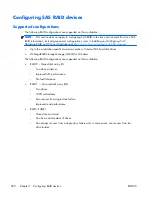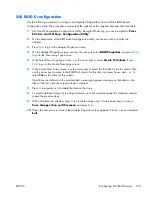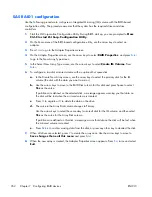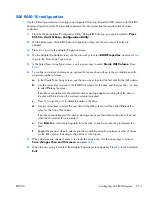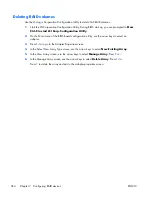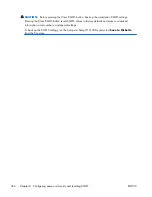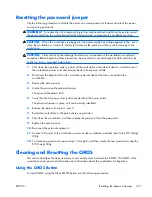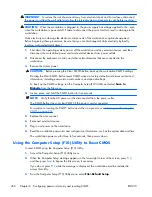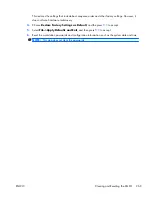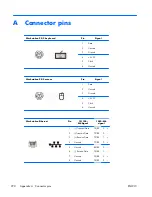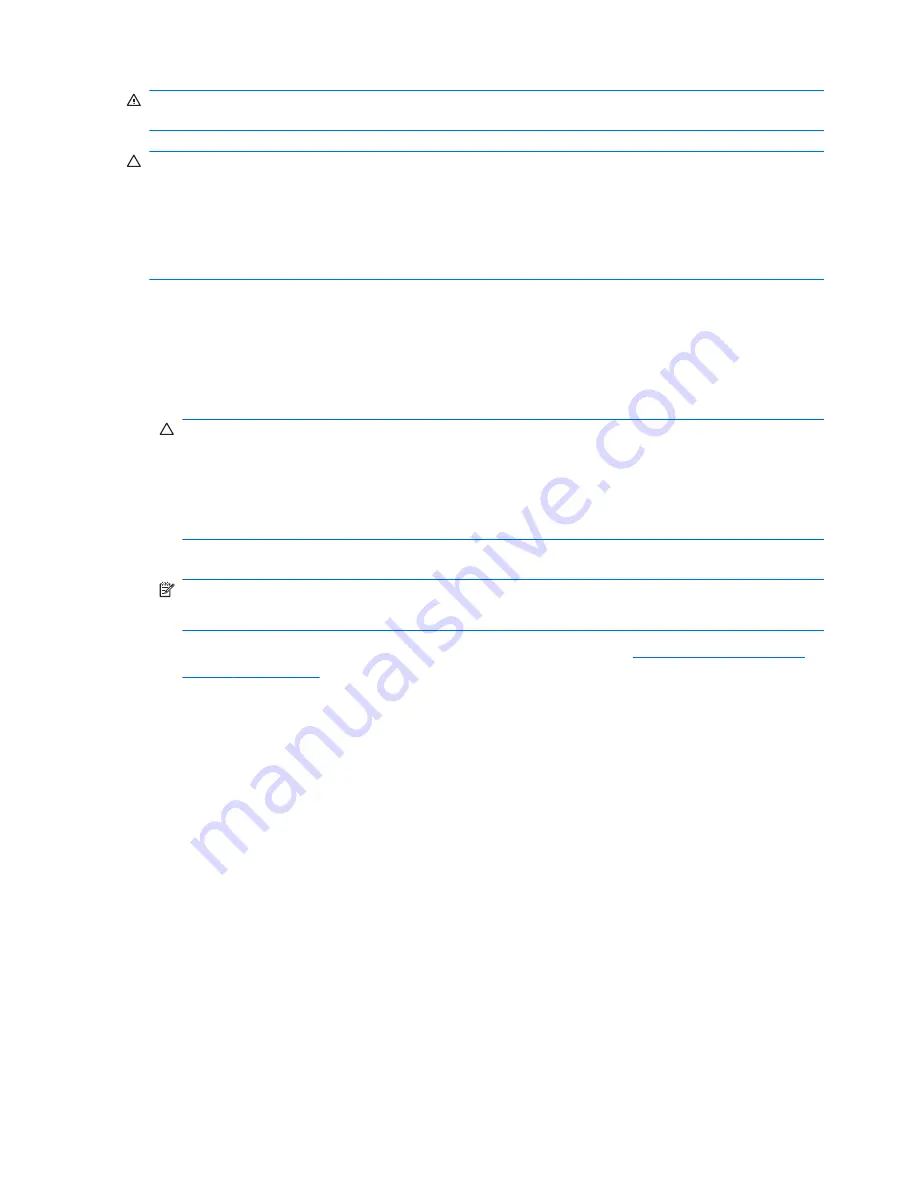
WARNING!
To reduce the risk of personal injury from electrical shock and hot surfaces, disconnect
the power cord from the wall outlet and allow the internal system components to cool before touching.
CAUTION:
When the workstation is plugged in, the power supply has voltage applied to the , even
when the workstation is powered off. Failure to disconnect the power cord can result in damage to the
workstation.
Static electricity can damage the electronic components of the workstation or optional equipment.
Before beginning these procedures, be sure that you are discharged of static electricity by briefly
touching a grounded metal object.
1.
Shut down the operating system, power off the workstation and any external devices, and then
disconnect the workstation power cord and external devices from power outlets.
2.
Disconnect the keyboard, monitor, and other external devices that are connected to the
workstation.
3.
Remove the access panel.
CAUTION:
Before pressing the Clear CMOS button, back up the workstation CMOS settings.
Pressing the Clear CMOS button resets CMOS values to factory defaults and erases customized
information, including passwords, asset numbers, and special settings.
To back up the CMOS settings, run the Computer Setup (F10) Utility and select
Save to
Diskette
from the File menu.
4.
Locate, press, and hold the CMOS button for five seconds.
NOTE:
Verify that the AC power cord is disconnected from the power outlet.
The CMOS button does not clear CMOS if the power cord is connected.
For assistance locating the CMOS button and other components, see
Clearing and Resetting the
CMOS on page 267
.
5.
Replace the access panel.
6.
Reconnect external devices.
7.
Plug in and power on the workstation.
8.
Reset the workstation passwords and configuration information, such as the system date and time.
The workstation powers up for three to five seconds, then powers down.
Using the Computer Setup (F10) Utility to Reset CMOS
To reset CMOS using the Computer Setup (F10) Utility:
1.
Access the Computer Setup (F10) Utility menu.
2.
When the Computer Setup message appears in the lower-right corner of the screen, press
F10
,
and then press
Enter
to bypass the title screen, if necessary.
If you do not press
F10
while the message is displayed, the workstation must be restarted to
access this utility.
3.
From the Computer Setup (F10) Utility menu, select
File>Default Setup
.
268
Chapter 8 Configuring password security and resetting CMOS
ENWW
Содержание Workstation Z800
Страница 1: ...HP Z800 Workstation Maintenance and Service Guide ...
Страница 4: ...iv About this guide ENWW ...