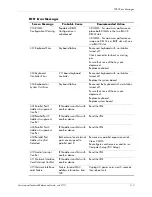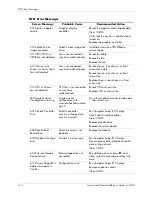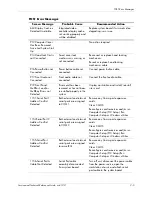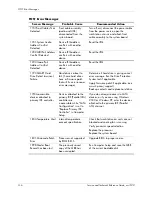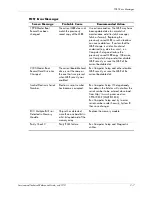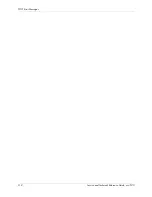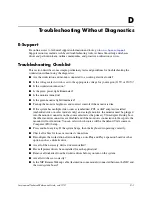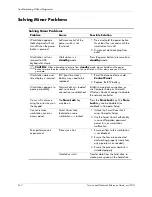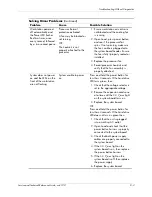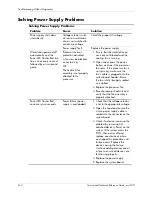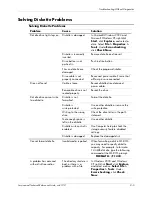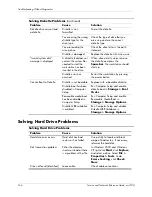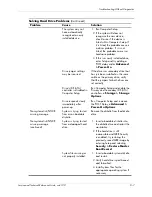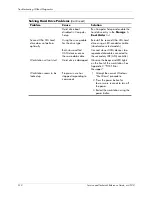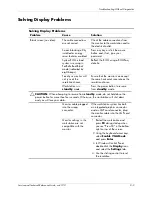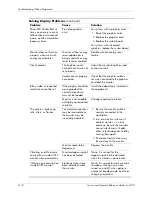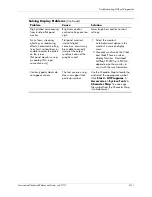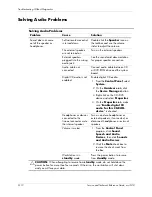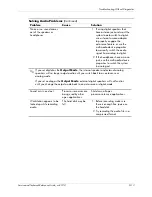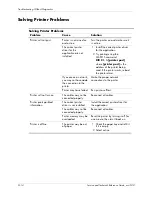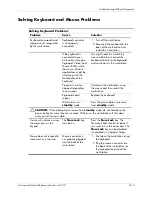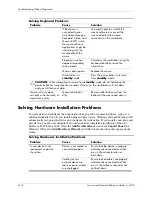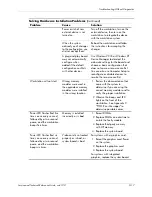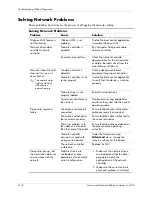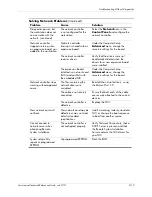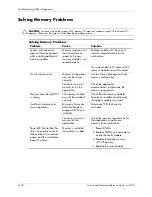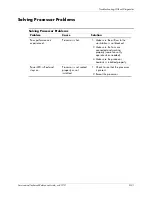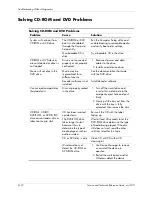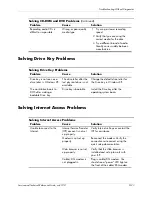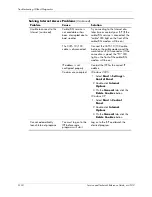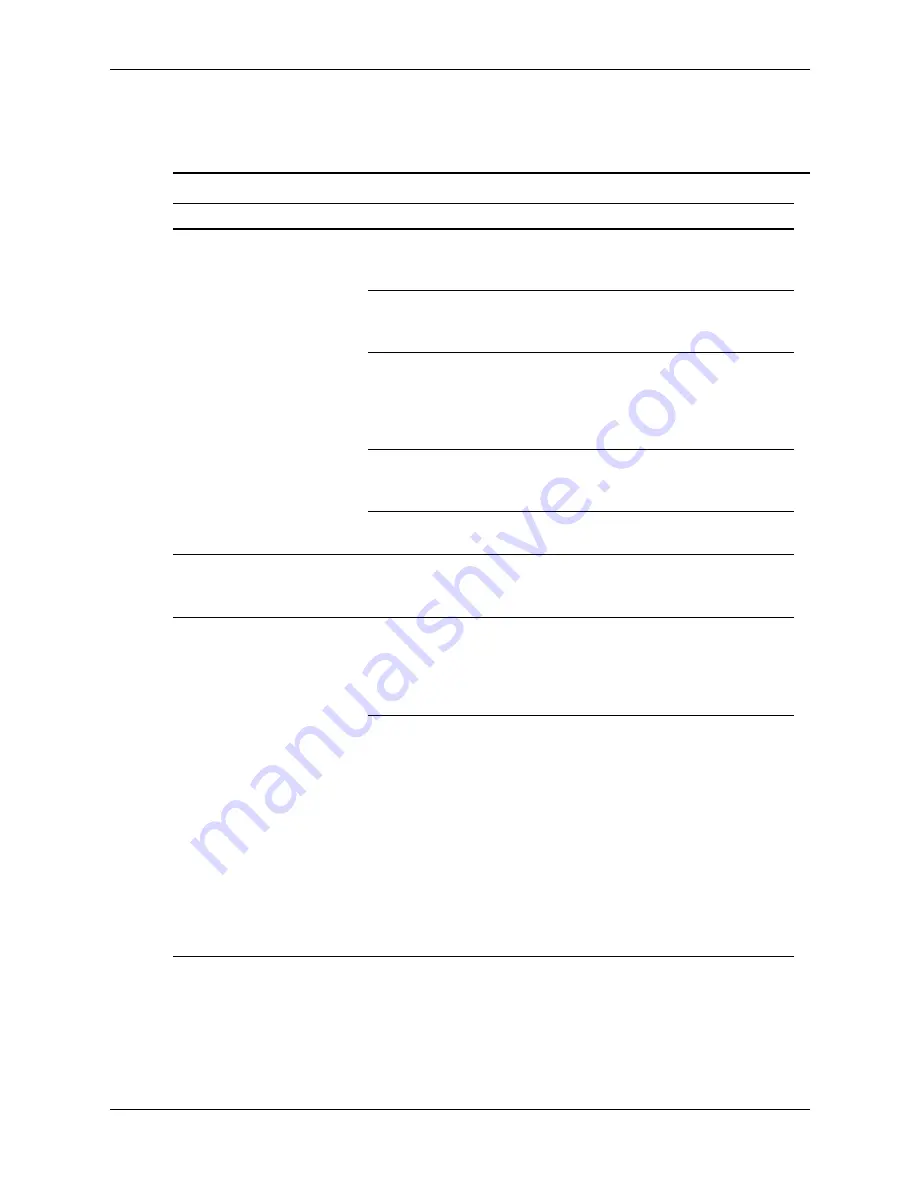
Service and Technical Reference Guide, xw3100
D–9
Troubleshooting Without Diagnostics
Solving Display Problems
Solving Display Problems
Problem
Cause
Solution
Blank screen (no video).
The cable connections
are not correct.
Check the cable connections from
the monitor to the workstation and to
the electrical outlet.
Screen blanking utility
installed or energy
saver features enabled.
Press any key or click the mouse
button and, if set, type your
password.
System ROM is bad;
system is running in
FailSafe Boot Block
mode (indicated by
eight beeps).
Reflash the ROM using a ROMPaq
diskette.
Fixed-sync monitor will
not sync at the
resolution chosen.
Ensure that the monitor can accept
the same horizontal scan rate as the
resolution chosen.
Workstation is in
standby
mode.
Press the power button to resume
from
standby
mode.
Ä
CAUTION:
When attempting to resume from
standby
mode, do not hold down the
power button for more than four seconds. Otherwise, the workstation will shut down
and you will lose your data.
Monitor cable plugged
into the wrong
connector.
If the workstation system has both
an integrated graphics connector
and an AGP card connector, plug
the monitor cable into the AGP card
connector.
Monitor settings in the
workstation are not
compatible with the
monitor.
1. Restart the workstation and
press
F8
during startup when
you see “Press F8” in the bottom
right corner of the screen.
2. Using the keyboard arrow keys,
select
Enable VGA Mode
and press
Enter
.
3. In Windows Control Panel,
double-click the
Display
icon
and select the
Settings
tab.
4. Use the sliding control to reset
the resolution.
Содержание Workstation xw3100
Страница 6: ...vi 338611 001 Service and Technical Reference Guide xw3100 Contents ...
Страница 10: ...1 4 338611 001 Service and Technical Reference Guide xw3100 Installing the Operating System ...
Страница 30: ...2 20 338611 001 Service and Technical Reference Guide xw3100 Computer Setup Utilities and Diagnostic Features ...
Страница 90: ...5 32 338611 001 Service and Technical Reference Guide xw3100 Removal and Replacement Procedures ...
Страница 106: ...C 8 Service and Technical Reference Guide xw3100 POST Error Messages ...
Страница 132: ...D 26 Service and Technical Reference Guide xw3100 Troubleshooting Without Diagnostics ...
Страница 144: ...G 6 Service and Technical Reference Guide xw3100 Ultra ATA Drive Guidelines and Features ...