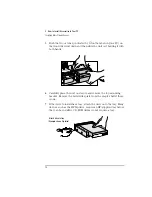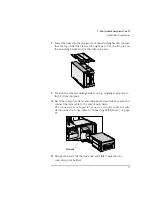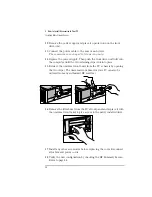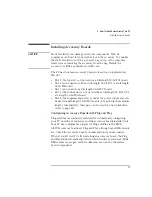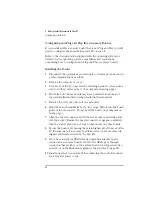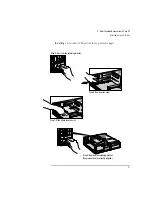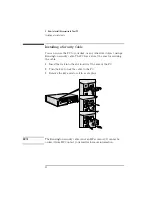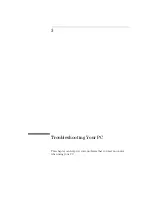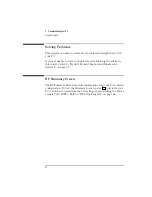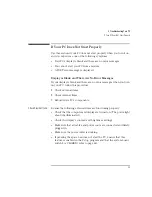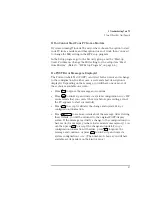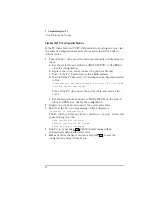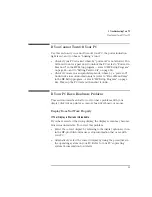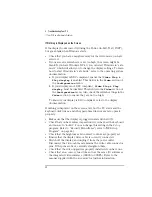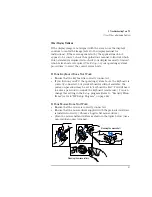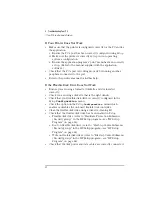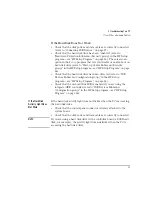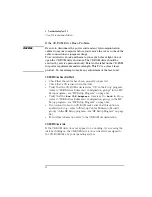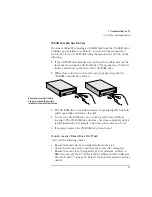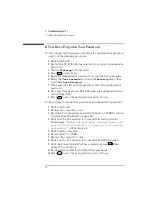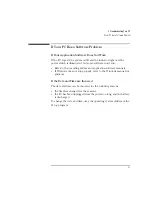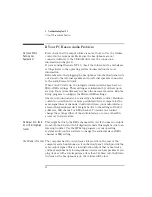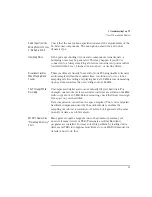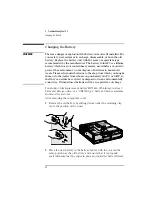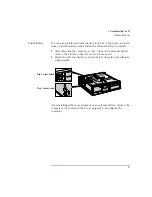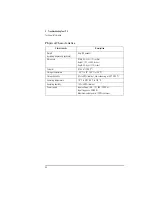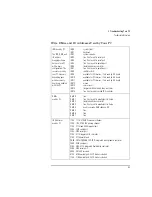3 Troubleshooting Your PC
If Your PC Has a Hardware Problem
50
English
If Nothing is Displayed on the Screen
If the display works correctly during the Power-On-Self-Test (POST),
but goes blank when Windows starts:
•
Check that you have enough memory for the video mode you have
selected.
•
If your screen’s refresh rate is set too high, the screen might be
blank. If you have Windows NT 4.0, you can start Windows in “safe
mode” which will allow you to change the display settings. To learn
how to start Windows in “safe mode”, refer to the operating system
documentation.
a
If your display is DDC compliant, ensure that
Video Plug &
Play display
is enabled. This field is in the
Video
section of
the
Configuration
menu.
b
If your display is not DDC compliant,
Video Plug & Play
display
must be disabled. This field is in the
Video
section of
the
Configuration
menu. Also, check the refresh settings in the
Video
section to ensure they are not too high.
To know if your display is DDC compliant, refer to the display
documentation.
If nothing is displayed on the screen at all, but the PC starts and the
keyboard, disk drives, and other peripheral devices seem to operate
properly:
•
Make sure that the display is plugged in and switched ON.
•
Check that you have entered a password if you have set the keyboard
and mouse to “locked”. You can change this setting in the
Setup
program. Refer to "Security Menu Items" (refer to "HP Setup
Program", on page 66).
•
Check that the brightness and contrast controls are properly set.
•
Ensure that the display video cable is correctly connected.
•
Switch off the display, and unplug it from the power outlet.
Disconnect the video cable and examine the video cable connector
pins. If the pins are bent, carefully straighten them.
•
Check that the video upgrade is properly installed if you have one.
•
Check that an accessory board doesn’t use the same I/O address as
the integrated video interface (03B0h to 03DFh). Refer to the
manual supplied with the accessory for further information.
Содержание Vectra VL6 6
Страница 1: ...User s Guide HP Vectra VL series 6 ...
Страница 3: ...User s Guide ...
Страница 6: ...vi English ...
Страница 12: ...xii English ...
Страница 13: ...1 Setting Up and Using Your PC ...
Страница 55: ...3 Troubleshooting Your PC This chapter can help you solve problems that you may encounter when using your PC ...
Страница 79: ...4 Hewlett Packard Support and Information Services ...
Страница 94: ...4 Hewlett Packard Support and Information Services Hewlett Packard Marketing Headquarters 82 English ...
Страница 102: ...90 Index ...
Страница 103: ...Regulatory Information and Warranty ...
Страница 111: ......