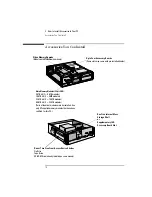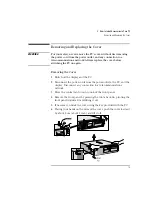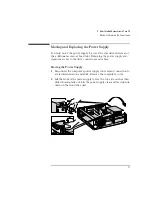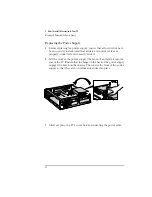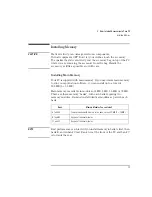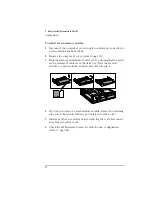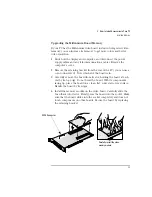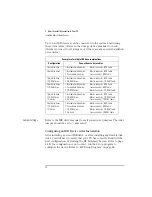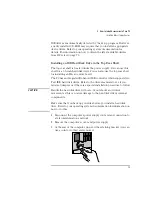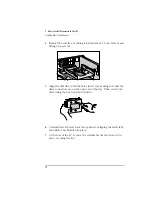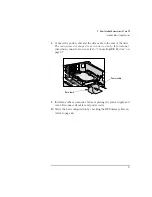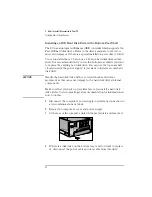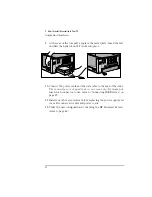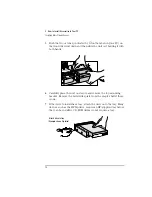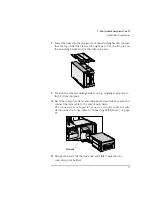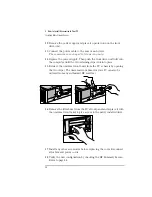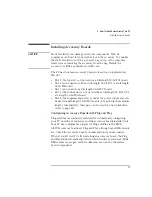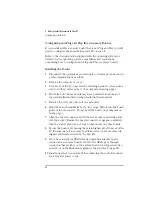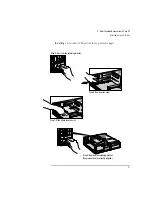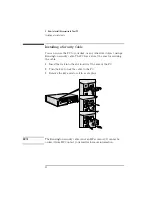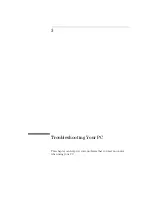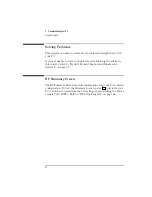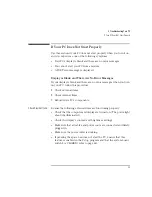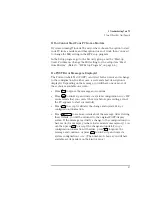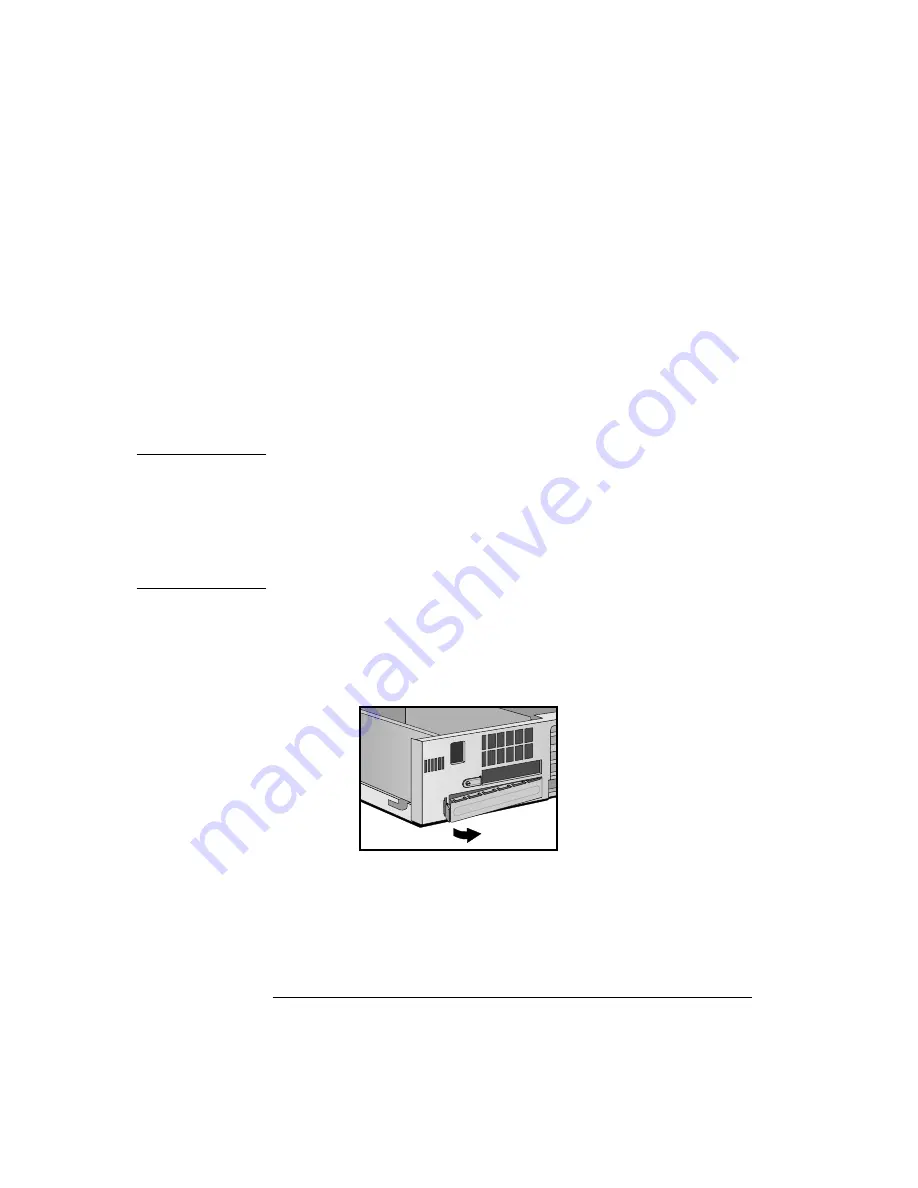
2 How to Install Accessories In Your PC
Installing Mass Storage Devices
32
English
Installing an IDE Hard Disk Drive in the Bottom Rear Shelf
The PC has an integrated Enhanced IDE controller which supports two
Fast IDE hard disk drives. Refer to the drive’s manuals to see if you
must set jumpers or if there is a special installation procedure to follow.
You can install either a 3.5-inch or a 5.25-inch hard disk drive in this
shelf. It is recommended that you use the bottom rear shelf if you want
to replace the existing hard disk drive. You can use the top rear shelf
(located under the power supply) if you want to install a second hard
disk drive.
CAUTION
Handle the hard disk drive with care. Avoid shocks and violent
movement as this can cause damage to the hard disk drive’s internal
components.
Make sure that you back up your files before you install a hard disk
drive. Refer to your operating system documentation for information on
how to do this.
1
Disconnect the computer’s power supply cord and any connection to
a telecommunications network.
2
Remove the computer’s cover and power supply.
3
At the rear of the computer, unlatch the metal plate and remove it.
4
If there is a disk drive on the bottom tray (and you want to replace
it), disconnect the power cable and data cable from this drive.
Содержание Vectra VL6 6
Страница 1: ...User s Guide HP Vectra VL series 6 ...
Страница 3: ...User s Guide ...
Страница 6: ...vi English ...
Страница 12: ...xii English ...
Страница 13: ...1 Setting Up and Using Your PC ...
Страница 55: ...3 Troubleshooting Your PC This chapter can help you solve problems that you may encounter when using your PC ...
Страница 79: ...4 Hewlett Packard Support and Information Services ...
Страница 94: ...4 Hewlett Packard Support and Information Services Hewlett Packard Marketing Headquarters 82 English ...
Страница 102: ...90 Index ...
Страница 103: ...Regulatory Information and Warranty ...
Страница 111: ......