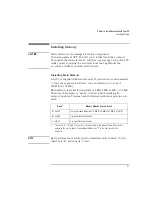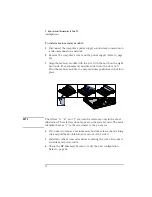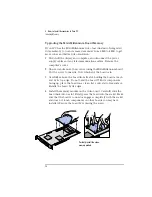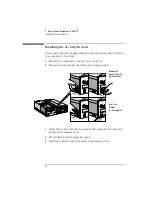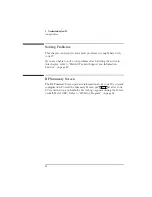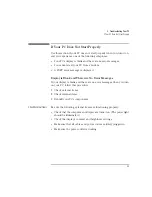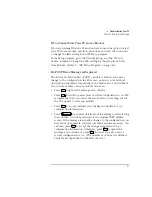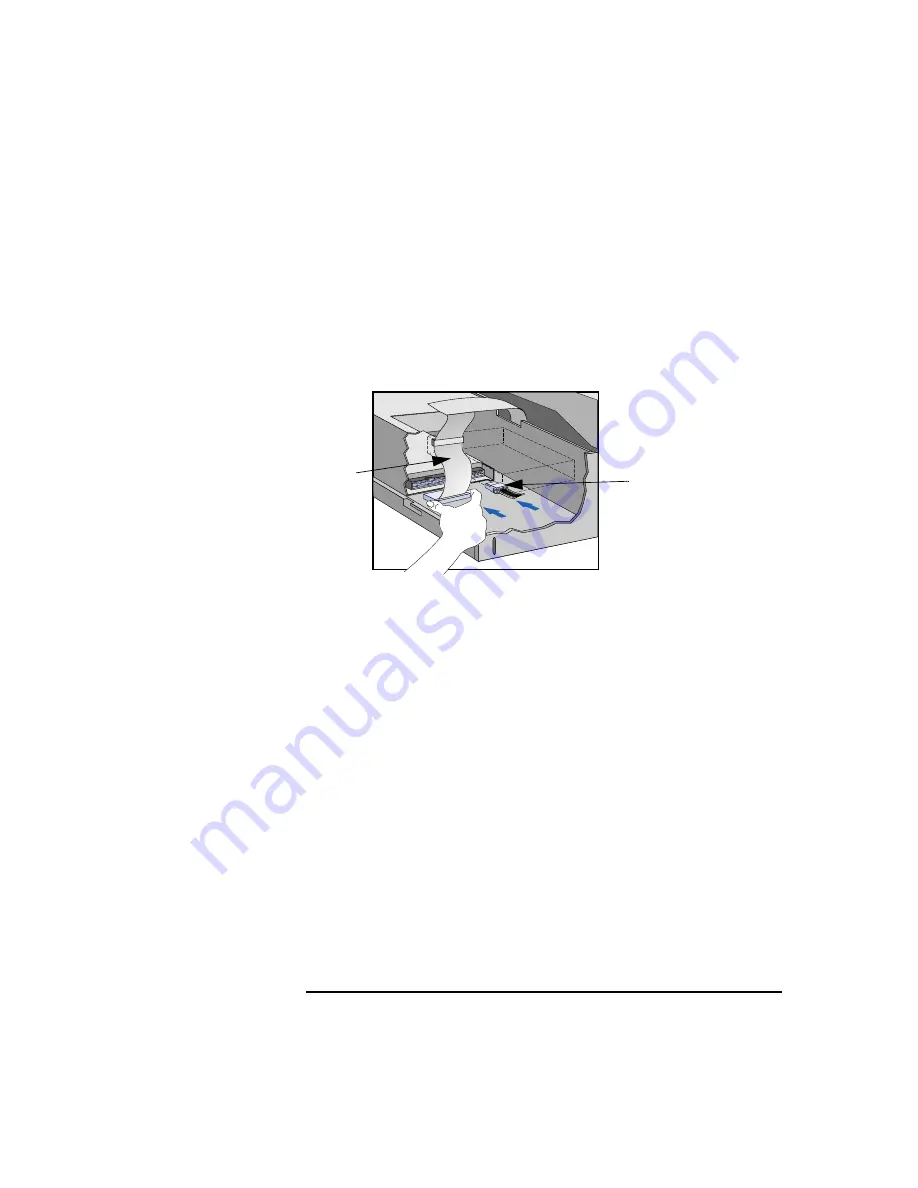
English
33
2 How to Install Accessories In Your PC
Installing Mass Storage Devices
8
Support the power supply with your hand and very carefully return
the PC to the upright position.
9
Connect the data and power cables to the rear of the drive.
The connectors are shaped to fit one way only.
If you are not sure
which connector to use, refer to "Connecting IDE Devices", on page
28.
10
Replace the CD-ROM in the middle shelf.
11
Install any other accessories before replacing the power supply and
the cover. Replace the side bezel. Reconnect all cables and power
cords.
12
Verify the new configuration by checking the HP Summary Screen.
Refer to page 66.
Installing a Tape Drive in the Bottom Shelf
A tape drive can be installed in the bottom shelf.
1
Disconnect the computer’s power supply cord from the power outlet,
and disconnect the PC from any telecommunications network.
2
Remove the computer’s cover.
3
Remove the CD-ROM from the middle shelf.
Power cable
Data cable
Содержание Vectra VL5 5
Страница 1: ...HP Vectra VL 5 xxx User s Guide ...
Страница 3: ...User s Guide ...
Страница 6: ...vi English ...
Страница 12: ...xii English ...
Страница 13: ...1 Setting Up and Using Your PC ...
Страница 28: ...1 Setting Up and Using Your PC Additional Information and Help 16 English ...
Страница 55: ...3 Troubleshooting Your PC This chapter can help you solve problems that you may encounter when using your PC ...
Страница 79: ...4 Hewlett Packard Support and Information Services ...
Страница 94: ...4 Hewlett Packard Support and Information Services Hewlett Packard Marketing Headquarters 82 English ...
Страница 101: ...Regulatory Information and Warranty ...
Страница 110: ...Part Number Printed in 50 D4550 90001 USA 12 96 Paper not bleached with chlorine ...