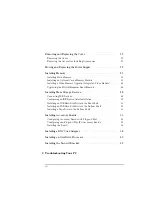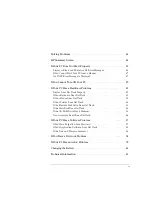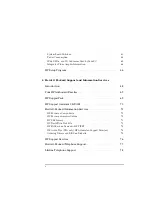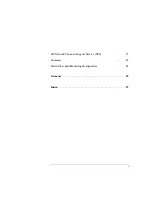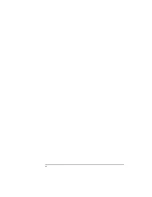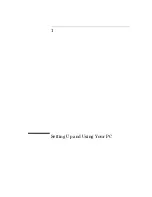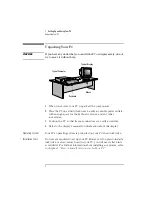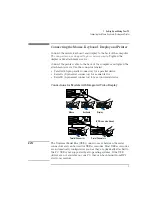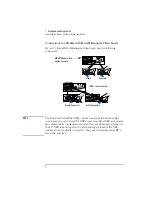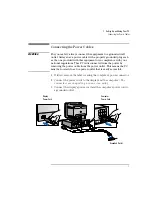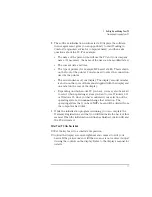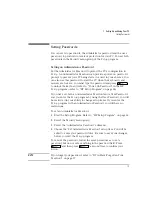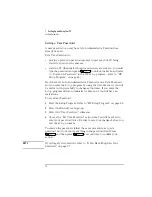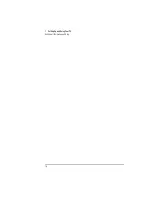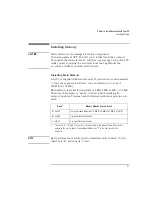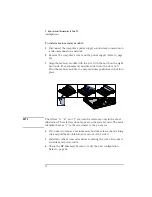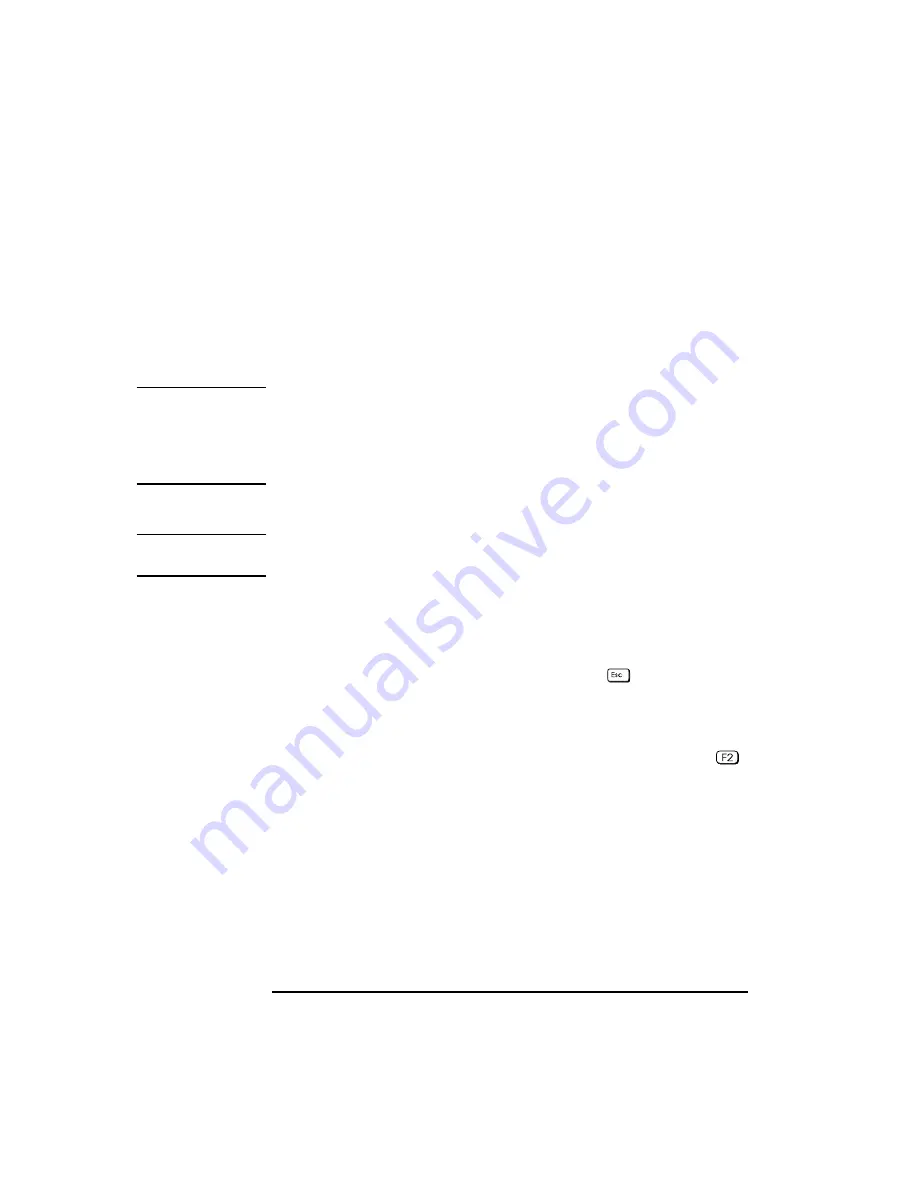
1 Setting Up and Using Your PC
Starting and Stopping Your PC
10
English
Starting the PC for the First Time
If your PC has preinstalled software, it is initialized the first time you
start the PC. The software initialization process takes approximately
three minutes. This process sets up the software in your language and
sets up your software to use the hardware installed in your computer
(you can change the settings after the software has been initialized).
CAUTION
You may also be asked to select which operating system you want to use,
for example Windows 3.11 or Windows 95. Once you have confirmed
your selection of the operating system, you
cannot
change that
selection. The operating system that you have
NOT
chosen will be
deleted from the computer’s hard disk
Initializing Your Software
NOTE
Do NOT switch OFF the PC while the software is being initialized—this
could cause unexpected results.
To initialize your software:
1
Turn on the display first, and then the PC.
When the PC is switched on, the Vectra Logo is displayed. The PC
performs a Power-On-Self-Test (POST). Press
if you want to
view the POST details in the HP Summary Screen (refer to the
"HP Setup Program", on page 66.
If an error is detected during the Power-On-Self-Test, the PC will
automatically display the error. You may be prompted to press
to start the
Setup
program to correct the error.
Содержание Vectra VL5 5
Страница 1: ...HP Vectra VL 5 xxx User s Guide ...
Страница 3: ...User s Guide ...
Страница 6: ...vi English ...
Страница 12: ...xii English ...
Страница 13: ...1 Setting Up and Using Your PC ...
Страница 28: ...1 Setting Up and Using Your PC Additional Information and Help 16 English ...
Страница 55: ...3 Troubleshooting Your PC This chapter can help you solve problems that you may encounter when using your PC ...
Страница 79: ...4 Hewlett Packard Support and Information Services ...
Страница 94: ...4 Hewlett Packard Support and Information Services Hewlett Packard Marketing Headquarters 82 English ...
Страница 101: ...Regulatory Information and Warranty ...
Страница 110: ...Part Number Printed in 50 D4550 90001 USA 12 96 Paper not bleached with chlorine ...