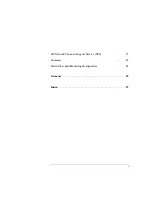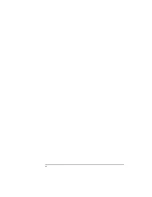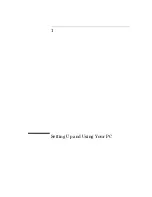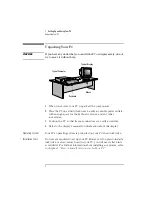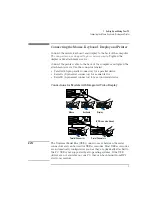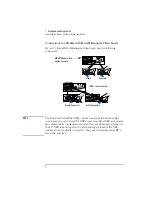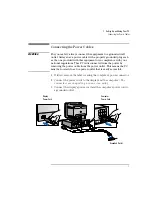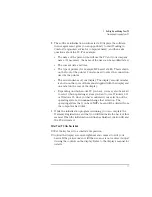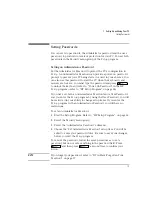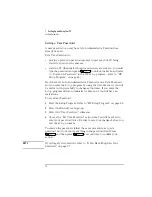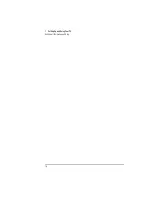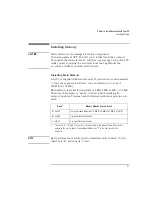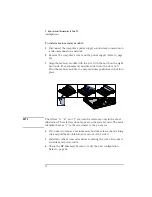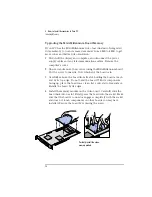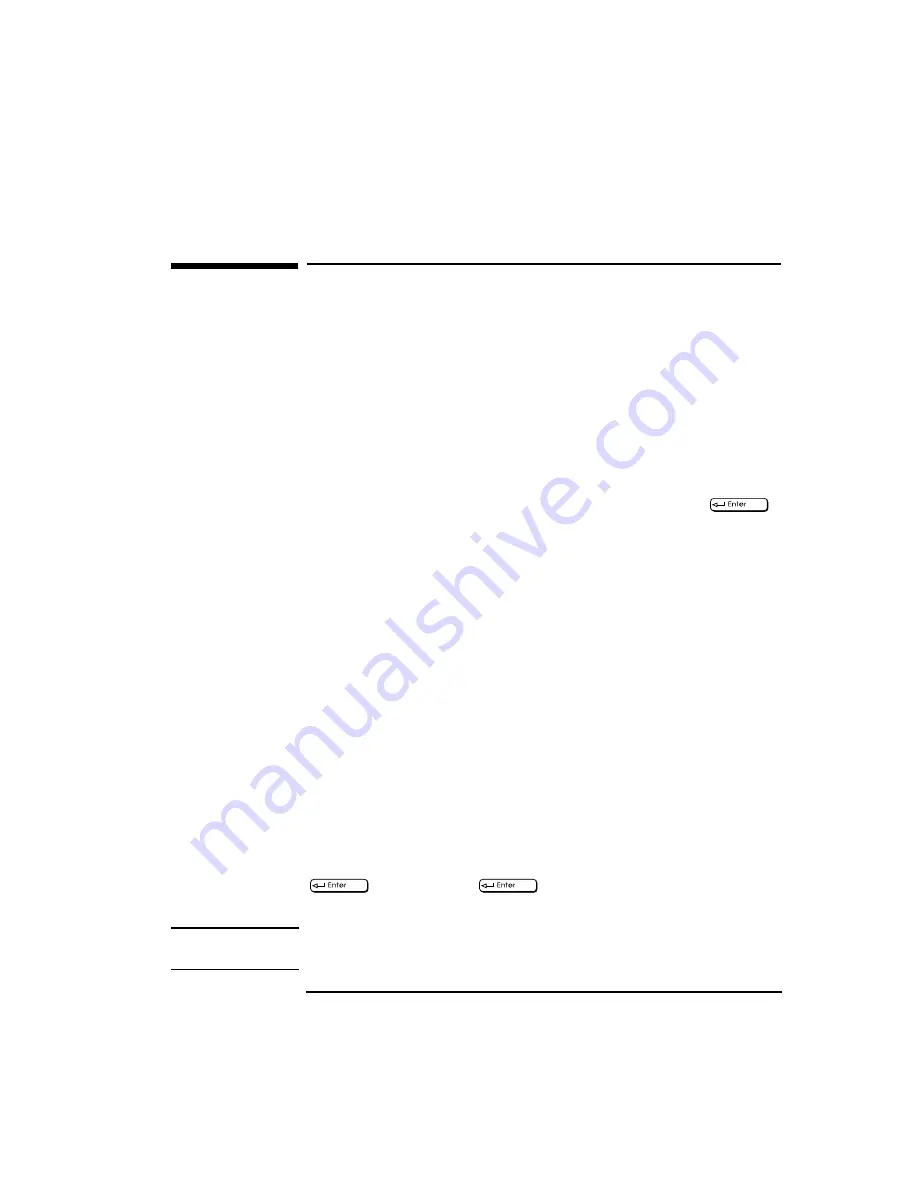
English
13
1 Setting Up and Using Your PC
Setting Passwords
Setting Passwords
You can set two passwords, the administrator password and the user
password, to provide two levels of protection for your PC. You set both
passwords in the Security menu group of the
Setup
program.
Setting an Administrator Password
Set the Administrator Password to protect the PC’s configuration in
Setup
. An Administrator Password can provide a power-on password
prompt to prevent your PC being started or used in your absence. You
can also use this password to start the PC when the keyboard (and
mouse) are locked—you must type the password and press
to unlock the keyboard (refer to "Power-On Password", in the HP
Setup
program—refer to "HP Setup Program", on page 66).
If you have set both an Administrator Password and a User Password,
and you enter the
Setup
program by using the User Password, you will
be restricted in your ability to change setup items. If you enter the
Setup
program with an Administrator Password, you will have no
restrictions.
To set an Administrator Password:
1
Start the Setup Program. Refer to "HP Setup Program", on page 66.
2
Select the Security menu group.
3
Select the “Administrator Password” submenu.
4
Choose the “Set Administrator Password” setup item. You will be
asked to enter your password twice. Be sure to save your changes
before you exit the
Setup
program.
To remove the password, follow the same procedure as to set a
password, but do not enter anything in the password field. Press
and then press
a second time to confirm your
action.
NOTE
If you forget your password, refer to "If You Have Forgotten Your
Password", on page 57.
Содержание Vectra VL5 5
Страница 1: ...HP Vectra VL 5 xxx User s Guide ...
Страница 3: ...User s Guide ...
Страница 6: ...vi English ...
Страница 12: ...xii English ...
Страница 13: ...1 Setting Up and Using Your PC ...
Страница 28: ...1 Setting Up and Using Your PC Additional Information and Help 16 English ...
Страница 55: ...3 Troubleshooting Your PC This chapter can help you solve problems that you may encounter when using your PC ...
Страница 79: ...4 Hewlett Packard Support and Information Services ...
Страница 94: ...4 Hewlett Packard Support and Information Services Hewlett Packard Marketing Headquarters 82 English ...
Страница 101: ...Regulatory Information and Warranty ...
Страница 110: ...Part Number Printed in 50 D4550 90001 USA 12 96 Paper not bleached with chlorine ...