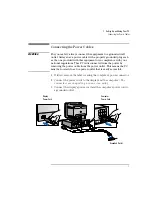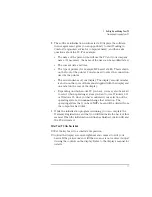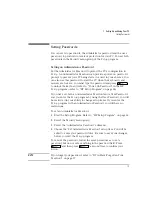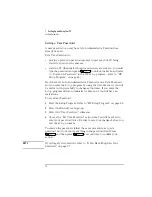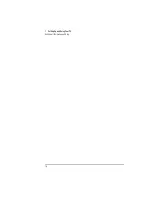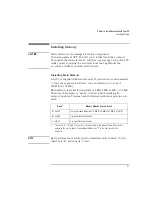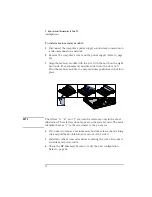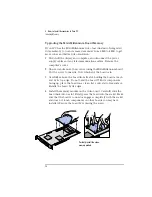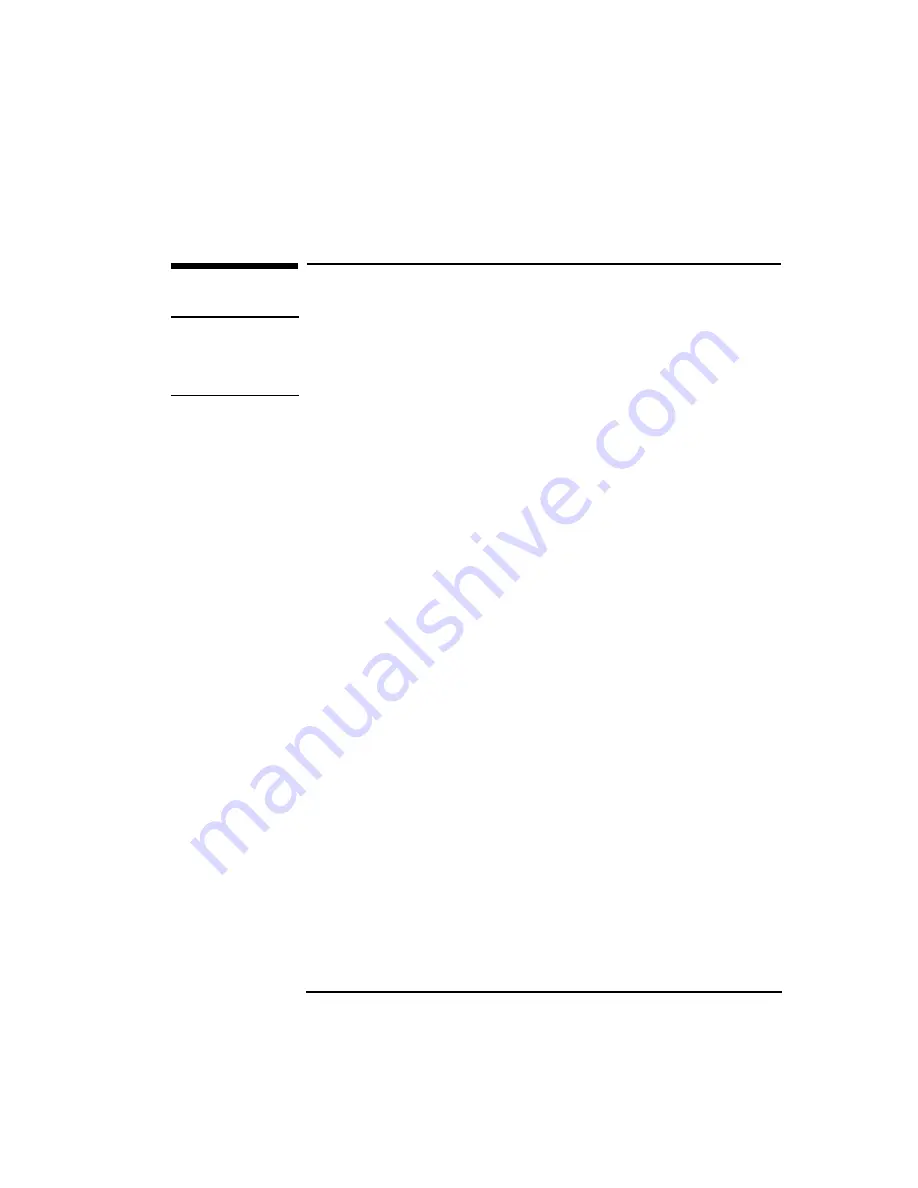
English
19
2 How to Install Accessories In Your PC
Removing and Replacing the Cover
Removing and Replacing the Cover
WARNING
For your safety, never remove the PC’s cover without first removing
the power cord from the power outlet, and any connection to a
telecommunications network. Always replace the cover on the PC
before switching it on again.
Removing the Cover
1
Switch off the display and the PC.
2
Disconnect the power cords from the power outlets, the PC, and the
display. Disconnect any connection to a telecommunications
network. Then remove the display.
3
If necessary, unlock the cover using the key provided with the PC.
4
Slide the two tabs on the front of the computer inwards. Firmly slide
the cover forward 5 cm (2 inches), and lift it up and off the
computer.
Replacing the Cover after Installing Accessories
1
Check that you have installed all your accessories.
2
Make sure that all internal cables are properly connected and safely
routed so they will not be entangled when you replace the cover.
3
Ensure the cover lock is unlocked and the tabs are inwards.
4
Lower the cover onto the computer, and firmly slide it into position.
5
Slide the two tabs on the front of the cover outwards.
6
If a keylock is fitted, lock the cover using the key.
7
Place the display on top of the computer. Reconnect all cables and
power cords.
Содержание Vectra VL5 5
Страница 1: ...HP Vectra VL 5 xxx User s Guide ...
Страница 3: ...User s Guide ...
Страница 6: ...vi English ...
Страница 12: ...xii English ...
Страница 13: ...1 Setting Up and Using Your PC ...
Страница 28: ...1 Setting Up and Using Your PC Additional Information and Help 16 English ...
Страница 55: ...3 Troubleshooting Your PC This chapter can help you solve problems that you may encounter when using your PC ...
Страница 79: ...4 Hewlett Packard Support and Information Services ...
Страница 94: ...4 Hewlett Packard Support and Information Services Hewlett Packard Marketing Headquarters 82 English ...
Страница 101: ...Regulatory Information and Warranty ...
Страница 110: ...Part Number Printed in 50 D4550 90001 USA 12 96 Paper not bleached with chlorine ...