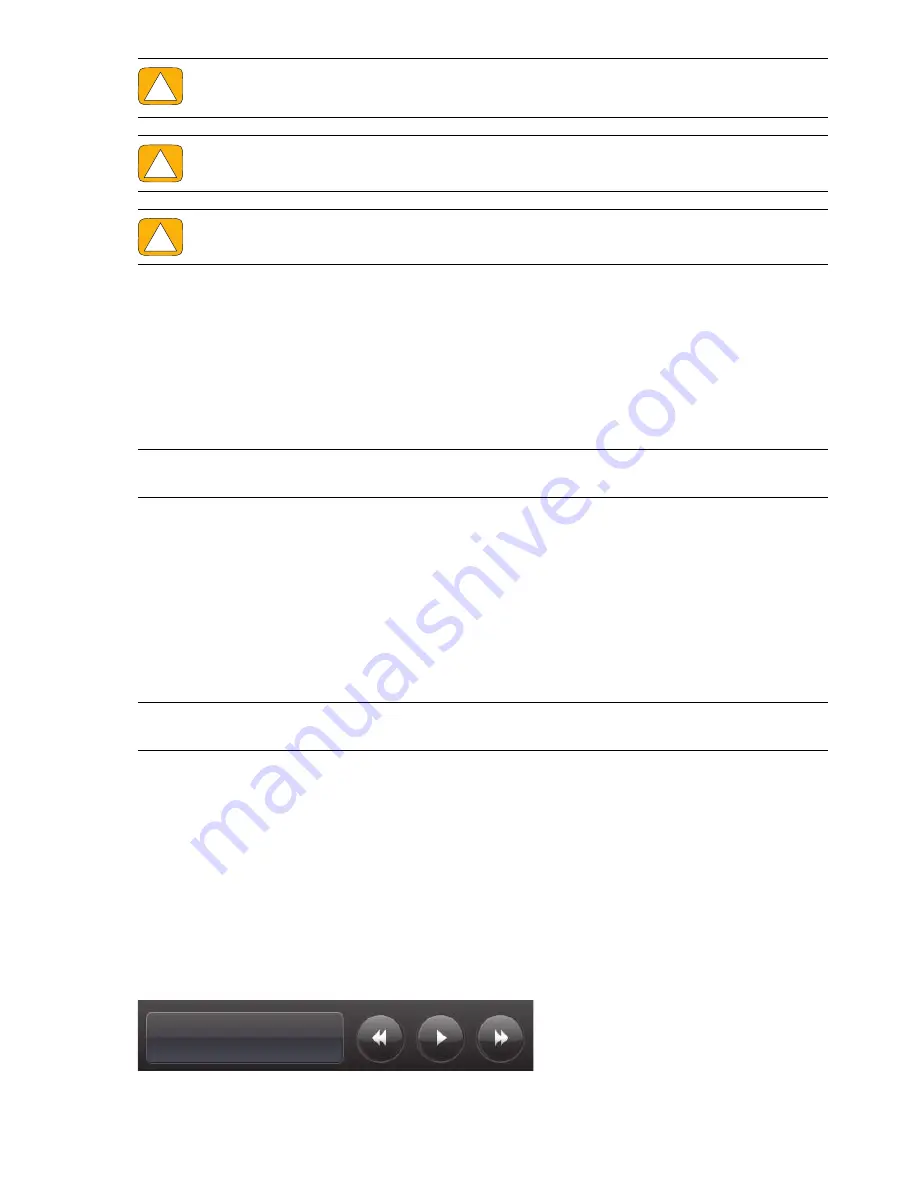
Software Overview
29
Touch Techniques Outside HP TouchSmart Software
To use software and navigate the Windows desktop, you can use the touch screen, keyboard, mouse, or
remote control (included with select models only).
Some tasks, such as HP TouchSmart programs, browsing the Internet, or accessing your favorite programs,
are better suited to the touch screen. Others are better suited to the keyboard. When you use the Windows
Media Center program to watch and record TV programs, the remote control is the best choice.
Tablet input panel (onscreen keyboard)
Use the tablet input panel (onscreen keyboard) to enter text using touch. It can also recognize your
handwriting and convert it to typewritten text.
Access an input panel by tapping inside an input dialog, and then tapping the keypad icon to open the
handwriting, touch, and text input tool. If you do not see the input panel or if you want to adjust your touch
settings, tap the
Start
button, tap
Control Panel
, tap
Mobile PC
, and then tap
Pen and Input
Devices
. Select the setting to enable the Input Panel.
You can also tap the
Start
button, tap
All Programs
, tap
Accessories
, and find the input panel.
HP TouchSmart Tiles
When you open HP TouchSmart software, you see a row of large tiles and a row of small tiles below that.
Tiles are shortcuts to software programs, features in HP TouchSmart, or links to Web sites. Use the large tile
area for programs you use often, and use the small tiles for the rest of your program shortcuts.
Move these tiles around with your finger by dragging a tile up and out of a row and dropping it to a new
location. The tile appears as a transparent image as it moves. You can move the large tiles down to the
small tile area or the small tiles up to the large tile area.
Except for the Music tile, applications close as they are dragged to the lower tile row. You can play and
control music at any time by using the music icons that appear at the top right of the screen.
CAUTION: Because the HP TouchSmart touch screen uses a sensitive touch technology, to avoid
damaging the touch screen, do not apply pressure on the front of the display bezel or around
the screen borders.
CAUTION: To achieve the best touch sensitivity, keep the screen clean of foreign objects. Avoid
excessive dust accumulation on all sides of the screen.
CAUTION: Like any other home electronic product, keep the HP TouchSmart PC away from
liquids or a harsh environment that contains excessive dust, heat, or humidity.
NOTE:
Software that you purchase and install separately is accessible by the touch screen, but some
programs may be easier to use with a keyboard or mouse.
NOTE:
Handwriting recognition is not available in all languages. If your language is not available, you
can use the onscreen keyboard to enter text.
Содержание TouchSmart 300-1000 - Desktop PC
Страница 1: ...使用手冊 ...
Страница 50: ...44 使用手冊 功能依型號而異 ...
Страница 60: ...二十二畫 讀卡機 LED 8 功能 6 記憶卡類型 6 二十三畫 顯示器 大小 1 清潔 23 解析度 4 ...
Страница 61: ...User Guide ...
Страница 92: ...26 User Guide Features may vary by model ...
Страница 112: ...46 User Guide Features may vary by model ...
Страница 122: ......
Страница 123: ......
Страница 124: ...Part number 575631 AC1 ...
















































