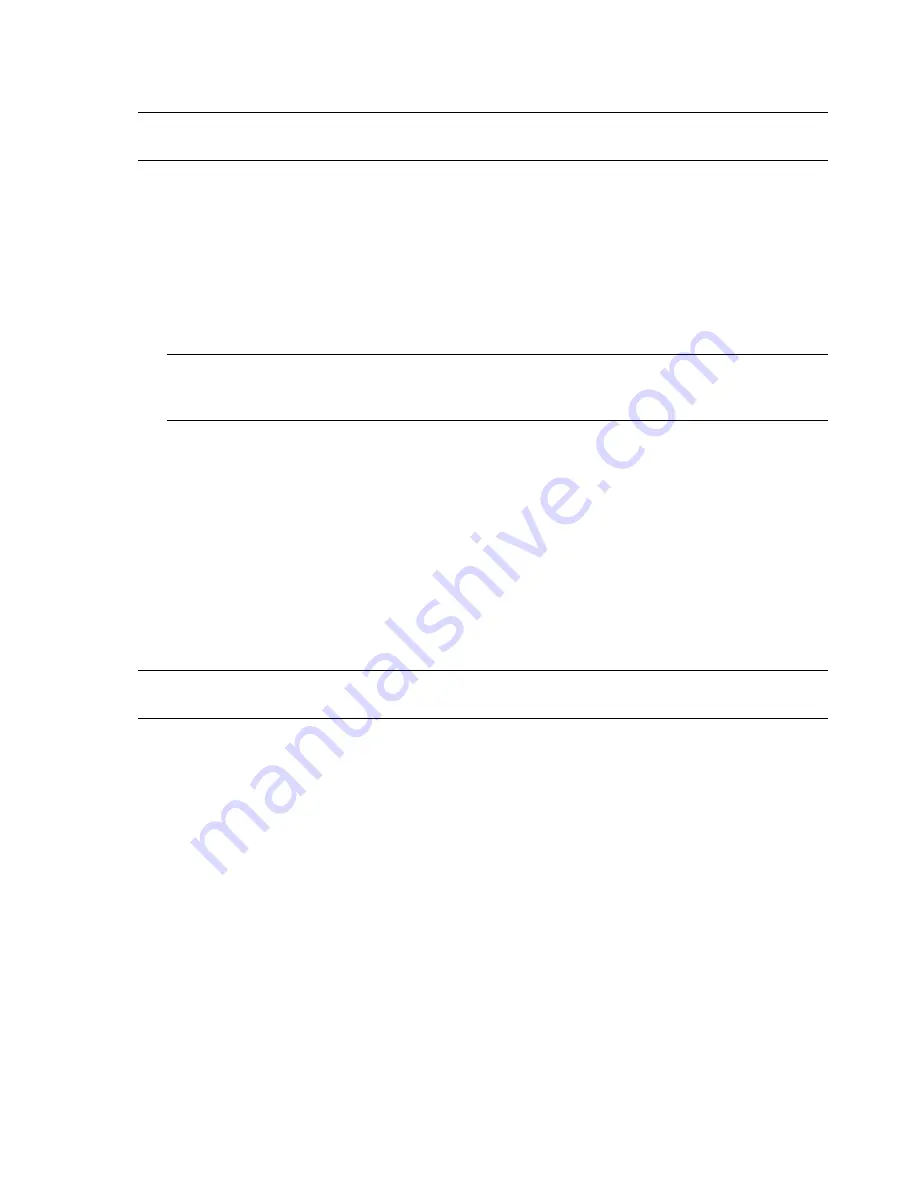
Software Troubleshooting and System Recovery
51
System recovery from the Windows 7 Start menu
If the computer is working, and Windows 7 is responding, use these steps to perform a system recovery.
1
Turn off the computer.
2
Disconnect all peripheral devices from the computer, except the keyboard and mouse.
3
Turn on the computer.
4
Tap the
Start
button,
All Programs
,
Recovery Manager
, and then tap
Recovery Manager
.
If prompted, tap
Yes
to allow the program to continue.
5
Under I need help immediately, tap
System Recovery
.
6
Tap
Yes
, and then tap
Next
. Your computer restarts.
7
Under I need help immediately, tap
System Recovery
.
8
If you are prompted to back up your files, and you have not done so, select
Back up your files
first (recommended)
button, and then tap
Next
. Otherwise, select
Recover without backing
up your files
button, and then tap
Next
.
System recovery begins. After system recovery is complete, tap
Finish
to restart the computer.
9
Complete the registration process, and wait until you see the desktop.
10
Turn off the computer, reconnect all peripheral devices, and turn the computer back on.
System recovery at system startup
If Windows 7 is not responding, but the computer is working, use these steps to perform a system recovery:
1
Turn off the computer. If necessary, press and hold the On button until the computer turns off.
2
Disconnect all peripheral devices from the computer, except the keyboard and mouse.
3
Press the On button to turn on the computer.
4
As soon as you see the initial company logo screen appear, repeatedly press the F11 key on your
keyboard until the
Windows is Loading Files
message appears on the screen.
5
Under I need help immediately, tap
System Recovery
.
6
If you are prompted to back up your files, and you have not done so, select
Back up your files
first (recommended)
button, and then tap
Next
. Otherwise, select
Recover without backing
up your files
button, and then tap
Next
.
System recovery begins. After system recovery is complete, tap
Finish
to restart the computer.
7
Complete the registration process, and wait until you see the desktop.
8
Turn off the computer, reconnect all peripheral devices, and turn the computer back on.
NOTE:
System recovery deletes all data and programs you created or installed after purchase. Therefore,
ensure you have backed up, to a removable disc, any data you want to keep.
NOTE:
If your system does not detect a recovery partition, it will prompt you to insert a recovery disc.
Insert the disc and proceed to Step 7 in the section “Starting system recovery from user-created
recovery discs” on page 52.
NOTE:
System recovery deletes all data and programs you created or installed after purchase. Therefore,
ensure you back up, to a removable disc, any data you want to keep.
Содержание TouchSmart 300-1000 - Desktop PC
Страница 1: ...使用手冊 ...
Страница 50: ...44 使用手冊 功能依型號而異 ...
Страница 60: ...二十二畫 讀卡機 LED 8 功能 6 記憶卡類型 6 二十三畫 顯示器 大小 1 清潔 23 解析度 4 ...
Страница 61: ...User Guide ...
Страница 92: ...26 User Guide Features may vary by model ...
Страница 112: ...46 User Guide Features may vary by model ...
Страница 122: ......
Страница 123: ......
Страница 124: ...Part number 575631 AC1 ...








































