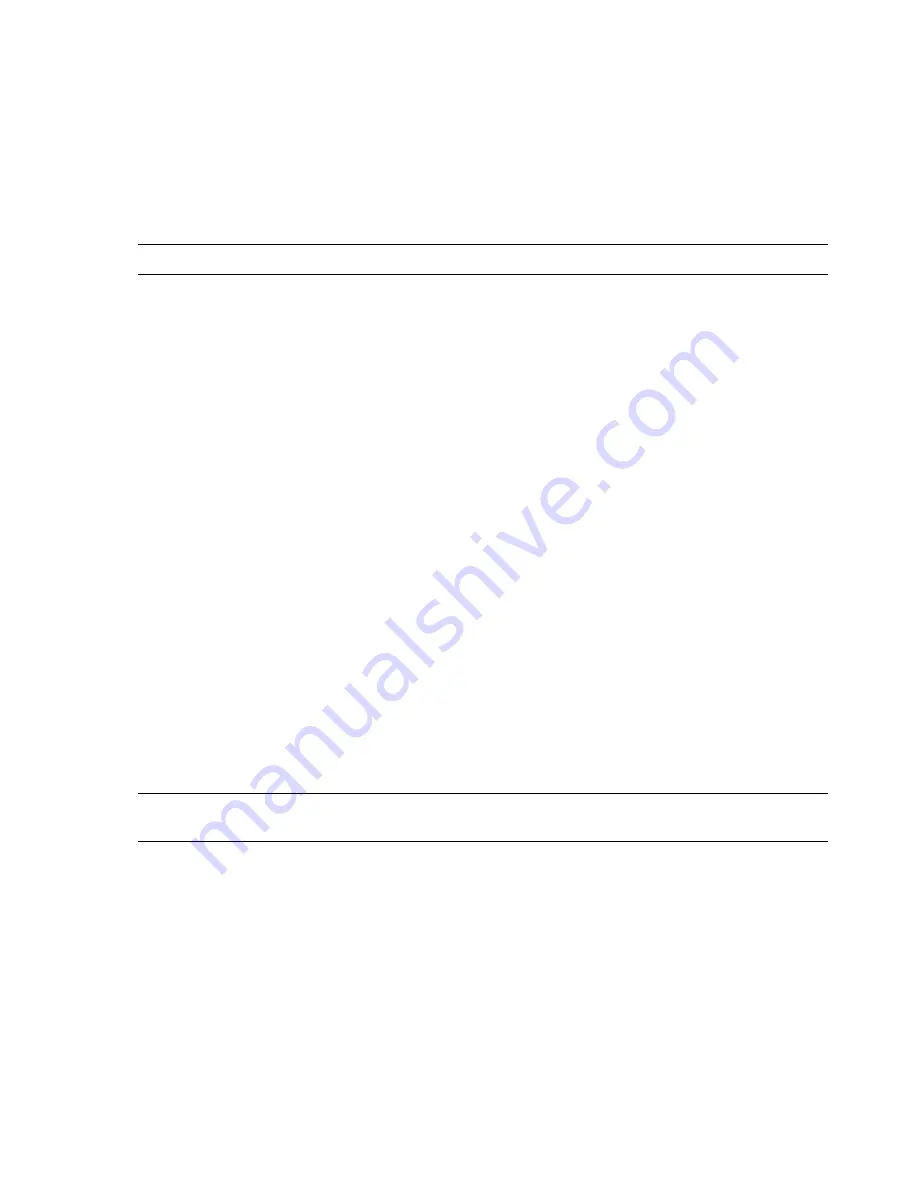
48
User Guide (Features may vary by model)
Microsoft System Restore
Microsoft Windows 7 includes a feature that enables you to restore your computer configuration to a
configuration that was in use before the current software problem existed. The feature does this by creating
a restore point where it records the computer settings at that time and date.
When a new program is installed, the operating system automatically creates a restore point before it adds
the new software. You can also set restore points manually.
If you experience a problem that you think may be due to software on your computer, use System Restore
to return the computer to a previous restore point.
To start a System Restore:
1
Close all open programs.
2
Click the
Start
button,
right-click
Computer
, and then click
Properties
.
3
Choose
System protection
,
System Restore
, and then click
Next
.
4
Follow the onscreen instructions.
To manually add restore points:
1
Close all open programs.
2
Click the
Start
button,
right-click
Computer
, and then click
Properties
.
3
Click
System protection
.
4
Under Protection Settings, select the disk for which you want to create a restore point.
5
Click
Create
.
6
Follow the onscreen instructions.
For more information about software restore points:
1
Click the
Start
button, and then click
Help and Support
.
2
Type
system restore
in the Search Help box, and then press Enter.
Software program and hardware driver reinstallation
If an individual factory-installed software program or hardware driver is damaged, you can reinstall it by
using the Recovery Manager program (select models only).
Before you uninstall a program, be sure you have a way to reinstall it. Check that it is still available from
where you initially installed it (for example, discs or the Internet). Or check that the program is in the list of
programs you can reinstall from the Recovery Manager.
To check the list of installable programs in the Recovery Manager:
1
Click the
Start
button,
All Programs
,
Recovery Manager
, and then click
Recovery
Manager
. If prompted, click
Yes
to allow the program to continue.
2
Under I need help immediately, click
Software Program Reinstallation
.
3
Click
Next
at the Welcome screen.
A list of programs opens. Check whether your program is there.
NOTE:
Always use this System Restore procedure before you use the system recovery program.
NOTE:
Do not use the Recovery Manager program to reinstall software programs that came on CDs or
DVDs included in the computer box. Reinstall these programs directly from the CDs or DVDs.
Содержание TouchSmart 300-1000 - Desktop PC
Страница 1: ...使用手冊 ...
Страница 50: ...44 使用手冊 功能依型號而異 ...
Страница 60: ...二十二畫 讀卡機 LED 8 功能 6 記憶卡類型 6 二十三畫 顯示器 大小 1 清潔 23 解析度 4 ...
Страница 61: ...User Guide ...
Страница 92: ...26 User Guide Features may vary by model ...
Страница 112: ...46 User Guide Features may vary by model ...
Страница 122: ......
Страница 123: ......
Страница 124: ...Part number 575631 AC1 ...











































