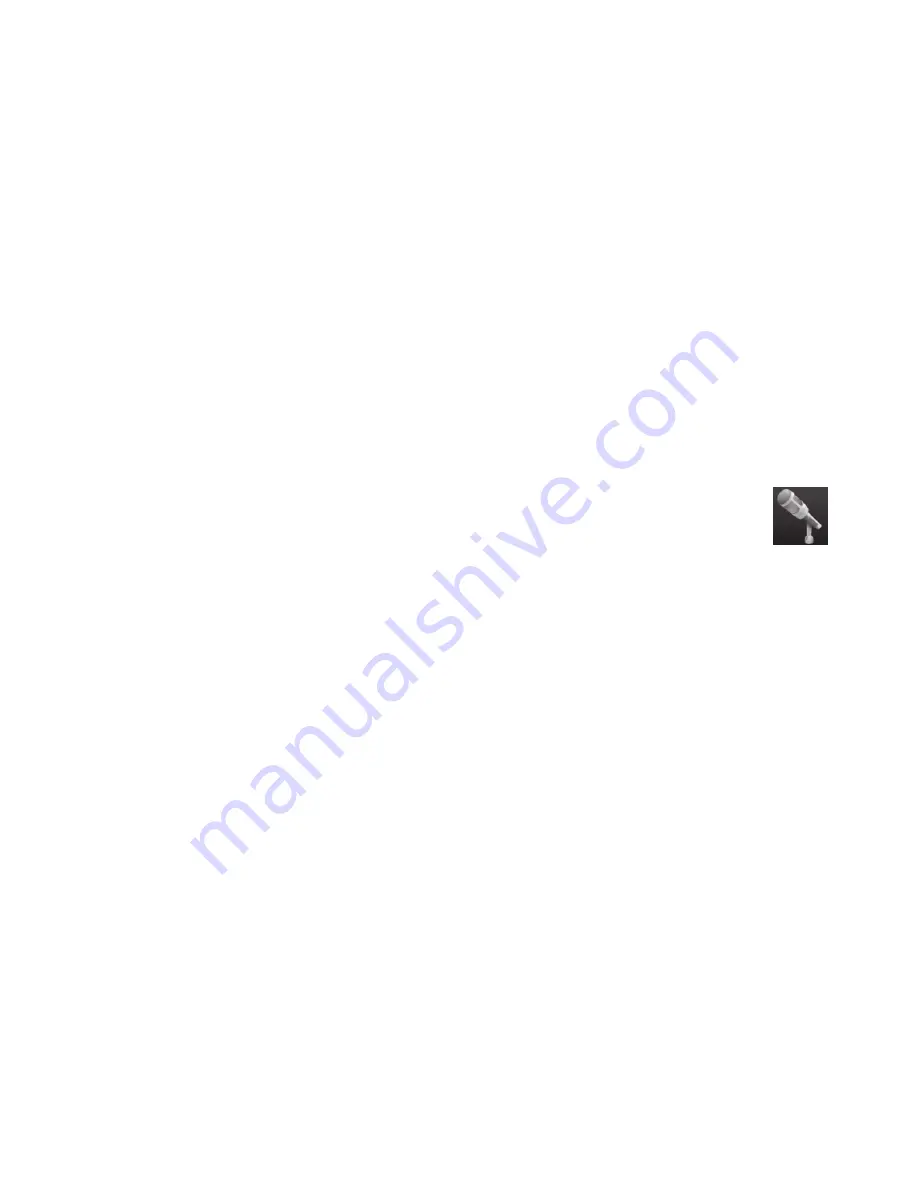
40
User Guide (Features may vary by model)
Handwritten or typed notes
Written notes can be typed or handwritten by touch. Use this feature like you would use sticky notes to your
family or yourself.
1
Open HP TouchSmart, and select the
Notes
tile.
2
Select the
Notepad
icon at the bottom of the window.
3
Select a paper color by selecting the
Paper
icon on the left, and then select a font color by selecting
one of the pen colors on the right.
4
Select a tool to enter your text and graphics:
Select the
Pen
icon to use your finger.
Select the
ABC
icon to use your keyboard, and then press the drop-down arrow to select a font.
Select the
Eraser
tool to erase a handwritten message and start over.
5
Enter your text by using the tool you selected. You can use more than one tool to create each note. For
example, you can type a message and then draw something on the same note.
6
When you are finished, tap
Done
. Your note appears on the Notes bulletin board.
Voice notes
1
Open HP TouchSmart, and select the
Notes
tile.
2
Select the
Microphone
icon at the bottom of the screen.
3
Tap the
Record
button to record a short message.
4
Tap the
Stop
button to stop recording your message.
5
Tap the
Play
button to review your message.
6
Tap
Keep
or
Cancel
. Tap
Done
to save the voice note.
Deleting notes
To delete a note:
1
Open HP TouchSmart, and select the
Notes
tile.
2
Press and drag the note to delete into the Recycle Bin in the bottom right corner of the window.
3
Tap the
Recycle Bin
icon to open it, tap to select the items you want to delete, and then tap the
Delete Selected
button.
4
Tap
Done
.
To restore a note (you can do this only if you have not deleted the file from the Recycle Bin):
1
Open the Recycle Bin.
2
Select the note you want to restore (by tapping it).
3
Tap the
Restore Selected
button.
HP TouchSmart Clock
Personalize your TouchSmart clock to show the time for one, two, or three different time zones.
Содержание TouchSmart 300-1000 - Desktop PC
Страница 1: ...使用手冊 ...
Страница 50: ...44 使用手冊 功能依型號而異 ...
Страница 60: ...二十二畫 讀卡機 LED 8 功能 6 記憶卡類型 6 二十三畫 顯示器 大小 1 清潔 23 解析度 4 ...
Страница 61: ...User Guide ...
Страница 92: ...26 User Guide Features may vary by model ...
Страница 112: ...46 User Guide Features may vary by model ...
Страница 122: ......
Страница 123: ......
Страница 124: ...Part number 575631 AC1 ...






























