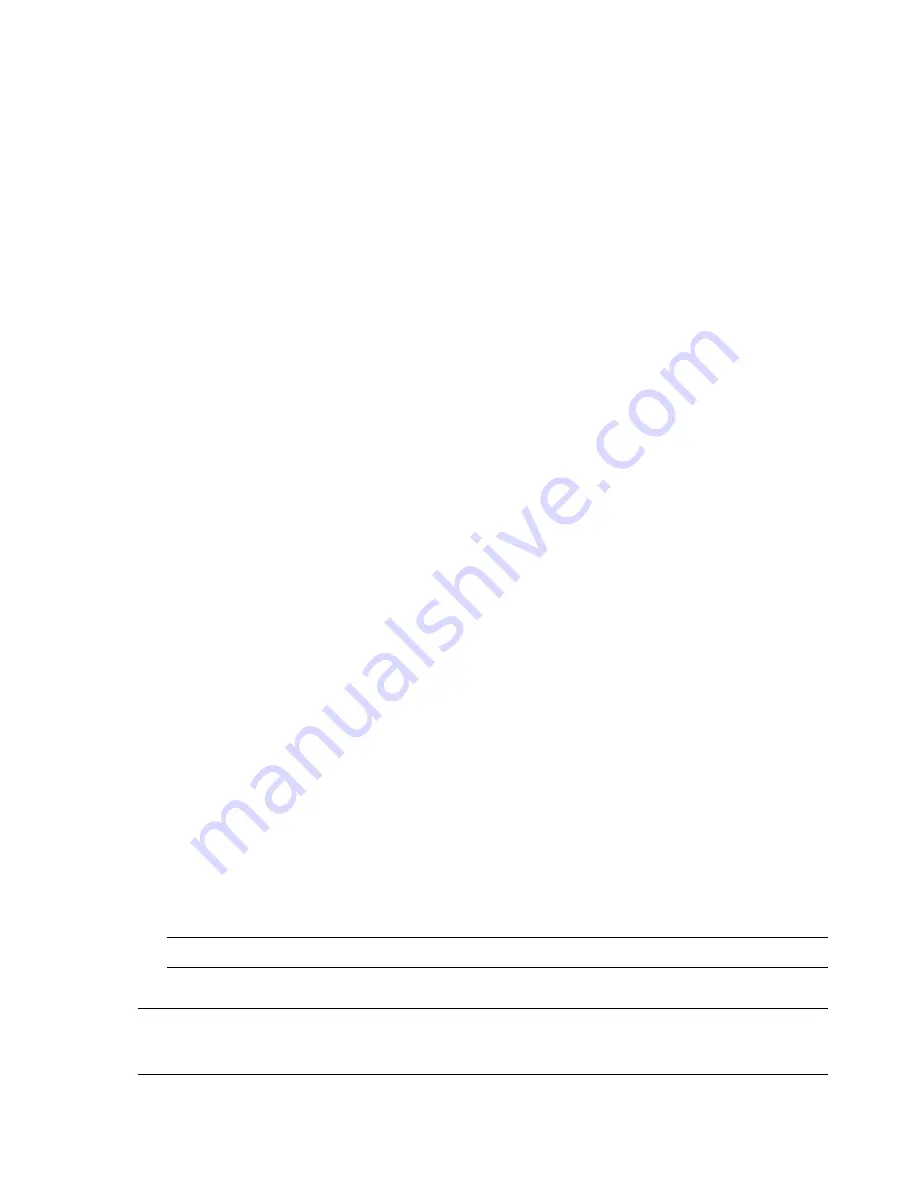
Software Overview
35
Album art
Sometimes album art or other album information does not transfer during the music transfer process. In this
case, you can find the missing album information. This procedure requires Internet access.
To find album art when it is missing:
1
From the Windows desktop, tap (or click) the
Start
button, tap
Windows Media library
or
iTunes
.
The albums appear in the library.
2
Search for the album that did not have artwork.
3
Place your cursor over the blank CD (the album with no cover art), and right-click.
4
In the pull-down menu, click
Find Album Info
.
The application accesses the Internet to find the album.
5
Press
Finish
when the album is identified, and wait while the album information downloads (cover
art, date of production, and more).
You can also create your own art:
1
Find a piece of art on the Internet and download it to your hard drive.
You might find the artwork of the original CD cover, and choose that.
2
Open your Music folder and find the album that does not have artwork.
3
Drag and drop, or cut and paste, the art to the blank CD icon in your Music folder.
To find album art for music stored in the iTunes library:
1
Navigate to the iTunes store and sign in.
2
From the
Advanced
menu, select
Get Album Artwork
and follow the directions.
Creating and editing playlists
Create a playlist by simply dragging songs to the Playlist window.
1
Open HP TouchSmart, and select the
Music
tile.
2
Select
Album
, and then select an album that contains the songs you want to add.
3
You can drag an entire album into the playlist on the right. Or, tap on the album to open it, and then
drag individual songs into the playlist.
4
To quickly add several selections, tap
Add to List
. Green circles with a
+
(plus sign) appear next to
each song in song list view, and next to each album in album tile view.
5
Tap the
+
(plus sign) next to a song to add it to the playlist. Repeat until the playlist is complete.
6
To rearrange songs in the playlist, drag the song out of the list, and drop it into a different position.
7
To delete a song from the playlist, touch and drag it to the
Trash
icon.
8
Tap
Save as Playlist
.
9
Name the playlist.
10
Tap
Save
.
Your playlist opens. You can close it, delete it, or edit it.
11
After you create a playlist and save it, you can clear the playlist window by tapping
Clear All
.
IMPORTANT:
Be sure you save your playlist if you want to keep it.
NOTE:
Up to 500 songs can be added to a playlist. If you try to add more than 500, a message appears:
Maximum number of songs in Playlist. Delete one or more items in Playlist before adding new songs.
You
can either delete songs, or start another playlist.
Содержание TouchSmart 300-1000 - Desktop PC
Страница 1: ...使用手冊 ...
Страница 50: ...44 使用手冊 功能依型號而異 ...
Страница 60: ...二十二畫 讀卡機 LED 8 功能 6 記憶卡類型 6 二十三畫 顯示器 大小 1 清潔 23 解析度 4 ...
Страница 61: ...User Guide ...
Страница 92: ...26 User Guide Features may vary by model ...
Страница 112: ...46 User Guide Features may vary by model ...
Страница 122: ......
Страница 123: ......
Страница 124: ...Part number 575631 AC1 ...






























