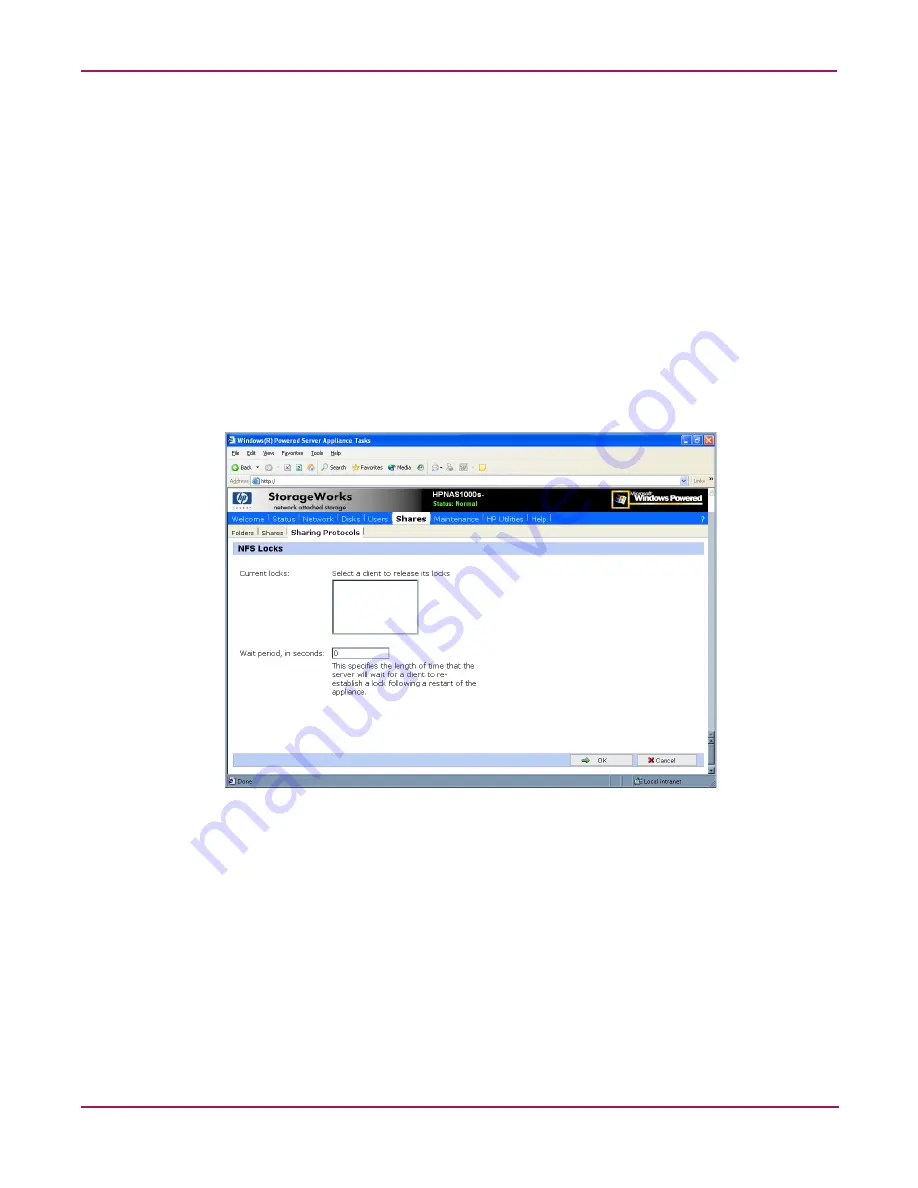
UNIX File System Management
116
NAS 1000s Administration Guide
To enter locking parameters:
1. From the WebUI, access the NFS Protocol Properties menu by selecting Shares,
Sharing Protocols. Select NFS Protocol and then click Properties.
The NFS Properties menu is displayed.
2. In the NFS Properties menu, select Locks. The NFS Locks dialog box is displayed.
Figure 64
is an illustration of the NFS Locks dialog box.
All clients that have locks on system files are listed in the Current locks box.
3. To manually clear locks that a client has on files, select the client from the displayed list,
and then click OK.
4. To indicate the amount of time after a system failure that the locks are kept active, enter
the number of seconds in the Wait period box.
The NAS 1000s keeps the locks active for the specified number of seconds, while querying the
client to see if it wants to keep the lock. If the client responds within this time frame, the lock
is kept active. Otherwise, the lock is cleared.
Figure 64: NFS Locks dialog box
Содержание StorageWorks NAS 1000s
Страница 38: ...Setup Completion and Basic Administrative Procedures 38 NAS 1000s Administration Guide ...
Страница 78: ...User and Group Management 78 NAS 1000s Administration Guide ...
Страница 104: ...Folder and Share Management 104 NAS 1000s Administration Guide ...
Страница 134: ...UNIX File System Management 134 NAS 1000s Administration Guide ...
Страница 166: ...PSM Error Codes 166 NAS 1000s Administration Guide ...
Страница 172: ...Index 172 NAS 1000s Administration Guide ...






























