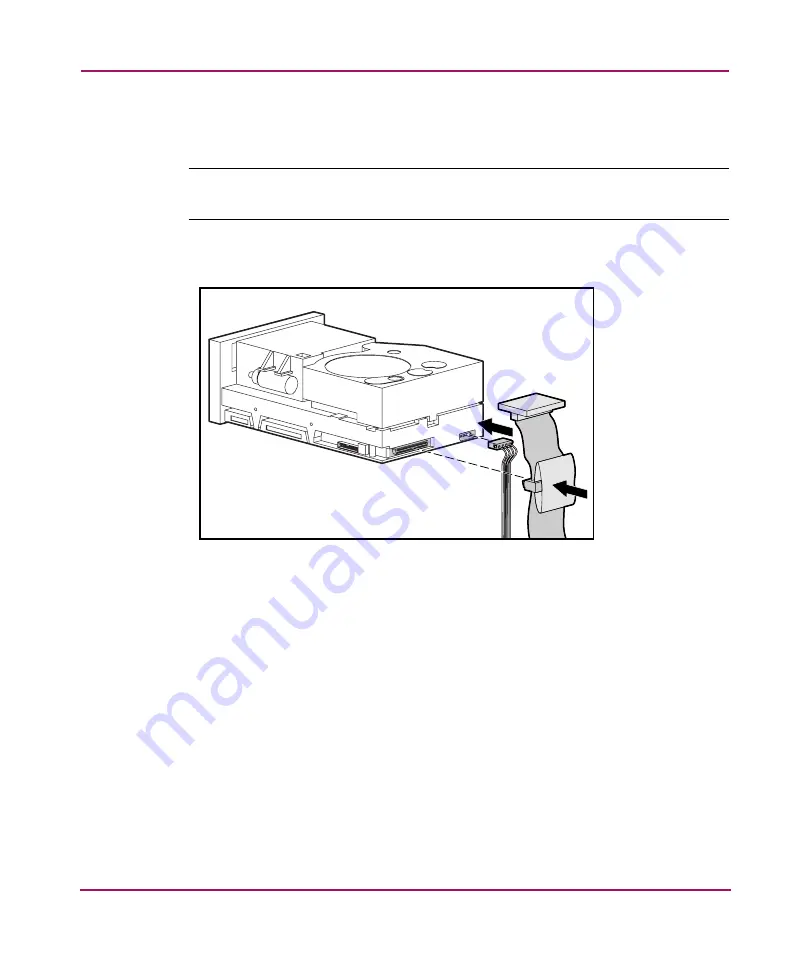
Installing an Internal DLT80 Tape Drive
27
DLT80 Tape Drive Reference Guide
4. Use the screws that were removed from the drive rails; insert two into the
threaded mounting holes on each side.
Note:
Some servers may not be accessible on both sides. Secure the side(s) that are
accessible.
5. Connect an available power cable and the wide SCSI signal cable.
Figure 10: Connecting power and signal cables
Содержание StorageWorks DLT80
Страница 6: ...Contents 6 DLT80 Tape Drive Reference Guide ...
Страница 14: ...About this Guide 14 DLT80 Tape Drive Reference Guide ...
Страница 18: ...Overview 18 DLT80 Tape Drive Reference Guide ...
Страница 36: ...Connecting an External DLT80 Tape Drive 36 DLT80 Tape Drive Reference Guide ...
Страница 54: ...Tape Drive Cleaning 54 DLT80 Tape Drive Reference Guide ...
Страница 63: ...Regulatory Compliance Notices 63 DLT80 Tape Drive Reference Guide China Taiwan Notice Japanese Notice ...
Страница 64: ...Regulatory Compliance Notices 64 DLT80 Tape Drive Reference Guide ...
Страница 70: ...Specifications 70 DLT80 Tape Drive Reference Guide ...
Страница 74: ...Index 74 DLT80 Tape Drive Reference Guide ...
















































