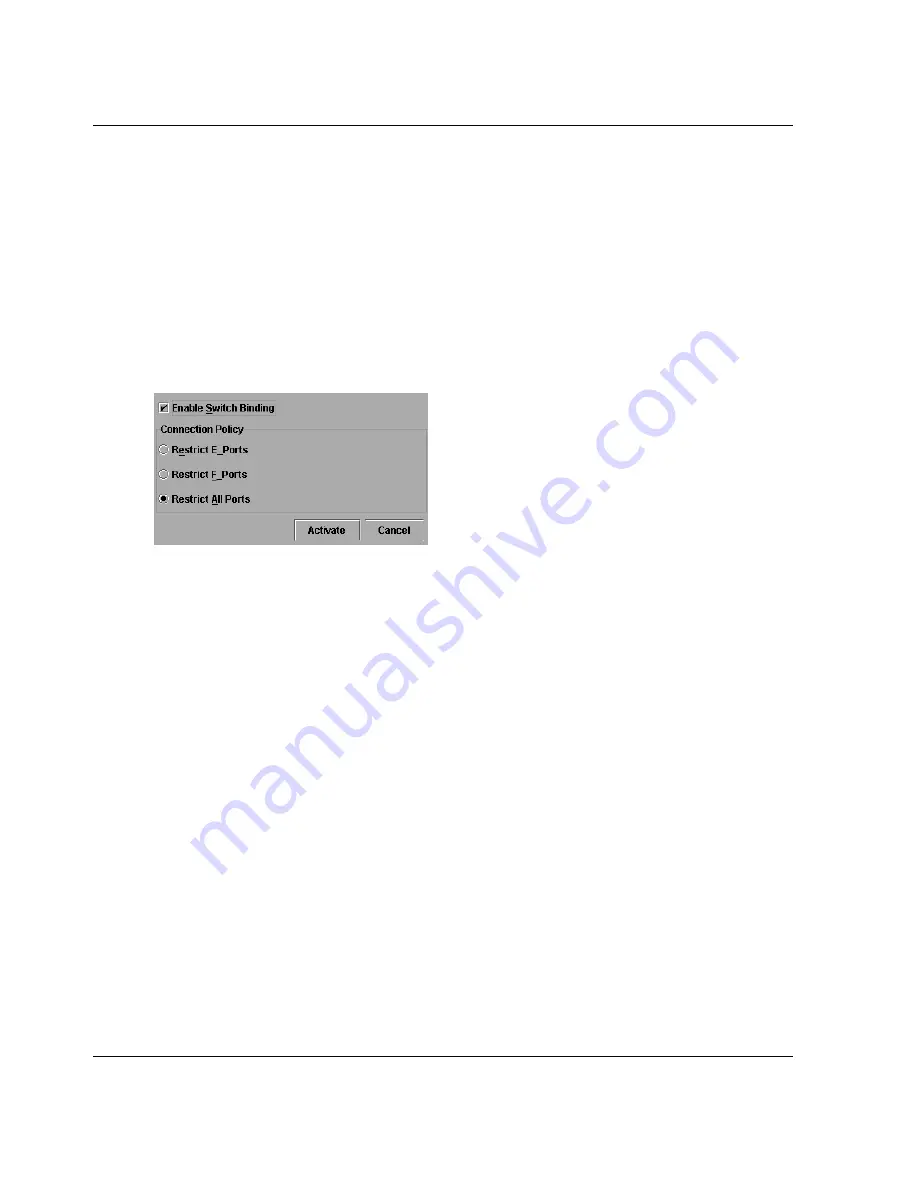
6–8
director product manager user guide
Optional Features
After enabling Switch Binding, you prohibit devices and/or switches from connecting
with director or switch ports by removing them from the Membership List in the
Switch Binding Membership List dialog box. You allow connections by adding
them to the Membership List. You can also add detached nodes and switches.
Enable/Disable Switch Binding
1. Choose the Configure > Switch Binding > Change State from the Product
Manager window. The Switch Binding State Change dialog box displays, as
shown in
Figure 6–3
.
Figure 6–3: Switch Binding State Change dialog box
2. Perform one of the following steps:
•
To disable Switch Binding (a check mark displays in the Enable Switch
Binding check box), click the Enable Switch Binding check box to remove
the check mark, then click Activate.
•
To enable Switch Binding (check mark is not in the Enable Switch Binding
check box), click the Enable Switch Binding check box to add a check mark.
Go on to step 3 to set the Connection Policy.
3. Click one of the Connection Policy options.
•
Restrict E_Ports. Select if you want to restrict connections from specific
switches to switch E_Ports. Switch WWNs can be added to the Switch
Membership List to allow connection and removed from the Membership List
to prohibit connection. Devices are allowed to connect to any F_Port.
•
Restrict F_Ports. Select if you want to restrict connections from specific
devices to switch F_Ports. Device WWNs can be added to the Switch
Membership List to allow connection and removed from the Membership List
to prohibit connection. Switches are allowed to connect to any E_Port.






























