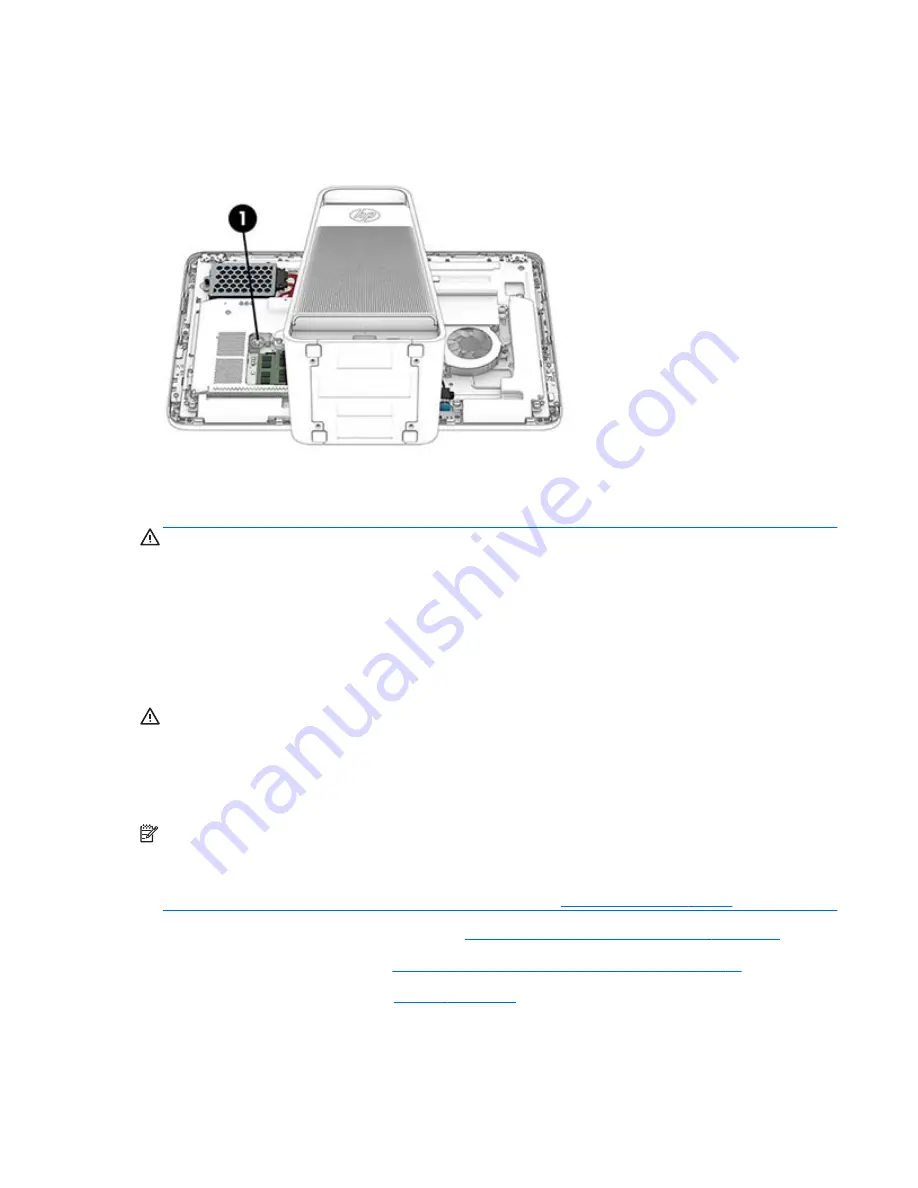
Battery
The battery is located under the memory cover near the memory modules. You do not have to remove the
computer from the column to replace the battery.
The battery that comes with the computer provides power to the real-time clock. When replacing the battery,
use a battery equivalent to the battery originally installed in the computer. The computer comes with a 3-
volt lithium coin cell battery.
WARNING!
The computer contains an internal lithium manganese dioxide battery. There is a risk of fire and
burns if the battery is not handled properly. To reduce the risk of personal injury:
Do not attempt to recharge the battery.
Do not expose to temperatures higher than 60° C (140º F).
Do not disassemble, crush, puncture, short external contacts, or dispose of in fire or water.
Replace the battery only with the HP spare designated for this product.
CAUTION:
Before replacing the battery, it is important to back up the computer CMOS settings. When the
battery is removed or replaced, the CMOS settings will be cleared.
Static electricity can damage the electronic components of the computer or optional equipment. Before
beginning these procedures, ensure that you are discharged of static electricity by briefly touching a
grounded metal object.
NOTE:
The lifetime of the lithium battery can be extended by plugging the computer into a live AC wall
socket. The lithium battery is only used when the computer is NOT connected to AC power.
HP encourages customers to recycle used electronic hardware, HP original print cartridges, and rechargeable
batteries. For more information about recycling programs, go to
http://www.hp.com/recycle
.
1.
Prepare the computer for disassembly (see
Preparing to disassemble the computer on page 25
).
2.
Remove the left rear cover (see
Removing the rear covers from the computer on page 26
).
3.
Remove the memory cover (see
Memory on page 30
).
4.
To release the battery from its holder, squeeze the metal clamp that extends above one edge of the
battery. When the battery pops up, lift it out
(1)
.
ENWW
Battery
33
Содержание Sprout
Страница 1: ...Maintenance Service Guide Sprout Business PC ...
Страница 4: ...iv About This Book ENWW ...
Страница 10: ...x ENWW ...
Страница 20: ...10 Chapter 1 Getting to know your Sprout ENWW ...
Страница 34: ...24 Chapter 3 Disassembly preparation and SATA drive guidelines ENWW ...
Страница 86: ...76 Chapter 4 Removal and Replacement Procedures Computer ENWW ...
Страница 116: ...106 Chapter 5 Removal and Replacement Procedures Column ENWW ...
Страница 128: ...118 Chapter 6 Computer Setup F10 Utility ENWW ...
Страница 138: ...128 Chapter 8 Troubleshooting ENWW ...
Страница 158: ...148 Chapter 11 Password security and resetting CMOS ENWW ...
Страница 162: ...152 Chapter 12 Maintaining peak performance ENWW ...
Страница 168: ...158 Appendix C Specifications ENWW ...
Страница 172: ...WLAN module illustrated 12 removing 49 162 Index ENWW ...
















































