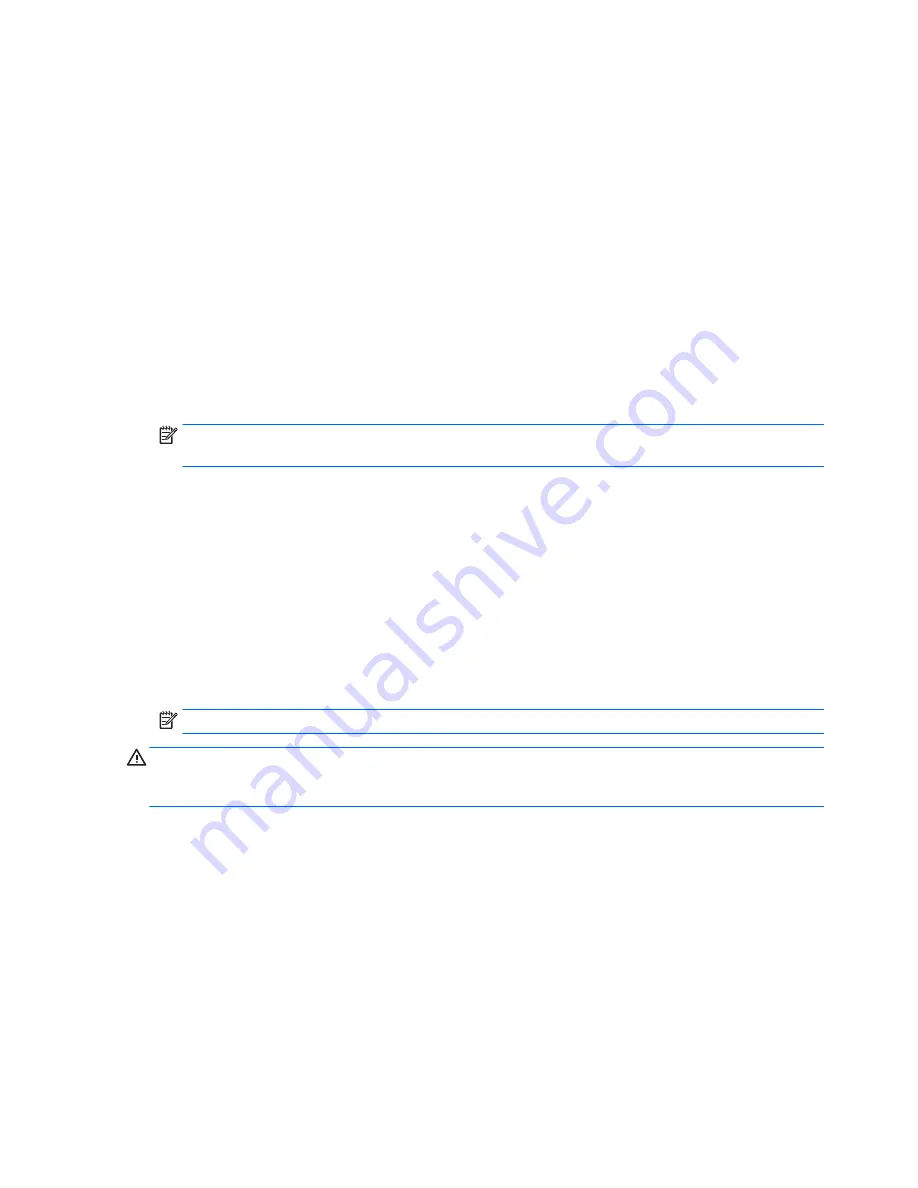
●
Solve system configuration errors detected but not automatically fixed during the Power-On Self-Test
(POST).
●
Replicate the system setup by saving system configuration information on a USB device and restoring it
on one or more computers.
●
Execute self-tests on a specified ATA hard drive (when supported by drive).
Using Computer Setup (F10) Utilities
Computer Setup can be accessed only by turning the computer on or restarting the system. To access the
Computer Setup Utilities menu, complete the following steps:
1.
Turn on or restart the computer.
2.
Repeatedly press
F10
when the monitor light turns green to access the utility.
You can also press
Esc
to a menu that allows you to access different options available at startup,
including the Computer Setup utility.
NOTE:
If you do not press
F10
at the appropriate time, you must restart the computer and again
repeatedly press
F10
when the monitor light turns green to access the utility.
3.
A choice of five headings appears in the Computer Setup Utilities menu: File, Storage, Security, Power,
and Advanced.
4.
Use the arrow (left and right) keys to select the appropriate heading. Use the arrow (up and down) keys
to select the option you want, then press
Enter
. To return to the Computer Setup Utilities menu, press
Esc
.
5.
To apply and save changes, select
File
>
Save Changes and Exit
.
●
If you have made changes that you do not want applied, select
Ignore Changes and Exit
.
●
To reset to factory settings or previously saved default settings (some models), select
Apply
Defaults and Exit
. This option will restore the original factory system defaults.
NOTE:
Not all settings shown in the following sections are available for all models
CAUTION:
Do NOT turn the computer power OFF while the BIOS is saving the Computer Setup (F10) changes
because the CMOS could become corrupted. It is safe to turn off the computer only after exiting the F10
Setup screen.
108 Chapter 6 Computer Setup (F10) Utility
ENWW
Содержание Sprout
Страница 1: ...Maintenance Service Guide Sprout Business PC ...
Страница 4: ...iv About This Book ENWW ...
Страница 10: ...x ENWW ...
Страница 20: ...10 Chapter 1 Getting to know your Sprout ENWW ...
Страница 34: ...24 Chapter 3 Disassembly preparation and SATA drive guidelines ENWW ...
Страница 86: ...76 Chapter 4 Removal and Replacement Procedures Computer ENWW ...
Страница 116: ...106 Chapter 5 Removal and Replacement Procedures Column ENWW ...
Страница 128: ...118 Chapter 6 Computer Setup F10 Utility ENWW ...
Страница 138: ...128 Chapter 8 Troubleshooting ENWW ...
Страница 158: ...148 Chapter 11 Password security and resetting CMOS ENWW ...
Страница 162: ...152 Chapter 12 Maintaining peak performance ENWW ...
Страница 168: ...158 Appendix C Specifications ENWW ...
Страница 172: ...WLAN module illustrated 12 removing 49 162 Index ENWW ...






























