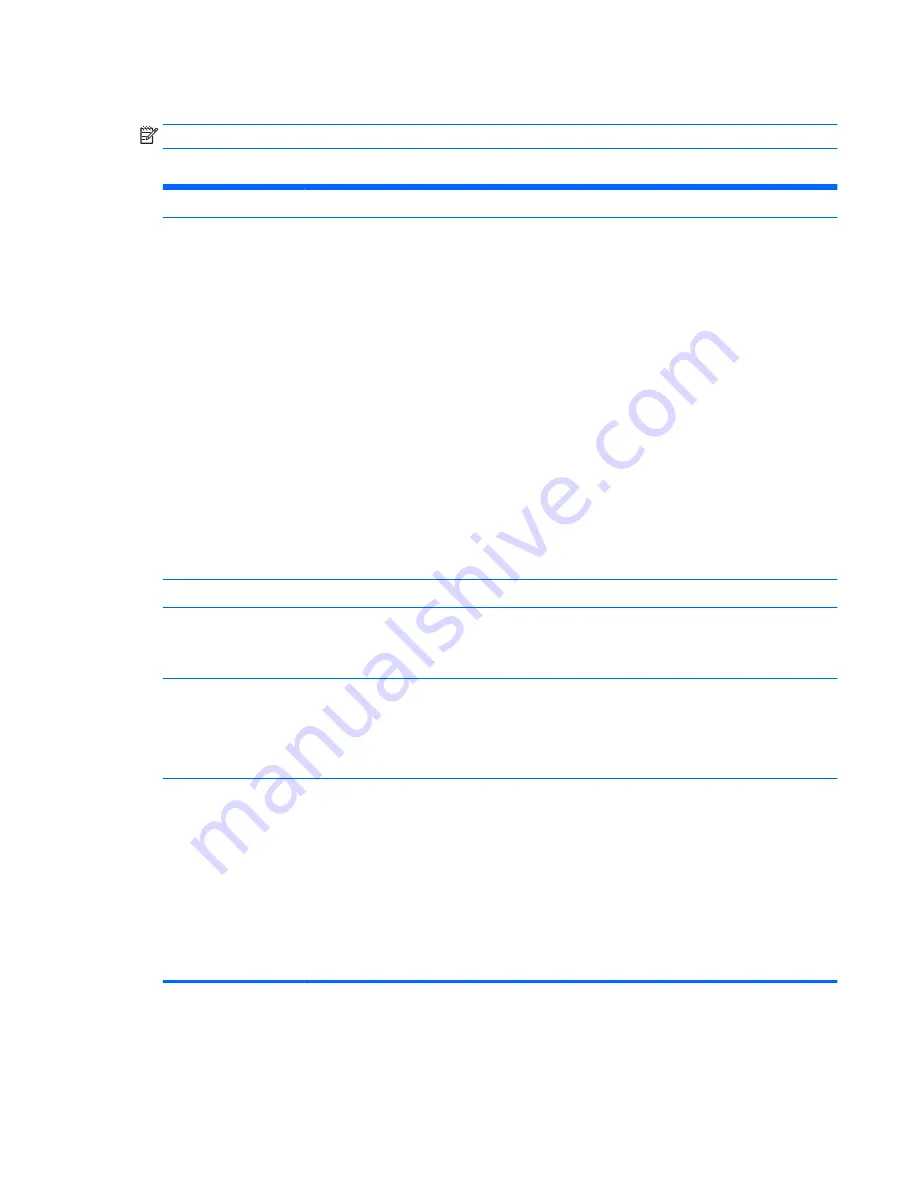
Computer Setup—Advanced
NOTE:
Support for specific Computer Setup options may vary depending on the hardware configuration.
Table 6-5
Computer Setup—Advanced (for advanced users)
Option
Heading
Power-On Options
Allows you to set:
●
POST messages (enable/disable). Enabling this feature will cause the system to display POST error
messages, which are error messages displayed on the monitor during the Power On Self Test if the
BIOS encounters some kind of problem while starting the PC. A POST error message will only display
on screen if the computer is capable of booting this far. If the POST detects an error before this
point, a beep code is generated instead. Default is disabled.
●
After Power Loss (off/on/previous state). Default is Off. Setting this option to:
◦
Off—causes the computer to remain powered off when power is restored.
◦
On—causes the computer to power on automatically as soon as power is restored.
◦
Previous state—causes the computer to power on automatically as soon as power is restored,
if it was on when power was lost.
NOTE:
If you turn off power to the computer using the switch on a power strip, you will not be able to
use the suspend/sleep feature or the Remote Management features.
●
POST Delay (in seconds). Enabling this feature will add a user-specified delay to the POST process.
This delay is sometimes needed for hard disks on some PCI cards that spin up very slowly, so slowly
that they are not ready to boot by the time POST is finished. The POST delay also gives you more
time to select
F10
to enter Computer (F10) Setup. Default is None.
BIOS Power-On
Allows you to set the computer to turn on automatically at a time you specify.
Onboard Devices
Allows you to set resources for or disable Legacy devices.
Select the Legacy device's IRQ, DMA, and I/O Range. The settings may not take effect for all operating
systems. To hide a device from the operating system, see Security > Device Security.
Bus Options
Allows you to enable or disable:
●
PCI SERR# Generation. Default is enabled.
●
PCI VGA Palette Snooping, which sets the VGA palette snooping bit in PCI configuration space; only
needed when more than one graphics controller is installed. Default is disabled.
Device Options
Allows you to set:
●
Num Lock State at Power-On (off/on). Enables numlock at boot. Default is On.
●
Multi-Processor (enable/disable). Controls whether or not the BIOS reports multiple processor cores
to the OS. Default is enabled.
●
Hyper-Threading (enable/disable). Controls hyper-threading capability on Intel processors. Some
programs may run better with this feature disabled. Default is enabled.
●
NIC PXE Option ROM Download (enable/disable). Controls whether or not NIC option ROM is
downloaded and executed. Some systems may need to disable this feature to save NIC Option ROM
address space for use by other devices.Default is enabled.
ENWW
Computer Setup (F10) Utilities 115
Содержание Sprout
Страница 1: ...Maintenance Service Guide Sprout Business PC ...
Страница 4: ...iv About This Book ENWW ...
Страница 10: ...x ENWW ...
Страница 20: ...10 Chapter 1 Getting to know your Sprout ENWW ...
Страница 34: ...24 Chapter 3 Disassembly preparation and SATA drive guidelines ENWW ...
Страница 86: ...76 Chapter 4 Removal and Replacement Procedures Computer ENWW ...
Страница 116: ...106 Chapter 5 Removal and Replacement Procedures Column ENWW ...
Страница 128: ...118 Chapter 6 Computer Setup F10 Utility ENWW ...
Страница 138: ...128 Chapter 8 Troubleshooting ENWW ...
Страница 158: ...148 Chapter 11 Password security and resetting CMOS ENWW ...
Страница 162: ...152 Chapter 12 Maintaining peak performance ENWW ...
Страница 168: ...158 Appendix C Specifications ENWW ...
Страница 172: ...WLAN module illustrated 12 removing 49 162 Index ENWW ...















































