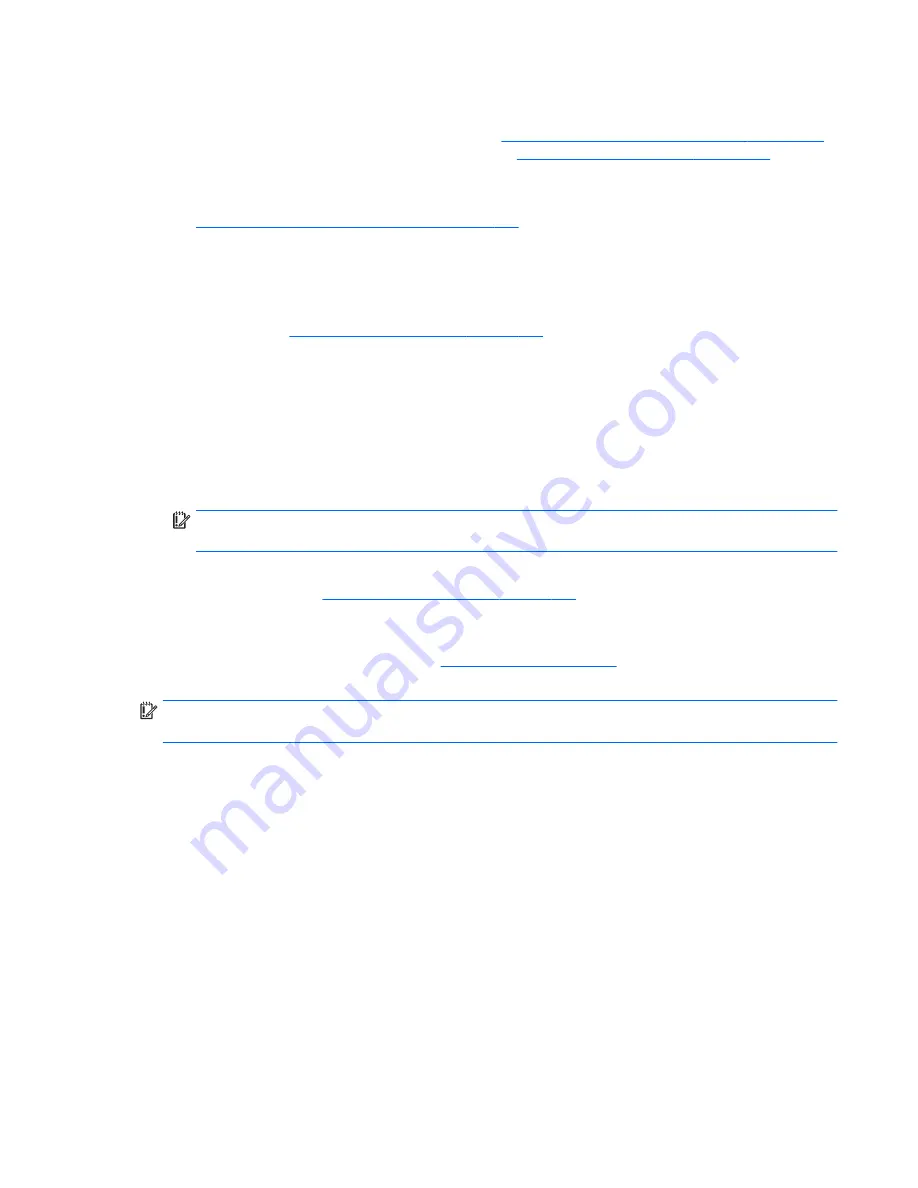
●
On select models, if you want to recover the computer's original factory partitioning and content, you
can choose the System Recovery option from the HP Recovery partition or use the HP Recovery media
that you have created. For more information, see
Recovering using HP Recovery Manager on page 131
.
If you have not already created recovery media, see
Creating HP Recovery media on page 129
.
●
On select models, if you have replaced the hard drive, you can use the Factory Reset option of HP
Recovery media to restore the factory image to the replacement drive. For more information, see
Recovering using HP Recovery Manager on page 131
.
Recovering using HP Recovery Manager
HP Recovery Manager software allows you to recover the computer to its original factory state by using the
HP Recovery media that you created or by using the HP Recovery partition. If you have not already created
recovery media, see
Creating HP Recovery media on page 129
.
From the Start screen, type
recovery
, select
Recovery Manager
, select
System Recovery
, and then follow
the on-screen instructions.
What you need to know
●
HP Recovery Manager recovers only software that was installed at the factory. For software not
provided with the computer, you must either download the software from the manufacturer's website
or reinstall the software from the media provided by the manufacturer.
IMPORTANT:
Recovery through HP Recovery Manager should be used as a final attempt to correct
computer issues.
●
HP Recovery media must be used if the computer hard drive fails. If you have not already created
recovery media, see
Creating HP Recovery media on page 129
.
●
If the HP Recovery media does not work, you can obtain recovery media for your system from support.
See the
Worldwide Telephone Numbers
booklet included with the computer. You can also find contact
information from the HP website. Go to
http://www.hp.com/support
, select your country or region, and
follow the on-screen instructions.
IMPORTANT:
HP Recovery Manager does not automatically provide backups of your personal data. Before
beginning recovery, back up any personal data you want to retain.
Using the HP Recovery partition
The HP Recovery partition allows you to perform a system recovery without the need for recovery discs or a
recovery USB flash drive. This type of recovery can be used only if the hard drive is still working.
To start HP Recovery Manager from the HP Recovery partition:
1.
From the Start screen, type
recovery
, select
Recovery Manager
, and then select
HP Recovery
Environment
.
2.
Select
Troubleshoot
from the boot options menu.
3.
Select
Recovery Manager
, and then follow the on-screen instructions.
Using HP Recovery media to recover
You can use HP Recovery media to recover the original system. This method can be used if your system does
not have an HP Recovery partition or if the hard drive is not working properly.
ENWW
Restore and recover 131
Содержание Sprout
Страница 1: ...Maintenance Service Guide Sprout Business PC ...
Страница 4: ...iv About This Book ENWW ...
Страница 10: ...x ENWW ...
Страница 20: ...10 Chapter 1 Getting to know your Sprout ENWW ...
Страница 34: ...24 Chapter 3 Disassembly preparation and SATA drive guidelines ENWW ...
Страница 86: ...76 Chapter 4 Removal and Replacement Procedures Computer ENWW ...
Страница 116: ...106 Chapter 5 Removal and Replacement Procedures Column ENWW ...
Страница 128: ...118 Chapter 6 Computer Setup F10 Utility ENWW ...
Страница 138: ...128 Chapter 8 Troubleshooting ENWW ...
Страница 158: ...148 Chapter 11 Password security and resetting CMOS ENWW ...
Страница 162: ...152 Chapter 12 Maintaining peak performance ENWW ...
Страница 168: ...158 Appendix C Specifications ENWW ...
Страница 172: ...WLAN module illustrated 12 removing 49 162 Index ENWW ...






























