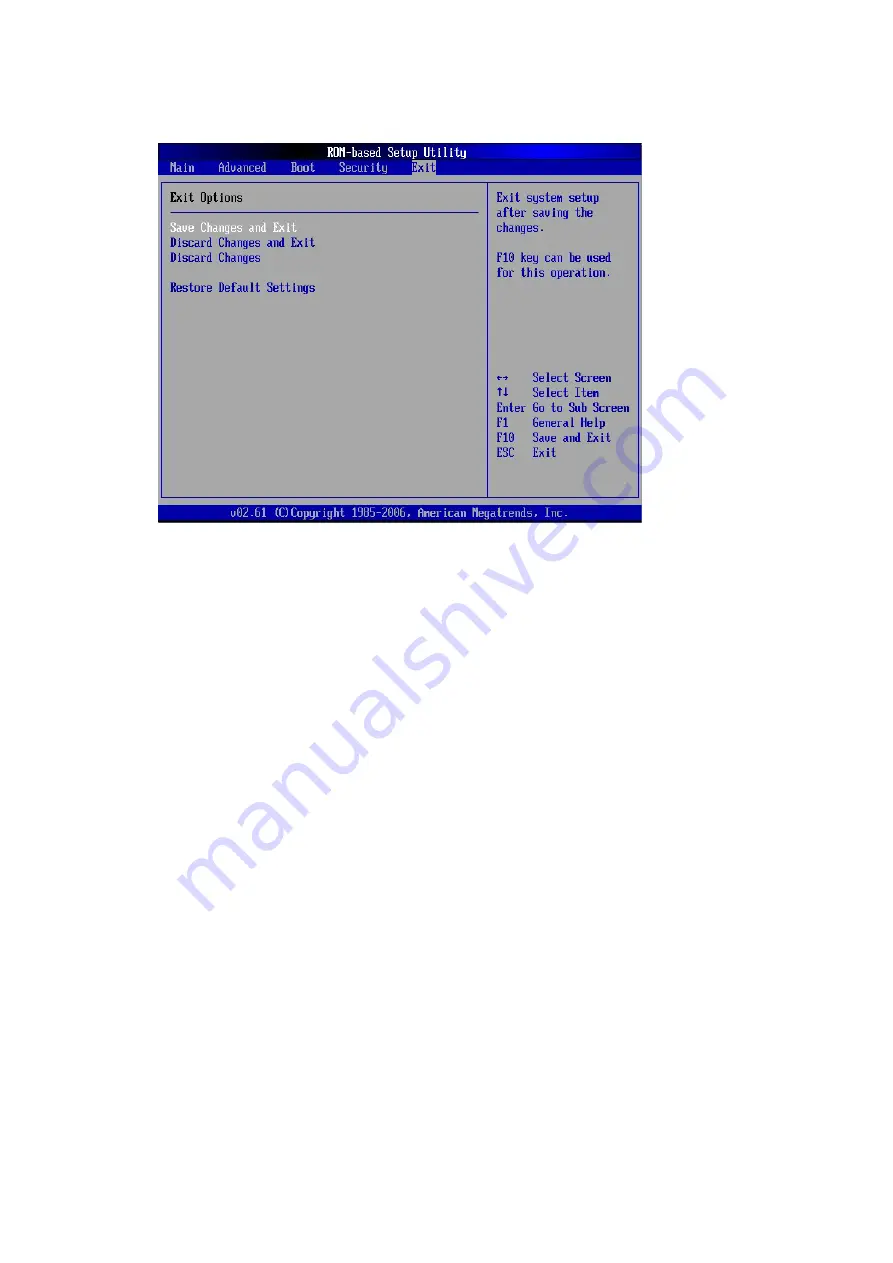
Diagnostic tools and Setup Utilities 71
Exit Menu
Figure 61
Exit menu of the BIOS Setup Utility
Use this menu to save changes or discard changes. When you save and exit, the server reboots.
•
Save Changes and Exit
--- Save the changes you have made and exit the BIOS Setup Utility. (You
can also press
F10
key.)
•
Discard Changes and Exit
--- Exit the BIOS Setup Utility without saving the changes you have
made. (You can also press
Esc
key.)
•
Discard Changes
--- Discard any changes you have made. (You can also press
F7
key.)
•
Restore Default Setting
--- Restore the default settings for all BIOS setup fields.
BIOS Update
Perform the steps below to update BIOS:
1.
Download the Smart Component (SPxxxxx.exe) to a directory on your hard drive.
2.
Execute (SPxxxxx.exe) and followed with direction to complete the steps. “ProLiant Flash Update”
interface will appear.
3.
Select items which need to execute:
○
Create a bootable ROMPaq diskette
○
Create a bootable ROMPaq USB Key
○
Create a bootable ROMPaq CD
○
ROMPaq Diskette Flat Files
○
Create a label for the ROMPaq diskette
○
Network ROM Flashing Capabilities
4.
Reboot SL160z G6 Server with one of the above bootable devices and make sure the BIOS
setting allows booting from the USB disk.
5.
Follow the on-screen instructions to finish the flashing of the BIOS.
All manuals and user guides at all-guides.com
all-guides.com
Содержание ProLiant SL160z - G6 Server
Страница 12: ...Customer self repair 12 All manuals and user guides at all guides com ...
Страница 13: ...Customer self repair 13 All manuals and user guides at all guides com ...
Страница 14: ...Customer self repair 14 All manuals and user guides at all guides com ...
Страница 15: ...Customer self repair 15 All manuals and user guides at all guides com ...
Страница 19: ...Illustrated parts catalog 19 All manuals and user guides at all guides com ...
























