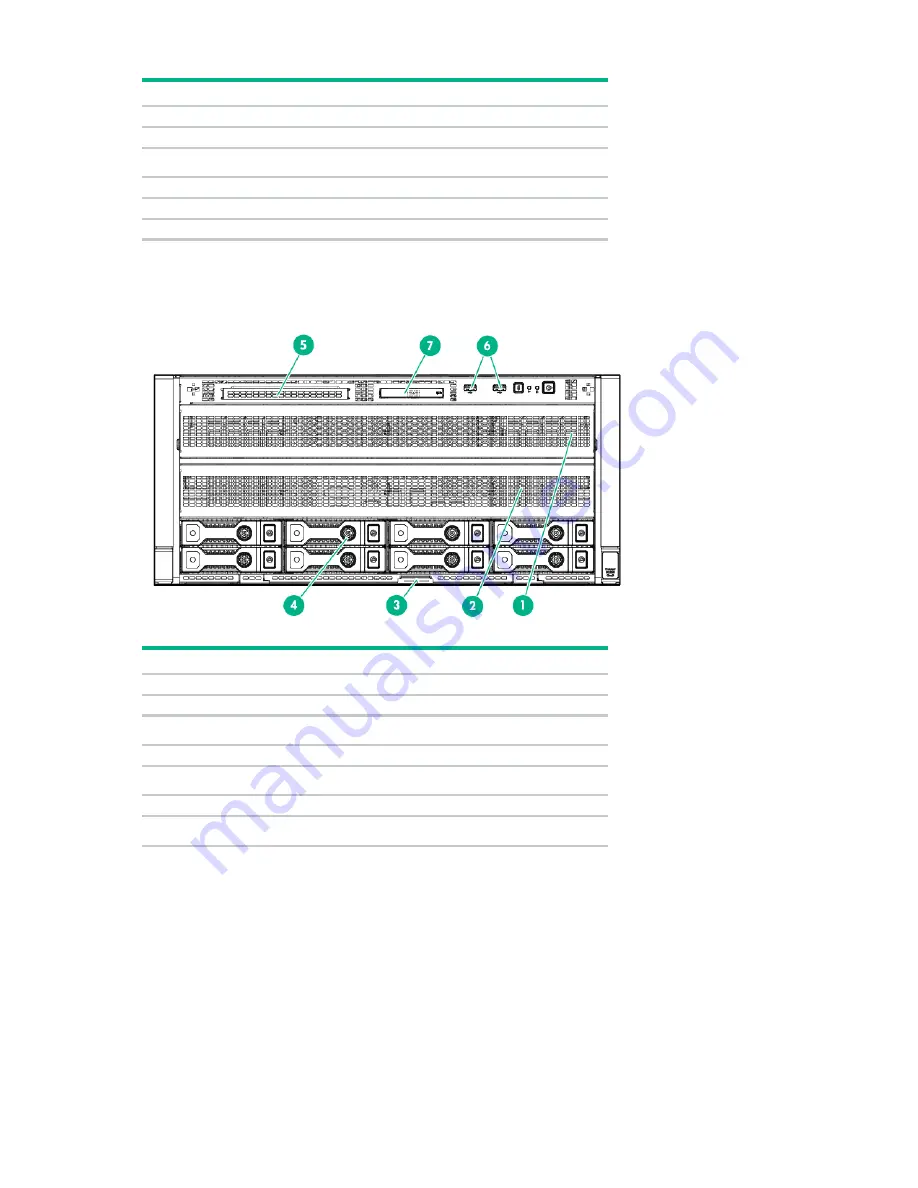
Component identification 78
Item
Description
1
Media/drive cage bay
2
Drive cage bay
3
Serial label pull tab*
4
LFF SAS/SATA drives
5
Optical drive bay
6
USB 2.0 connectors (2)
*The serial label pull tab is double-sided. One side shows the server serial number, and the other side shows the
default iLO account information. The same information is printed on a label attached to the chassis.
•
LFF model (rack orientation)
Item
Description
1
Media/drive cage bay
2
Drive cage bay
3
Serial label pull tab*
4
LFF SAS/SATA drives
5
Optical drive bay
6
USB 2.0 connectors (2)
7
Systems Insight Display bay
*The serial label pull tab is double-sided. One side shows the server serial number, and the other side shows the
default iLO account information. The same information is printed on a label attached to the chassis.
For more information on box and drive numbering, see "Device numbering (on page
)."
Содержание ProLiant ML350 Gen9
Страница 5: ...Contents 5 Index 123 ...
Страница 13: ...Customer self repair 13 ...
Страница 14: ...Customer self repair 14 ...
Страница 15: ...Customer self repair 15 ...
Страница 18: ...Illustrated parts catalog 18 ...
Страница 64: ...Removal and replacement procedures 64 LFF configuration SFF configuration ...
Страница 91: ...Component identification 91 o Rack orientation 24 LFF drives o Tower orientation ...
Страница 104: ...Cabling 104 Storage controller installed in slot 1 to 4 Storage controller installed in slot 6 to 9 ...
Страница 105: ...Cabling 105 HPE Smart Storage Battery cabling Power supply backplane cabling GPU power cabling ...
Страница 109: ...Cabling 109 Embedded SATA cabling LFF configuration SFF configuration ...
Страница 112: ...Cabling 112 o SFF configuration o LFF configuration SAS Expander cabling One SAS Expander ...
Страница 113: ...Cabling 113 o LFF configuration o SFF configuration ...
Страница 114: ...Cabling 114 Two SAS Expanders Express bay cabling Express bay bridge card installed in PCIe slot 3 ...
















































