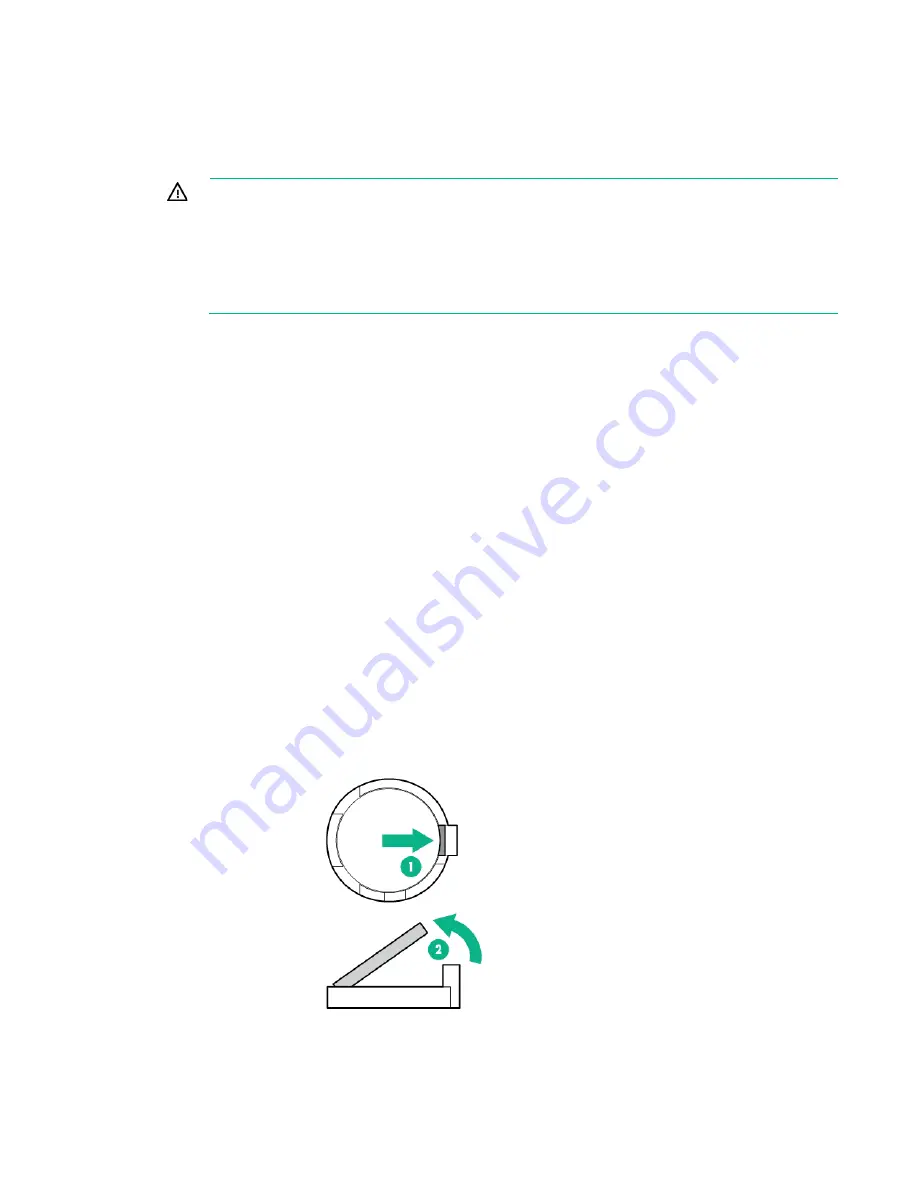
Removal and replacement procedures 59
System battery replacement
If the server no longer automatically displays the correct date and time, then replace the battery that
provides power to the real-time clock. Under normal use, battery life is 5 to 10 years.
WARNING:
The computer contains an internal lithium manganese dioxide, a vanadium
pentoxide, or an alkaline battery pack. A risk of fire and burns exists if the battery pack is not
properly handled. To reduce the risk of personal injury:
•
Do not attempt to recharge the battery.
•
Do not expose the battery to temperatures higher than 60°C (140°F).
•
Do not disassemble, crush, puncture, short external contacts, or dispose of in fire or water.
•
Replace only with the spare designated for this product.
To remove the component:
1.
Do one of the following:
o
For tower models, open and remove the tower bezel ("
o
For rack models, if installed, remove the security bezel ("
Remove the security bezel (optional)
on page
2.
Power down the server (on page
3.
Remove all power:
a.
Disconnect each power cord from the power source.
b.
Disconnect each power cord from the server.
4.
Do one of the following:
o
For tower models, place the server on a flat, level surface with the access panel facing up.
o
For rack models, extend the server from the rack (on page
5.
Remove the access panel ("
6.
Remove the fan cage (on page
7.
Locate the battery on the system board ("
8.
If the system battery is secured by a metal tab, do the following:
a.
Use your finger or a small flat-bladed, nonconductive tool to press the metal tab. This will partially
release the battery from the socket.
b.
Remove the battery.
9.
If the system battery is secured by a plastic outer clip, do the following:
a.
Use a small flat-bladed, nonconductive tool to carefully lift the front of the battery from the socket.
Содержание ProLiant ML350 Gen9
Страница 5: ...Contents 5 Index 123 ...
Страница 13: ...Customer self repair 13 ...
Страница 14: ...Customer self repair 14 ...
Страница 15: ...Customer self repair 15 ...
Страница 18: ...Illustrated parts catalog 18 ...
Страница 64: ...Removal and replacement procedures 64 LFF configuration SFF configuration ...
Страница 91: ...Component identification 91 o Rack orientation 24 LFF drives o Tower orientation ...
Страница 104: ...Cabling 104 Storage controller installed in slot 1 to 4 Storage controller installed in slot 6 to 9 ...
Страница 105: ...Cabling 105 HPE Smart Storage Battery cabling Power supply backplane cabling GPU power cabling ...
Страница 109: ...Cabling 109 Embedded SATA cabling LFF configuration SFF configuration ...
Страница 112: ...Cabling 112 o SFF configuration o LFF configuration SAS Expander cabling One SAS Expander ...
Страница 113: ...Cabling 113 o LFF configuration o SFF configuration ...
Страница 114: ...Cabling 114 Two SAS Expanders Express bay cabling Express bay bridge card installed in PCIe slot 3 ...
















































