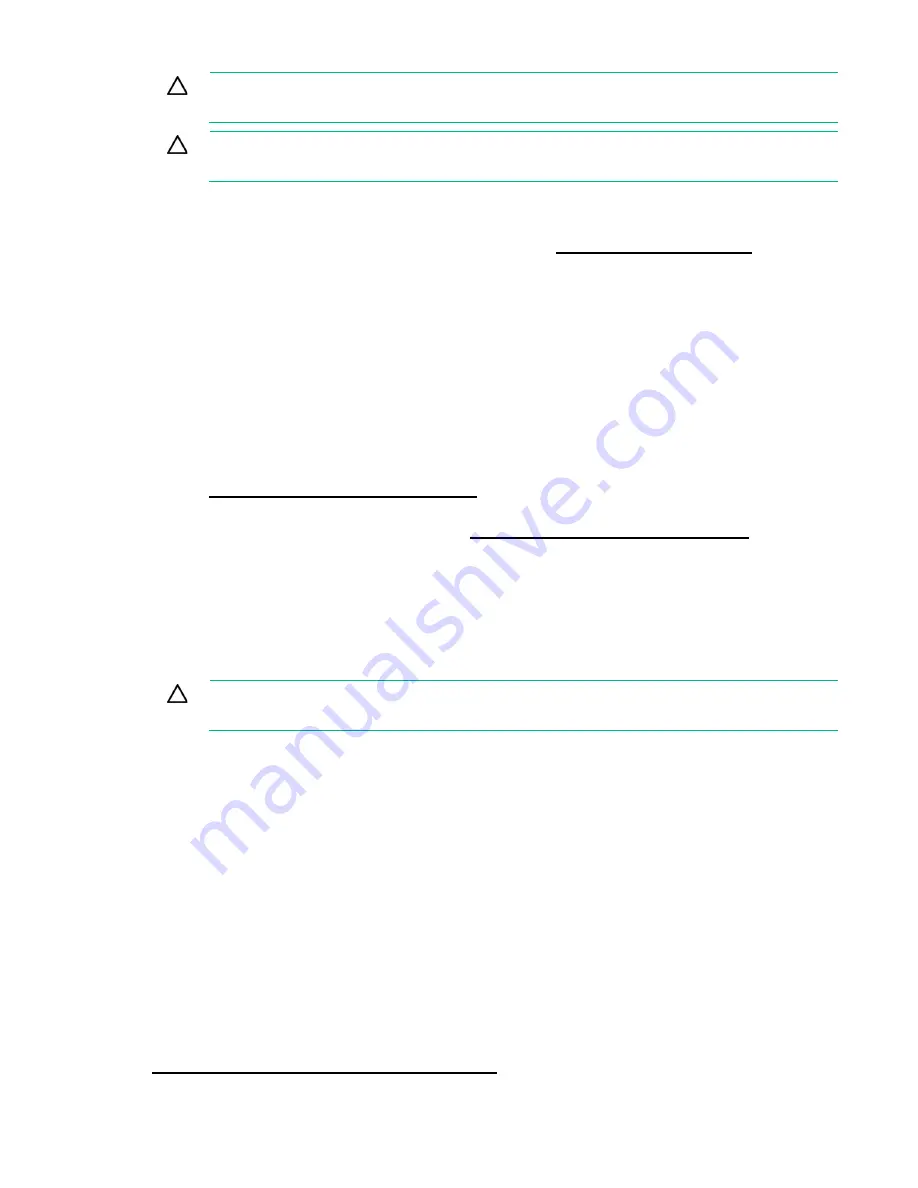
Hardware options installation 72
CAUTION:
Electrostatic discharge can damage electronic components. Be sure you are
properly grounded before beginning this procedure.
CAUTION:
Failure to properly handle DIMMs can cause damage to DIMM components and
the system board connector.
Before installing memory on the server:
•
Verify that the memory is supported on the server. For more information, see the product
QuickSpecs on the Hewlett Packard Enterprise website (
•
Review the "DIMM handling guidelines (on page
)."
•
Review the "General DIMM and NVDIMM-N population guidelines ("
)."
•
If installing NVDIMM-Ns:
o
Verify that only lntel Xeon E5-2600 v4 processors are installed on the server.
o
Verify that the HPE Smart Storage Battery is installed on the server.
o
Verify that one regular RDIMM is installed on the server. The system cannot have only
NVDIMM-Ns installed.
o
Update the system ROM to the supported single point system ROM release. For more
information, see the Hewlett Packard Enterprise website
http://www.hpe.com/support/NVDIMM
o
Review additional server requirements in the
HPE 8GB NVDIMM User Guide
on the Hewlett
Packard Enterprise Information Library (
http://www.hpe.com/info/NVDIMM-docs
•
When installing DIMMs in the server, use the procedure according to the DIMM types being installed:
o
Install a DIMM ("
) — For installing regular DIMMs and LRDIMMs
o
Installing an NVDIMM (on page
) — For installing NVDIMM-Ns with an HPE Smart Storage
Battery
DIMM handling guidelines
CAUTION:
Failure to properly handle DIMMs can cause damage to DIMM components and
the system board connector.
When handling a DIMM, observe the following guidelines:
•
Avoid electrostatic discharge.
•
Always hold DIMMs by the side edges only.
•
Avoid touching the connectors on the bottom of the DIMM.
•
Never wrap your fingers around a DIMM.
•
Avoid touching the components on the sides of the DIMM.
•
Never bend or flex the DIMM.
When installing a DIMM, observe the following guidelines:
•
Before seating the DIMM, open the DIMM slot and align the DIMM with the slot.
•
To align and seat the DIMM, use two fingers to hold the DIMM along the side edges.
•
To seat the DIMM, use two fingers to apply gentle pressure along the top of the DIMM.
For more information, see the Hewlett Packard Enterprise website
http://www.hpe.com/support/DIMM-20070214-CN
Содержание ProLiant DL380 Gen9
Страница 34: ...Operations 34 5 Install the air baffle ...
Страница 90: ...Hardware options installation 90 o Connected to a PCI expansion board ...
Страница 97: ...Hardware options installation 97 o Connected to onboard SATA connectors o Connected to a PCI expansion board ...
Страница 102: ...Hardware options installation 102 o Connected to a PCI expansion board ...
Страница 104: ...Hardware options installation 104 o Secondary riser cage o PCI blank ...
Страница 105: ...Hardware options installation 105 6 Remove the rear wall blank 7 Install the drive cage compatible rear wall ...
Страница 120: ...Hardware options installation 120 o H240 or P440 o P840 8 Install the riser board assembly o H240 or P440 ...
Страница 128: ...Hardware options installation 128 o 24SFF drive backplanes Group C SAS cables ...
Страница 142: ...Cabling 142 o Connect to the x2 SATA port and optical disk drive connector o Connect to a PCI expansion board ...
Страница 143: ...Cabling 143 o Connect to a PCI expansion board and the 12 LFF drive backplane o Connect to an HPE 12G SAS Expander Card ...
Страница 145: ...Cabling 145 o Connect to a PCI expansion board o Connect to a PCI expansion board and the 12 LFF drive backplane ...
Страница 148: ...Cabling 148 o Connect to a PCI expansion board ...
Страница 149: ...Cabling 149 o Connect to an HPE 12G SAS Expander Card Bay 2 installation ...
Страница 152: ...Cabling 152 8SFF drive cage installed in bay 1 Connect using the 8SFF drive cage power cable 776399 001 ...
Страница 154: ...Cabling 154 Drive bay 1 is empty Connect using the NVMe power cable 776392 001 ...
Страница 167: ...Cabling 167 12LFF configuration Connect the two 12LFF Mini SAS cables to the P840ar controller ...
Страница 171: ...Cabling 171 x4 SATA connector Connect the 2 SFF drive bay power cable ...
Страница 173: ...Cabling 173 Secondary PCI riser cage ...
Страница 204: ...Support and other resources 204 ...
Страница 205: ...Support and other resources 205 ...















































