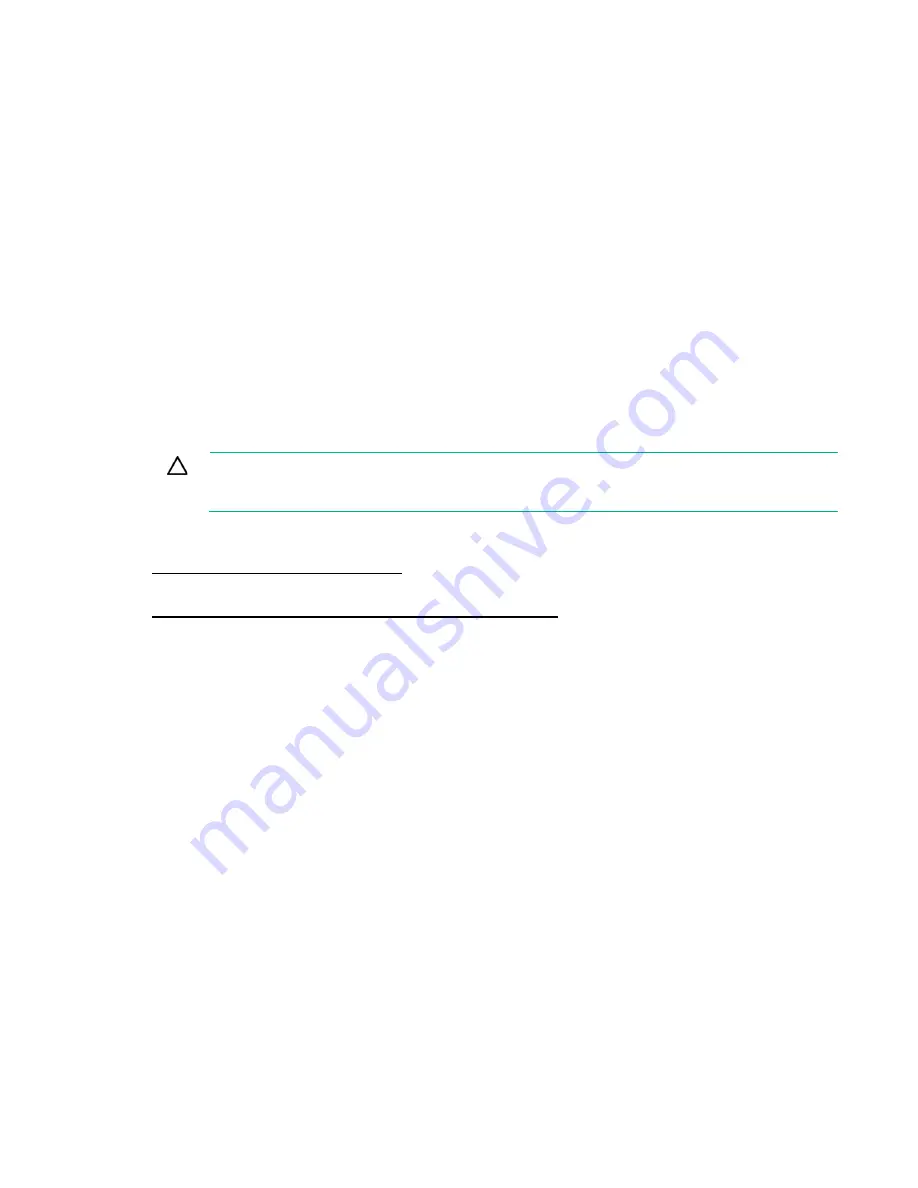
Hardware options installation 139
•
Do not save the recovery key/password on the encrypted hard drive.
Enabling the Trusted Platform Module
1.
During the server startup sequence, press the
F9
key to access System Utilities.
2.
From the System Utilities screen, select
System Configuration
>
BIOS/Platform Configuration
(RBSU)
>
Server Security
.
3.
Select
Trusted Platform Module Options
and press the
Enter
key
.
4.
Select
Enabled
to enable the TPM and BIOS secure startup. The TPM is fully functional in this
mode.
5.
Press the
F10
key to save your selection.
6.
When prompted to save the change in System Utilities, press the
Y
key.
7.
Press the
ESC
key to exit System Utilities. Then, press the
Enter
key when prompted to reboot the
server.
The server then reboots a second time without user input. During this reboot, the TPM setting becomes
effective.
You can now enable TPM functionality in the OS, such as Microsoft Windows BitLocker or measured
boot.
CAUTION:
When a TPM is installed and enabled on the server, data access is locked if you
fail to follow the proper procedures for updating the system or option firmware, replacing the
system board, replacing a hard drive, or modifying OS application TPM settings.
For more information on firmware updates and hardware procedures, see the
HP Trusted Platform
Module Best Practices White Paper
on the Hewlett Packard Enterprise Support Center website
http://www.hpe.com/support/hpesc
For more information on adjusting TPM usage in BitLocker, see the Microsoft website
Содержание ProLiant DL380 Gen9
Страница 34: ...Operations 34 5 Install the air baffle ...
Страница 90: ...Hardware options installation 90 o Connected to a PCI expansion board ...
Страница 97: ...Hardware options installation 97 o Connected to onboard SATA connectors o Connected to a PCI expansion board ...
Страница 102: ...Hardware options installation 102 o Connected to a PCI expansion board ...
Страница 104: ...Hardware options installation 104 o Secondary riser cage o PCI blank ...
Страница 105: ...Hardware options installation 105 6 Remove the rear wall blank 7 Install the drive cage compatible rear wall ...
Страница 120: ...Hardware options installation 120 o H240 or P440 o P840 8 Install the riser board assembly o H240 or P440 ...
Страница 128: ...Hardware options installation 128 o 24SFF drive backplanes Group C SAS cables ...
Страница 142: ...Cabling 142 o Connect to the x2 SATA port and optical disk drive connector o Connect to a PCI expansion board ...
Страница 143: ...Cabling 143 o Connect to a PCI expansion board and the 12 LFF drive backplane o Connect to an HPE 12G SAS Expander Card ...
Страница 145: ...Cabling 145 o Connect to a PCI expansion board o Connect to a PCI expansion board and the 12 LFF drive backplane ...
Страница 148: ...Cabling 148 o Connect to a PCI expansion board ...
Страница 149: ...Cabling 149 o Connect to an HPE 12G SAS Expander Card Bay 2 installation ...
Страница 152: ...Cabling 152 8SFF drive cage installed in bay 1 Connect using the 8SFF drive cage power cable 776399 001 ...
Страница 154: ...Cabling 154 Drive bay 1 is empty Connect using the NVMe power cable 776392 001 ...
Страница 167: ...Cabling 167 12LFF configuration Connect the two 12LFF Mini SAS cables to the P840ar controller ...
Страница 171: ...Cabling 171 x4 SATA connector Connect the 2 SFF drive bay power cable ...
Страница 173: ...Cabling 173 Secondary PCI riser cage ...
Страница 204: ...Support and other resources 204 ...
Страница 205: ...Support and other resources 205 ...






























