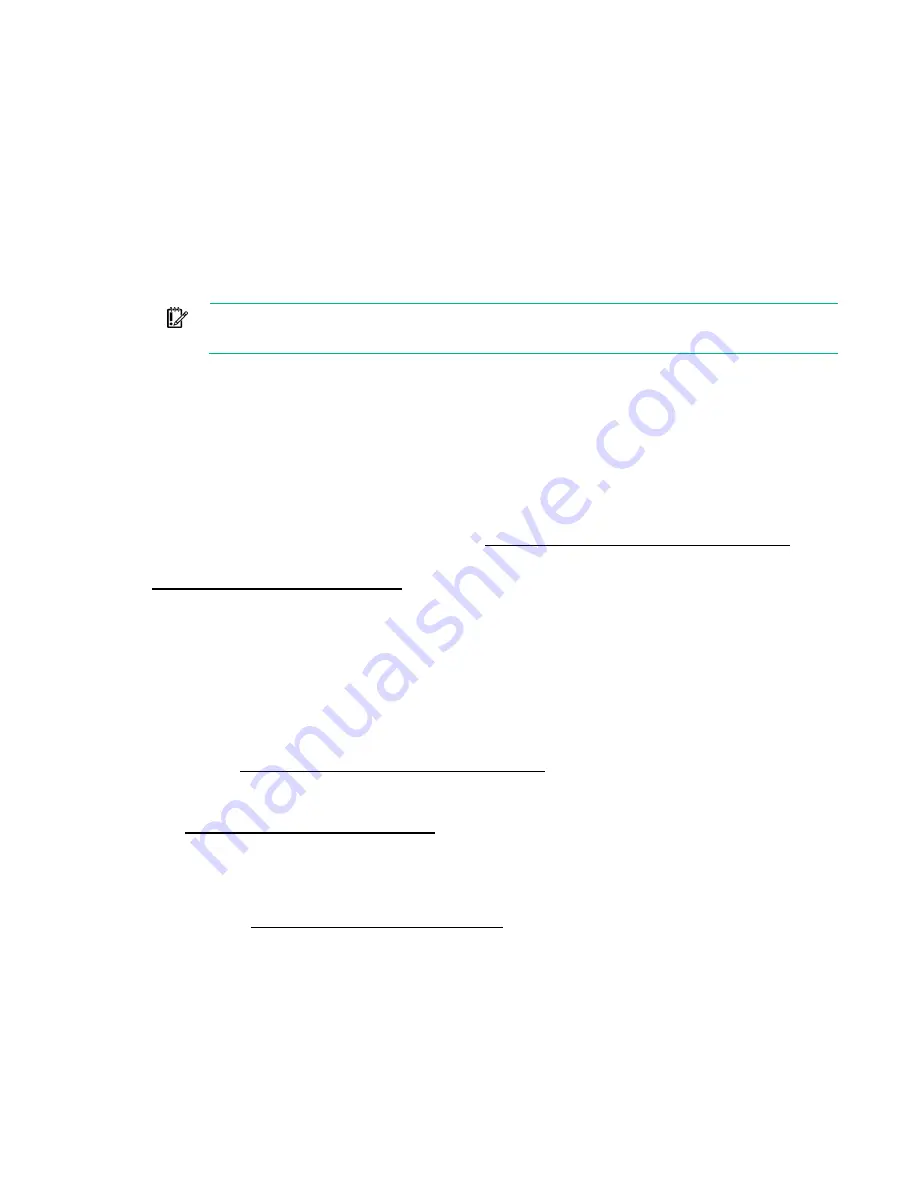
Software and configuration utilities 185
9.
Reboot the server. A reboot is required after the firmware update for the updates to take effect and
for hardware stability to be maintained.
Online Flash components
This component provides updated system firmware that can be installed directly on supported operating
systems. Additionally, when used in conjunction with SUM ("
), this
Smart Component allows the user to update firmware on remote servers from a central location. This
remote deployment capability eliminates the need for the user to be physically present at the server to
perform a firmware update.
Drivers
IMPORTANT:
Always perform a backup before installing or updating device drivers.
The server includes new hardware that may not have driver support on all OS installation media.
If you are installing an Intelligent Provisioning-supported OS, use Intelligent Provisioning (on page
and its Configure and Install feature to install the OS and latest supported drivers.
If you do not use Intelligent Provisioning to install an OS, drivers for some of the new hardware are
required. These drivers, as well as other option drivers, ROM images, and value-add software can be
downloaded as part of an SPP.
If you are installing drivers from SPP, be sure that you are using the latest SPP version that your server
supports. To verify that your server is using the latest supported version and for more information about
SPP, see the Hewlett Packard Enterprise website (
http://www.hpe.com/servers/spp/download
To locate the drivers for a particular server, go to the Hewlett Packard Enterprise Support Center website
http://www.hpe.com/support/hpesc
). Under
Select your HPE product
, enter the product name or
number and click
Go
.
Software and firmware
Update software and firmware before using the server for the first time, unless any installed software or
components require an older version.
For system software and firmware updates, use one of the following sources:
•
Download the SPP ("
) from the Hewlett Packard Enterprise
website (
http://www.hpe.com/servers/spp/download
•
Download individual drivers, firmware, or other systems software components from the server
product page in the Hewlett Packard Enterprise Support Center website
http://www.hpe.com/support/hpesc
Operating System Version Support
For information about specific versions of a supported operating system, refer to the operating system
support matrix (
http://www.hpe.com/info/ossupport
Version control
The VCRM and VCA are web-enabled Insight Management Agents tools that SIM uses to schedule
software update tasks to the entire enterprise.
•
VCRM manages the repository for SPP. Administrators can do the following:
o
View the SPP contents
Содержание ProLiant DL380 Gen9
Страница 34: ...Operations 34 5 Install the air baffle ...
Страница 90: ...Hardware options installation 90 o Connected to a PCI expansion board ...
Страница 97: ...Hardware options installation 97 o Connected to onboard SATA connectors o Connected to a PCI expansion board ...
Страница 102: ...Hardware options installation 102 o Connected to a PCI expansion board ...
Страница 104: ...Hardware options installation 104 o Secondary riser cage o PCI blank ...
Страница 105: ...Hardware options installation 105 6 Remove the rear wall blank 7 Install the drive cage compatible rear wall ...
Страница 120: ...Hardware options installation 120 o H240 or P440 o P840 8 Install the riser board assembly o H240 or P440 ...
Страница 128: ...Hardware options installation 128 o 24SFF drive backplanes Group C SAS cables ...
Страница 142: ...Cabling 142 o Connect to the x2 SATA port and optical disk drive connector o Connect to a PCI expansion board ...
Страница 143: ...Cabling 143 o Connect to a PCI expansion board and the 12 LFF drive backplane o Connect to an HPE 12G SAS Expander Card ...
Страница 145: ...Cabling 145 o Connect to a PCI expansion board o Connect to a PCI expansion board and the 12 LFF drive backplane ...
Страница 148: ...Cabling 148 o Connect to a PCI expansion board ...
Страница 149: ...Cabling 149 o Connect to an HPE 12G SAS Expander Card Bay 2 installation ...
Страница 152: ...Cabling 152 8SFF drive cage installed in bay 1 Connect using the 8SFF drive cage power cable 776399 001 ...
Страница 154: ...Cabling 154 Drive bay 1 is empty Connect using the NVMe power cable 776392 001 ...
Страница 167: ...Cabling 167 12LFF configuration Connect the two 12LFF Mini SAS cables to the P840ar controller ...
Страница 171: ...Cabling 171 x4 SATA connector Connect the 2 SFF drive bay power cable ...
Страница 173: ...Cabling 173 Secondary PCI riser cage ...
Страница 204: ...Support and other resources 204 ...
Страница 205: ...Support and other resources 205 ...
















































