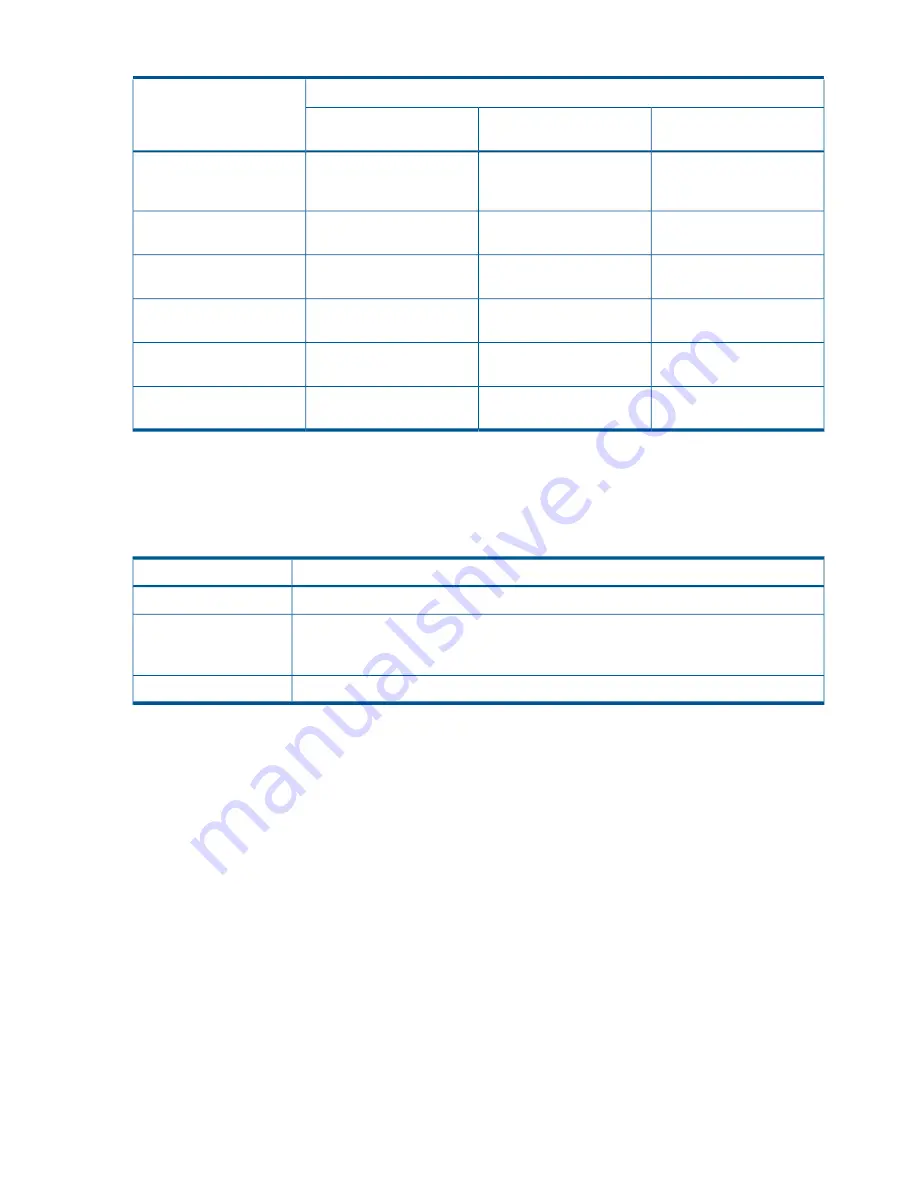
Table 2 RBSU settings on Gen8 servers with Intel processors
(continued)
Intelligent Provisioning Quick Configs settings
RBSU
nl
power management options
Maximum performance
Minimum power usage
Balanced power and
performance
No Package State
Package C6 (retention) State
Package C6 (retention) State
“Minimum Processor Idle
Power Package State”
(page 51)
Maximum Performance
Power Savings Mode
Balanced Performance
“Energy/Performance Bias”
(page 53)
Auto
800MHz
Auto
“Maximum Memory Bus
Frequency” (page 54)
Enabled
Disabled
Enabled
“Channel Interleaving”
(page 55)
Maximum Supported
PCIe Generation 1
Maximum Supported
“Maximum PCI Express
Speed” (page 59)
Optimized for Performance
Optimized for Power
Optimized for Performance
“DIMM Voltage Preference”
(page 64)
Boot options
Near the end of the boot process, the boot options screen is displayed. This screen is visible for
several seconds before the system attempts to boot from a supported boot device. During this time,
you can press the following keys:
Action
Key
Access RBSU.
F9
In Gen8 systems: Access Intelligent Provisioning.
nl
F10
In G7 systems: Access the System Maintenance Menu, which enables you to launch
ROM-based Diagnostics or Inspect.
Force a PXE Network boot.
F12
Operating System Installation
For an assisted operating system installation:
•
In Gen8 environments, boot the server and press
F10
when prompted to open the Intelligent
Provisioning tool.
•
In G7 environments, insert the SmartStart CD into the CD-ROM drive to begin the installation
process. The operating system and server support software are installed upon completion of
this process.
For a manual OS installation, insert the operating system CD into the CD-ROM to begin the
installation process.
194
ROM-based utilities

























