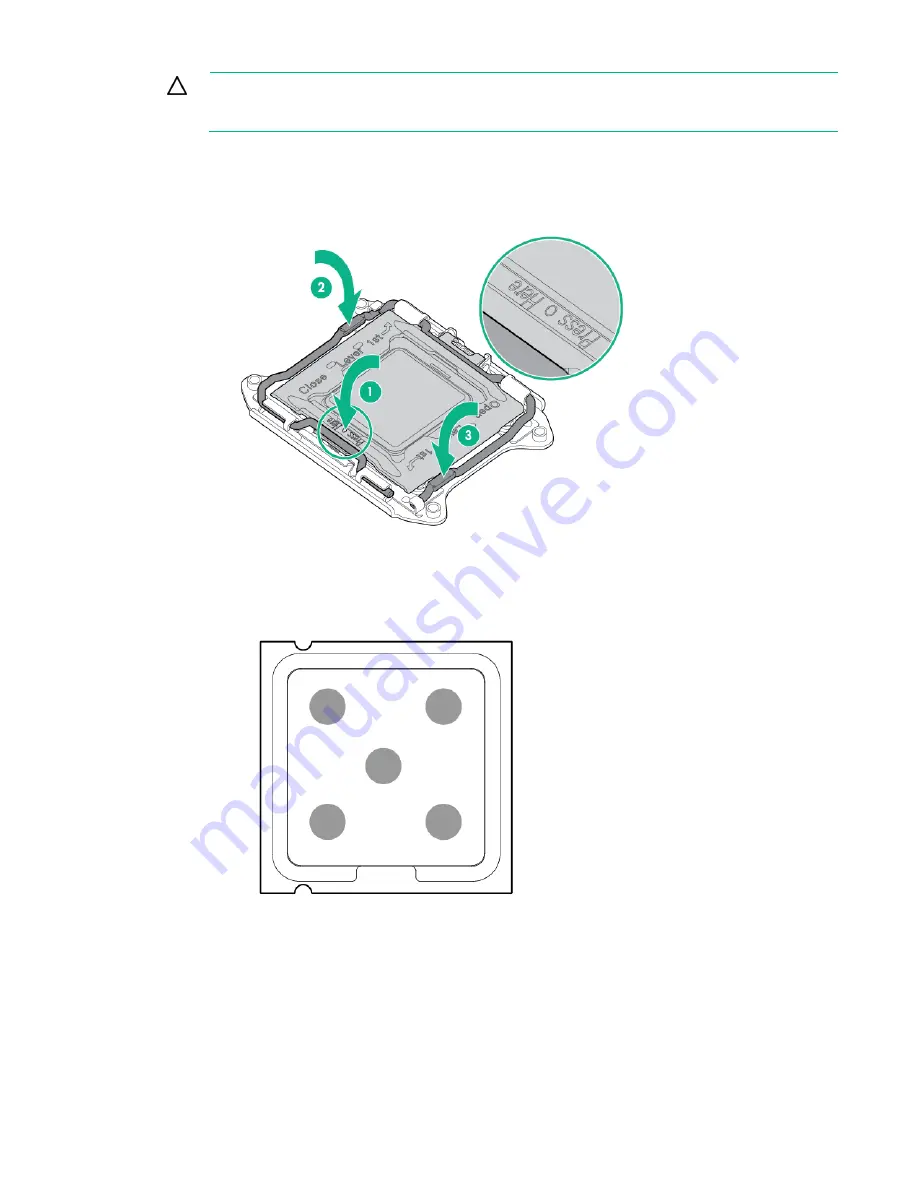
Removal and replacement procedures 60
CAUTION:
Do not press down on the processor. Pressing down on the processor may cause
damage to the processor socket and the system board. Press only in the area indicated on the
processor retaining bracket.
2.
Close the processor retaining bracket. When the processor is installed properly inside the processor
retaining bracket, the processor retaining bracket clears the flange on the front of the socket.
3.
Press and hold the processor retaining bracket in place, and then close each processor locking
lever. Press only in the area indicated on the processor retaining bracket.
4.
Clean the old thermal grease from the heatsink with the alcohol swab. Allow the alcohol to evaporate
before continuing.
5.
Apply all the grease to the top of the processor in the following pattern to ensure even distribution.
6.
Install the heatsink:
a.
Tighten one pair of diagonally opposite screws halfway, and then tighten the other pair of screws.
Содержание ProLiant DL120 Gen9
Страница 5: ...Contents 5 Documentation feedback 117 Index 118 ...
Страница 13: ...Customer self repair 13 ...
Страница 14: ...Customer self repair 14 ...
Страница 15: ...Customer self repair 15 ...
Страница 26: ...Illustrated parts catalog 26 ...
Страница 36: ...Removal and replacement procedures 36 o Secondary PCI riser cage o PCI blank ...
Страница 116: ...Acronyms and abbreviations 116 UID unit identification USB universal serial bus ...
















































