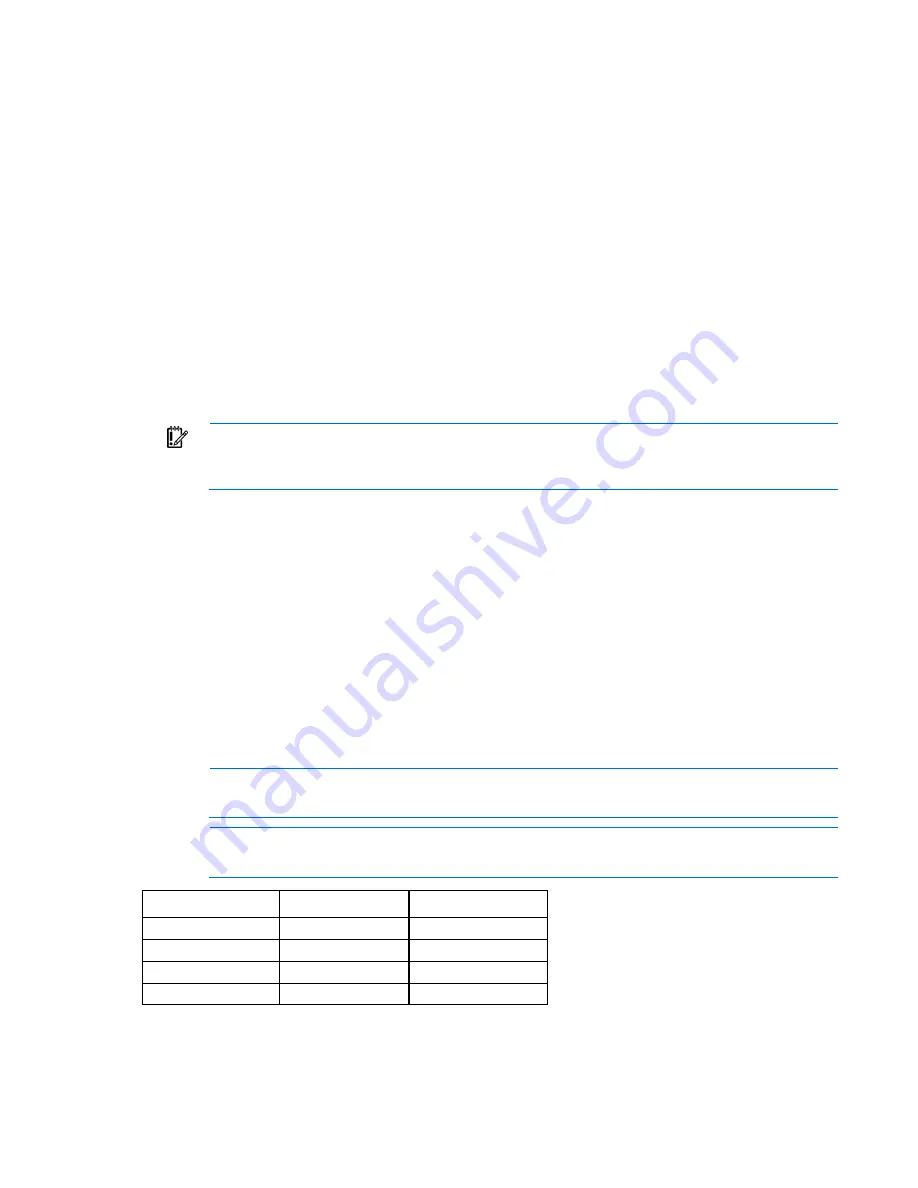
Configuration and utilities 55
•
Displaying system information
•
Selecting the primary boot controller
•
Configuring memory options
•
Language selection
For more information on RBSU, see the
HP ROM-Based Setup Utility User Guide
on the Documentation CD or
the HP website (
http://www.hp.com/support/smartstart/documentation
).
Using RBSU
To use RBSU, use the following keys:
•
To access RBSU, press the
F9
key during power-up when prompted.
•
To navigate the menu system, use the arrow keys.
•
To make selections, press the
Enter
key.
•
To access Help for a highlighted configuration option, press the
F1
key.
IMPORTANT:
RBSU automatically saves settings when you press the
Enter
key. The utility does
not prompt you for confirmation of settings before you exit the utility. To change a selected setting,
you must select a different setting and press the
Enter
key.
Default configuration settings are applied to the server at one of the following times:
•
Upon the first system power-up
•
After defaults have been restored
Default configuration settings are sufficient for proper typical server operation, but configuration settings can
be modified using RBSU. The system will prompt you for access to RBSU with each power-up.
Auto-configuration process
The auto-configuration process automatically runs when you boot the server for the first time. During the
power-up sequence, the system ROM automatically configures the entire system without needing any
intervention. During this process, the ORCA utility, in most cases, automatically configures the array to a
default setting based on the number of drives connected to the server.
NOTE:
The server may not support all the following examples.
NOTE:
If the boot drive is not empty or has been written to in the past, ORCA does not
automatically configure the array. You must run ORCA to configure the array settings.
Drives installed
Drives used
RAID level
1
1
RAID 0
2
2
RAID 1
3, 4, 5, or 6
3, 4, 5, or 6
RAID 5
More than 6
0
None
To change any ORCA default settings and override the auto-configuration process, press the
F8
key when
prompted.
Содержание ProLiant DL120 G7
Страница 21: ...Operations 21 2 Install the access panel on page 18 3 Power up the server on page 17 ...
Страница 41: ...Hardware options installation 41 10 Remove the rear bracket 11 Remove the ATX power supply ...
Страница 49: ...Cabling 49 RPS cabling Internal USB cabling ...
Страница 51: ...Cabling 51 ODD cabling SATA cabling LFF model ...
Страница 52: ...Cabling 52 SFF model SAS cabling LFF model ...
Страница 53: ...Cabling 53 SFF model ...
Страница 74: ...Troubleshooting 74 ...
Страница 97: ...Support and other resources 97 ...
Страница 98: ...Support and other resources 98 ...
Страница 101: ...Acronyms and abbreviations 101 UID unit identification USB universal serial bus VCA Version Control Agent ...






























