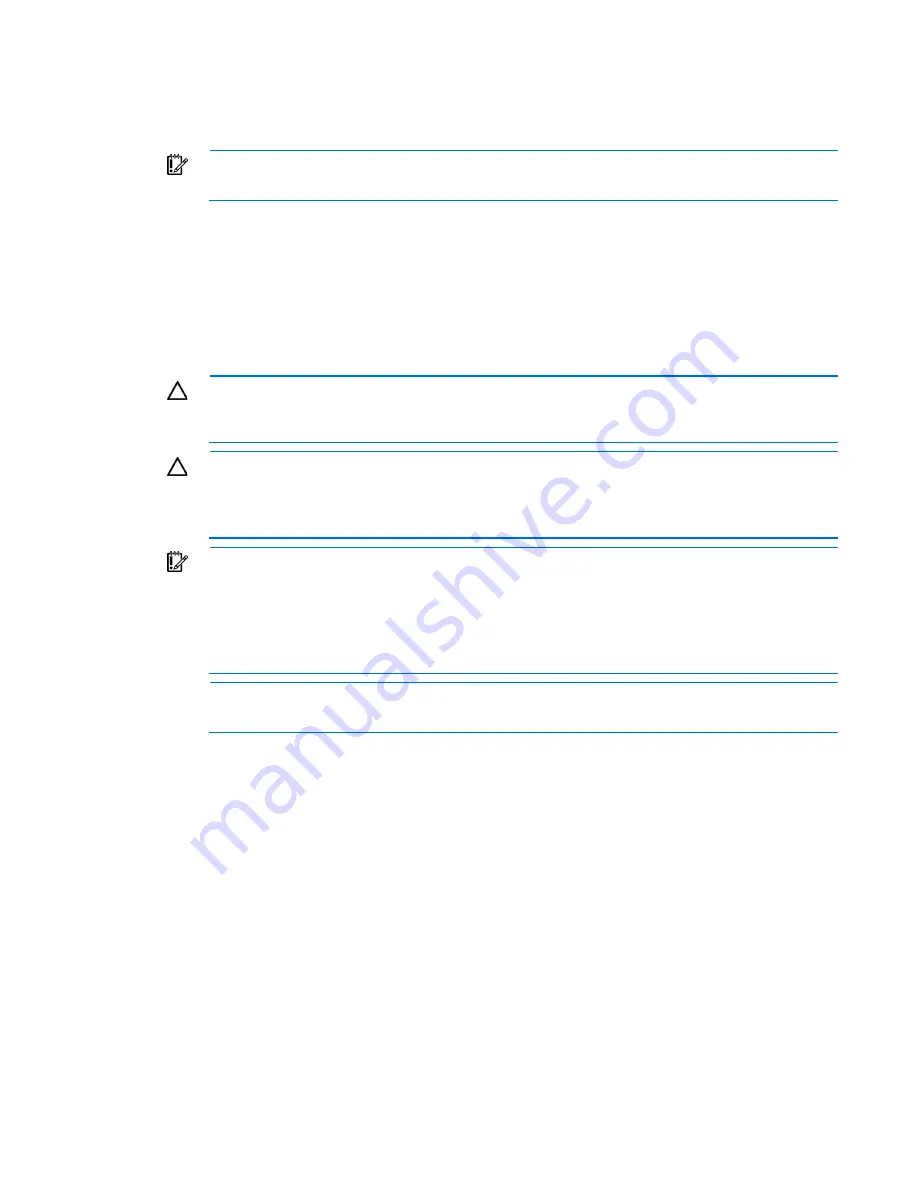
Hardware options installation 38
6.
Install the storage controller.
7.
Connect the storage controller cable to the controller and to the drive backplane.
See the server installation sheet and the documentation that ships with the storage controller.
IMPORTANT:
The server does not power up if the PCI riser board assembly is not seated
properly.
8.
Install the PCIe riser cage (on page
19
).
9.
Install the access panel (on page
18
).
10.
Install the server into the rack ("
Installing the server into the rack
" on page
25
).
11.
Power up the server (on page
17
).
BBWC module and battery pack option
CAUTION:
To prevent a server malfunction or damage to the equipment, do not add or remove
the battery pack while an array capacity expansion, RAID level migration, or stripe size migration
is in progress.
CAUTION:
After the server is powered down, wait 15 seconds and then check the amber LED
before unplugging the cable from the cache module. If the amber LED blinks after 15 seconds, do
not remove the cable from the cache module. The cache module is backing up data, and data is
lost if the cable is detached.
IMPORTANT:
The battery pack might have a low charge when installed. In this case, a POST
error message is displayed when the server is powered up, indicating that the battery pack is
temporarily disabled. No action is necessary on your part. The internal circuitry automatically
recharges the batteries and enables the battery pack. This process might take up to four hours.
During this time, the cache module functions properly, but without the performance advantage of
the battery pack.
NOTE:
The data protection and the time limit also apply if a power outage occurs. When power
is restored to the system, an initialization process writes the preserved data to the hard drives.
To install the component:
1.
Power down the server (on page
17
).
2.
Remove the server from the rack (on page
17
).
3.
Remove the access panel (on page
18
).
4.
Remove the PCIe riser cage (on page
18
).
5.
Install the storage controller, if not installed ("
Storage controller option
" on page
37
).
Содержание ProLiant DL120 G7
Страница 21: ...Operations 21 2 Install the access panel on page 18 3 Power up the server on page 17 ...
Страница 41: ...Hardware options installation 41 10 Remove the rear bracket 11 Remove the ATX power supply ...
Страница 49: ...Cabling 49 RPS cabling Internal USB cabling ...
Страница 51: ...Cabling 51 ODD cabling SATA cabling LFF model ...
Страница 52: ...Cabling 52 SFF model SAS cabling LFF model ...
Страница 53: ...Cabling 53 SFF model ...
Страница 74: ...Troubleshooting 74 ...
Страница 97: ...Support and other resources 97 ...
Страница 98: ...Support and other resources 98 ...
Страница 101: ...Acronyms and abbreviations 101 UID unit identification USB universal serial bus VCA Version Control Agent ...






























