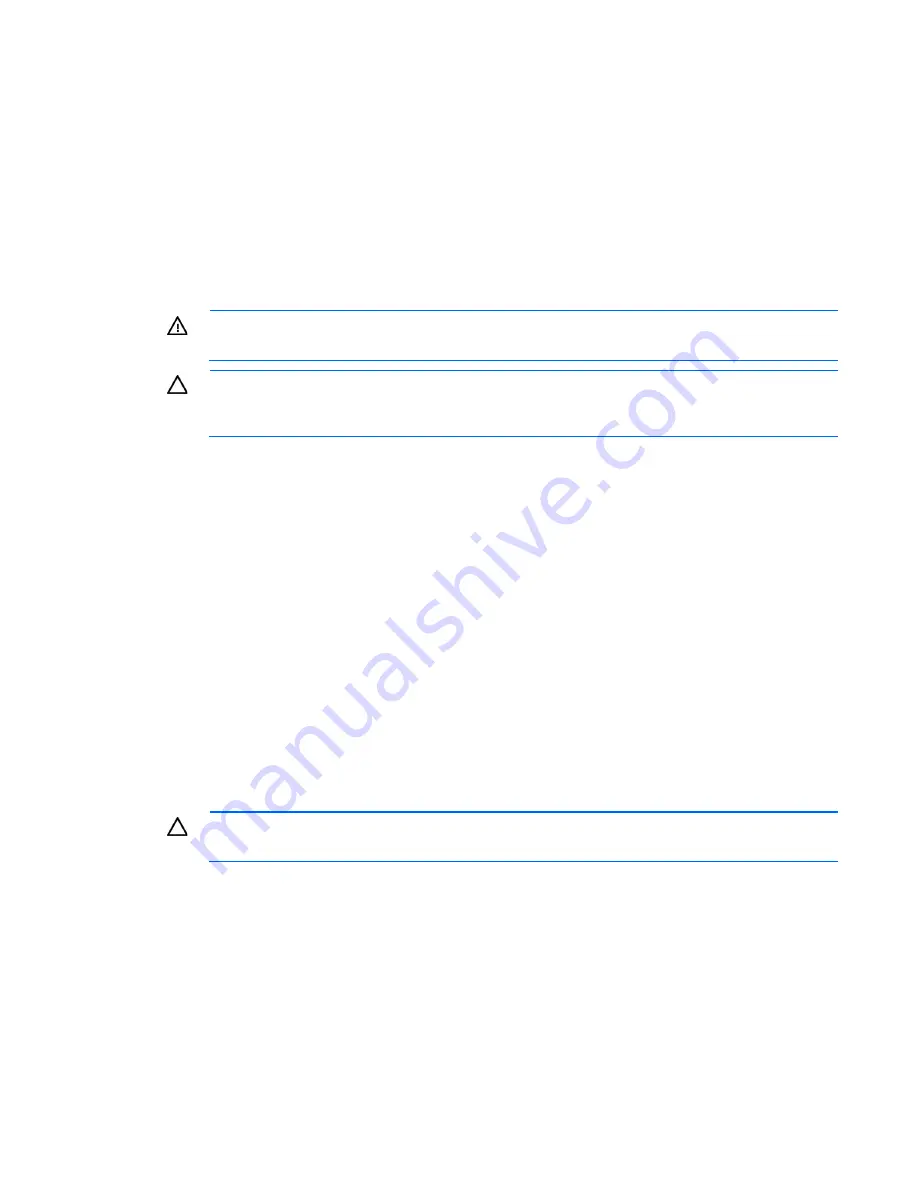
Operations 18
To remove the server from an HP, Compaq branded, TELCO, or third-party rack:
1.
Power down the server (on page
17
).
2.
Disconnect all peripheral cables and power cords from the server rear panel.
3.
Loosen the thumbscrews that secure the server faceplate to the front of the rack.
4.
Remove the server from the rack. For more information, see the documentation that ships with the rack
mounting option.
5.
Place the server on a sturdy, level surface.
Remove the access panel
WARNING:
To reduce the risk of personal injury from hot surfaces, allow the drives and the
internal system components to cool before touching them.
CAUTION:
For proper cooling, do not operate the server without the access panel, baffles,
expansion slot covers, or blanks installed. If the server supports hot-plug components, minimize
the amount of time the access panel is open.
1.
Power down the server (on page
17
).
2.
Remove the server from the rack (on page
17
).
3.
Press the hood latch button, slide the access panel to the rear of the chassis, and then remove the access
panel.
If the access panel is locked, use a T-10 Torx screwdriver to unlock the hood lock screw.
Install the access panel
1.
Place the access panel on top of the server. Allow the panel to extend past the rear of the server
approximately 1.25 cm (0.5 inch).
2.
Slide the panel to the front of the chassis until it is well engaged with the hard drive cage.
3.
Use the T-10 Torx screwdriver attached to the rear of the server to tighten the hood lock screw on the
hood.
Remove the PCIe riser cage
CAUTION:
To prevent damage to the server or expansion boards, power down the server and
remove all AC power cords before removing or installing the PCIe riser board assembly.
1.
Power down the server (on page
17
).
2.
Remove the server from the rack (on page
17
).
3.
Remove the access panel (on page
18
).
4.
Disconnect all internal cables connected to existing expansion boards.
5.
Remove the PCIe riser cage:
a.
Remove the T-10 screw.
b.
Remove the T-15 screws.
Содержание ProLiant DL120 G7
Страница 21: ...Operations 21 2 Install the access panel on page 18 3 Power up the server on page 17 ...
Страница 41: ...Hardware options installation 41 10 Remove the rear bracket 11 Remove the ATX power supply ...
Страница 49: ...Cabling 49 RPS cabling Internal USB cabling ...
Страница 51: ...Cabling 51 ODD cabling SATA cabling LFF model ...
Страница 52: ...Cabling 52 SFF model SAS cabling LFF model ...
Страница 53: ...Cabling 53 SFF model ...
Страница 74: ...Troubleshooting 74 ...
Страница 97: ...Support and other resources 97 ...
Страница 98: ...Support and other resources 98 ...
Страница 101: ...Acronyms and abbreviations 101 UID unit identification USB universal serial bus VCA Version Control Agent ...






























