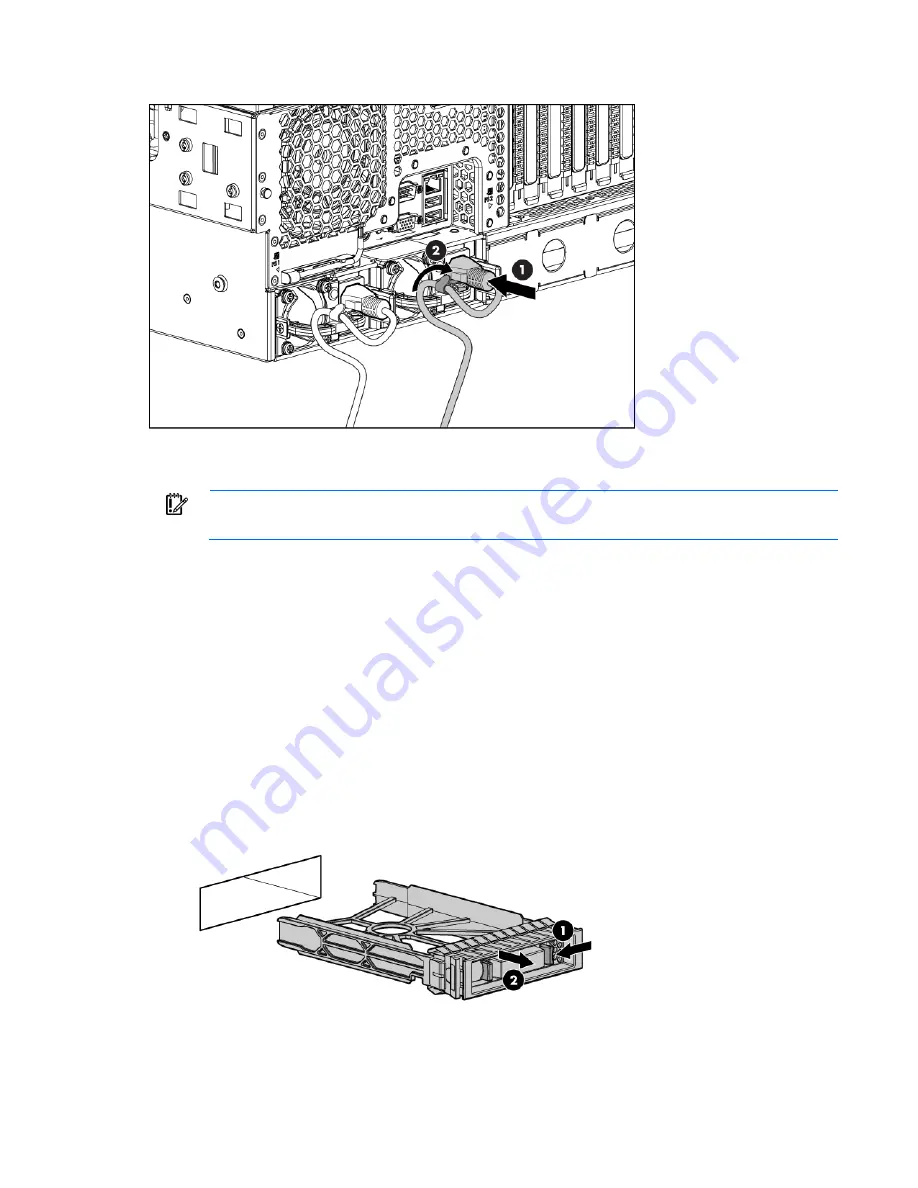
Hardware options installation 57
4.
Use the power cord management clip to secure the cord and form a service loop.
5.
Connect the power cord to the AC power source.
6.
Be sure that the power supply LED is green ("
Rear panel LEDs
" on page
12
).
IMPORTANT:
For maximum server availability, be sure that the two power supplies are powered
by separate AC power sources.
Hot-plug SAS hard drive options
When adding hard drives to the server, observe the following general guidelines:
•
The system automatically sets all device numbers.
•
If only one hard drive is used, install it in the bay with the lowest device number.
•
Drives should be the same capacity to provide the greatest storage space efficiency when drives are
grouped together into the same drive array.
Installing a hot-plug SAS hard drive
1.
Remove the SAS hard drive blank.
Содержание ProLiant DL G6
Страница 32: ...Operations 32 3 Remove the hard drive cage blank ...
Страница 92: ...Hardware options installation 92 o Rear 1 o Front 2 19 Remove the chassis from the tower side panels ...
Страница 106: ...Cabling 106 Six bay LFF backplane cabling Drive cage bay 1 Drive cage bay 2 ...
Страница 107: ...Cabling 107 Eight bay SFF drive cage cabling Drive cage bay 1 Drive cage bay 2 ...
Страница 110: ...Cabling 110 DVD ROM drive cabling Slimline optical drive cabling ...
Страница 115: ...Cabling 115 BBWC battery pack and FBWC capacitor pack cabling ...
Страница 138: ...Troubleshooting 138 ...
Страница 164: ...Technical support 164 ...
Страница 165: ...Technical support 165 ...






























