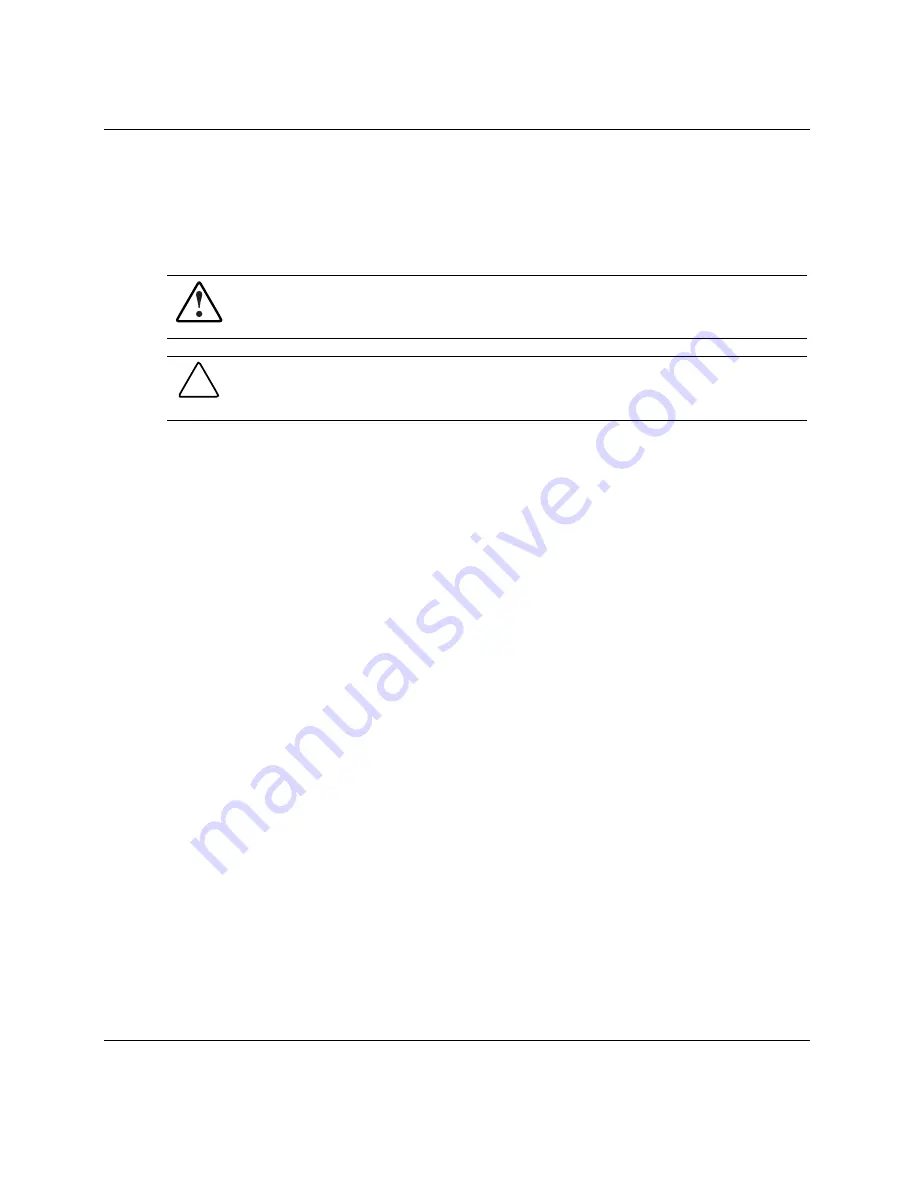
Installing the Server Blade and Options
Installing DIMMs
Before installing DIMMs, review “Online Spare Memory Configuration” in this
chapter.
WARNING: To reduce the risk of personal injury from hot surfaces, allow the
internal system components to cool before touching them.
CAUTION: Electrostatic discharge can damage electronic components. Properly
ground yourself before beginning any installation procedure. Refer to Appendix B,
“Electrostatic Discharge,” for more information.
To install a DIMM:
NOTE: The server blade ships with at least two DIMMs installed in DIMM slots 1A and 2A.
1.
Remove the access panel. Refer to “Preparation Procedures” in this chapter.
2.
Open the DIMM slot latches.
3.
Align the key slot in the bottom edge of the DIMM with the tab in the DIMM
slot.
IMPORTANT: DIMMs do not seat if turned the wrong way.
HP ProLiant BL40p Server Blade Setup and Installation Guide
1-19
HP CONFIDENTIAL
Writer: Amy Clute File Name: b-ch1 Installing the Server Blade and Options.doc
Codename: Black Ice Part Number: 307153-002 Last Saved On: 11/11/03 2:29 PM






























