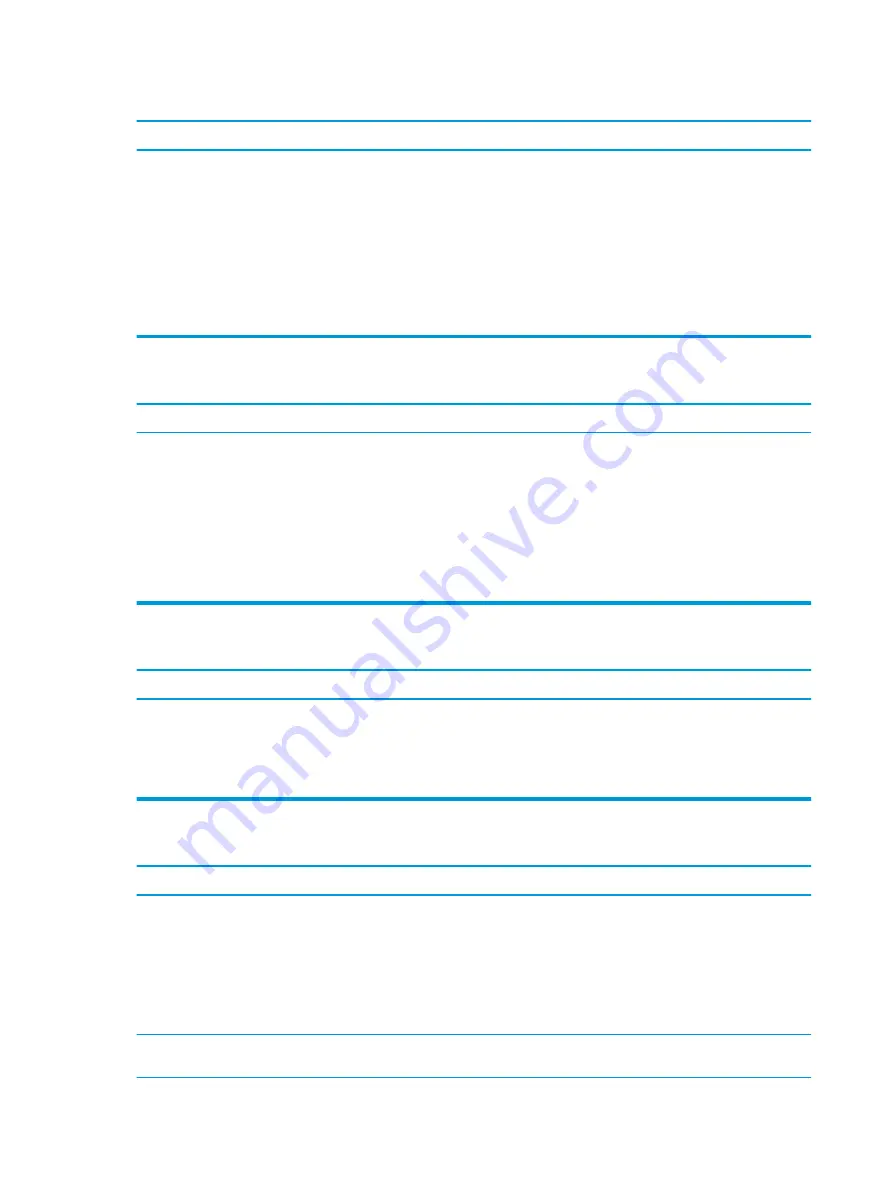
Computer date and time display is incorrect.
Cause
Solution
RTC (real-time clock) battery may need to be replaced.
NOTE:
Connecting the computer to a live AC outlet prolongs
the life of the RTC battery.
Reset the date and time under Control Panel (Computer Setup
can also be used to update the RTC date and time). If the problem
persists, replace the RTC battery. See the Removal and
Replacement section for instructions on installing a new battery,
or contact an authorized dealer or reseller for RTC battery
replacement.
To access Control Panel in Windows 7, select Start, and then
select Control Panel.
To access Control Panel in Windows 10, type
control panel
in
the taskbar search box, and then select Control Panel.
There is no sound or sound volume is too low.
Cause
Solution
System volume may be set low or muted.
1.
Check the Computer Setup settings to make sure
the internal system speaker is not muted (this setting does
not affect the external speakers).
2.
Make sure the external speakers are properly connected and
powered on and that the speakers' volume control is set
correctly.
3.
Use the system volume control available in the operating
system to make sure the speakers are not muted or to
increase the volume.
Cannot remove computer cover or access panel.
Cause
Solution
Smart Cover Lock, featured on some computers, is locked.
Unlock the Smart Cover Lock using Computer Setup.
In case of forgotten password, power loss, or computer
malfunction, you must manually disable the Smart Cover lock . A
key to unlock the Smart Cover Lock is not available from HP. Keys
are typically available from a hardware store.
Poor performance.
Cause
Solution
Processor is too hot.
1.
Make sure airflow to the computer is not blocked. Leave a
10.2-cm (4-inch) clearance on all vented sides of
the computer and above the monitor to permit the required
airflow.
2.
Make sure fans are connected and working properly (some
fans only operate when needed).
3.
Make sure the processor heat sink is installed properly.
Hard drive is full.
Transfer data from the hard drive to create more space on
the hard drive.
58
Chapter 6 Troubleshooting without diagnostics
















































