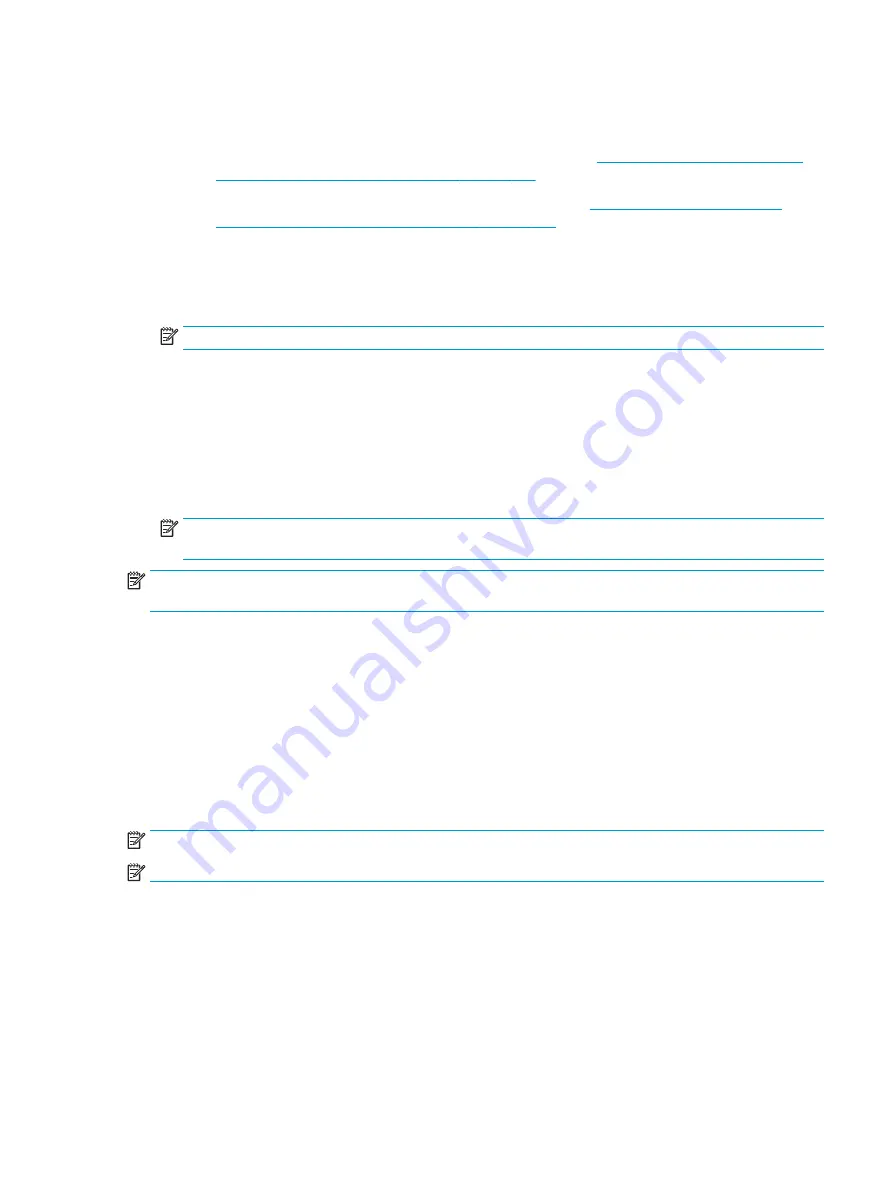
1.
Click the Start button.
2.
Click All Programs.
●
If Security and Protection is listed, continue with the steps in
Creating recovery media using HP
Recovery Manager (select models only) on page 103
●
If Productivity and Tools is listed, continue with the steps in
Creating recovery discs with HP
Recovery Disc Creator (select models only) on page 104
Creating recovery media using HP Recovery Manager (select models only)
●
To create recovery discs, your computer must have a DVD writer. Use DVD+R or DVD-R discs (purchased
separately). The discs you use will depend on the type of optical drive you are using.
NOTE:
DVD+R DL, DVD-R DL, or DVD±RW disc are not supported.
●
You have the option of creating a recovery USB flash drive instead, using a high-quality USB drive.
●
If you are creating recovery discs, be sure to use high-quality discs. It is normal for the system to reject
defective discs. You will be prompted to insert a new blank disc to try again.
●
The number of discs in the recovery-disc set depends on your computer model (typically 3 to 6 DVDs).
The Recovery Media Creation program tells you the specific number of blank discs needed to make
the set. If you are using a USB flash drive, the program will tell you the size of the drive required to store
all the data (minimum of 8 GB).
NOTE:
The process of creating recovery media is lengthy. You can quit the process at any time. The
next time you initiate the process, it resumes where it left off.
NOTE:
Do not use media cards for creating recovery media. The system may not be able to boot up from a
media card and you may not be able to run system recovery.
To create recovery discs:
1.
Close all open programs.
2.
Click the Start button, click All Programs, click Security and Protection, click Recovery Manager, and
then click HP Recovery Media Creation. If prompted, click Yes to allow the program to continue.
3.
Click Create recovery media using blank DVD(s), and then click Next.
4.
Follow the on-screen instructions. Label each disc after you make it (for example, Recovery 1, Recovery
2), and then store the discs in a secure place.
To create a recovery USB flash drive:
NOTE:
You must use a USB flash drive with a capacity of at least 8 GB.
NOTE:
Recovery Media Creation formats the USB flash drive, deleting any files on it.
1.
Close all open programs.
2.
Insert the USB flash drive into a USB port on the computer.
3.
Click the Start button, click All Programs, click Security and Protection, click Recovery Manager, and
then click Recovery Media Creation.
4.
Click Create recovery media with a USB flash drive, and then click Next.
Backing up, restoring, and recovering in Windows 7 103














































