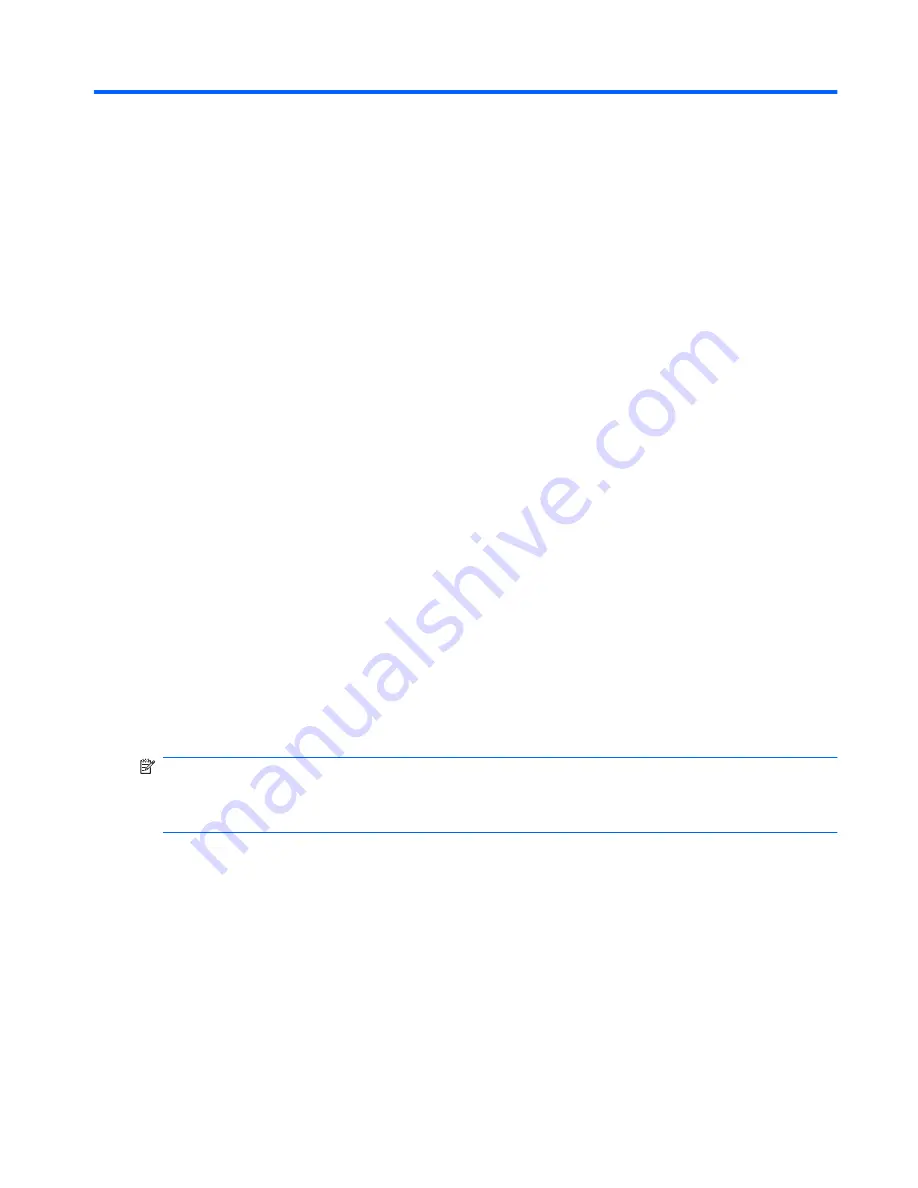
7 Backup and recovery
Backup and recovery in Windows 7
Overview
To protect your information, use the Backup and Restore Center to back up individual files and folders,
back up your entire hard drive (select models only), or create system restore points. In case of system
failure, you can use the backup files to restore the contents of your computer.
The Backup and Restore Center provides the following options:
●
Creating a system repair disc (select models only)
●
Backing up individual files and folders
●
Backing up a system image (select models only)
●
Scheduling automatic backups (select models only)
●
Creating system restore points
●
Recovering individual files
●
Restoring the computer to a previous state
●
Recovering information using recovery tools
NOTE:
For detailed instructions, perform a search for these topics in Help and Support.
NOTE:
In case of system instability, HP recommends that you print the recovery procedures and save
them for later use.
Backing up your information
Recovery after a system failure is as complete as your most current backup. You should create system
repair discs (select models only) and your initial backup immediately after software setup. As you add
new software and data files, you should continue to back up your system on a regular basis to maintain
a reasonably current backup. The system repair discs (select models only) are used to start up (boot) the
computer and repair the operating system in case of system instability or failure. Your initial and
subsequent backups allow you to restore your data and settings if a failure occurs.
You can back up your information to an optional external hard drive, a network drive, or discs.
Backup and recovery in Windows 7 139
Содержание PROBOOK 4520S
Страница 1: ...HP ProBook 4520s Notebook PC HP ProBook 4720s Notebook PC Maintenance and Service Guide ...
Страница 4: ...iv MSG revision history ...
Страница 6: ...vi Safety warning notice ...
Страница 10: ...10 Recycling 157 Battery 157 Display 157 Index 163 x ...
Страница 79: ...Reverse this procedure to reassemble and install an optical drive Component replacement procedures 69 ...
Страница 101: ...2 Lift the display assembly 2 straight up Component replacement procedures 91 ...
Страница 163: ...RJ 11 modem Pin Signal 1 Unused 2 Tip 3 Ring 4 Unused 5 Unused 6 Unused RJ 11 modem 153 ...
Страница 177: ......
















































