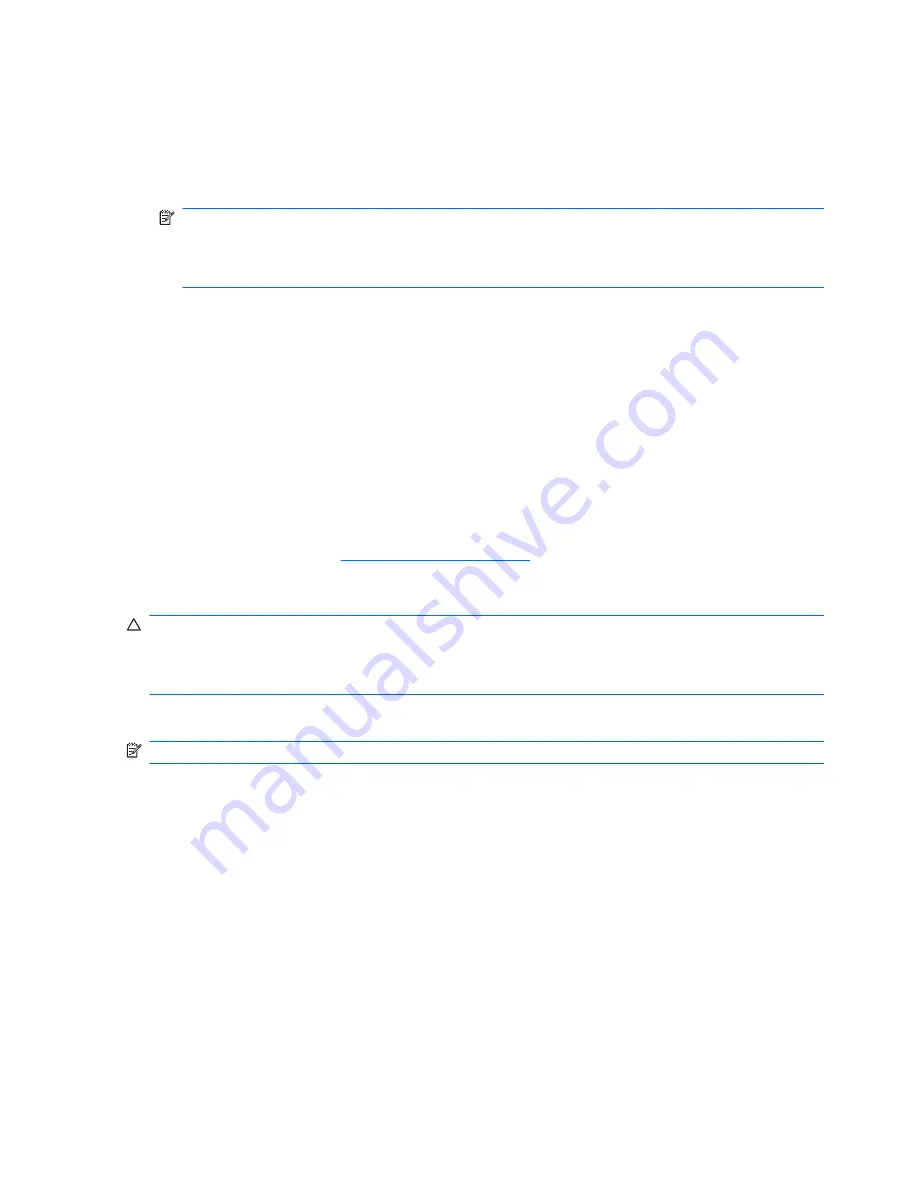
To recover the original hard drive image using
f11
, follow these steps:
1.
If possible, back up all personal files.
2.
If possible, check for the presence of the HP Recovery partition. To find the partition, select
Start
>
Computer
.
NOTE:
If the HP Recovery partition has been deleted, you must recover your operating system
and programs using the Windows Vista operating system DVD and the
Driver Recovery
disc (both
purchased separately). For additional information, refer to the “Using a Windows Vista operating
system DVD (purchased separately)” section in this guide.
3.
Turn on or restart the computer, and then press
esc
while the “Press the ESC key for Startup Menu”
message is displayed at the bottom of the screen.
4.
Press
f11
to enter HP Recovery.
5.
Follow the on-screen instructions.
Using a Windows Vista operating system DVD (purchased
separately)
If you are unable to boot (start up) your computer, you must purchase a Windows Vista operating
system DVD to reboot the computer and repair the operating system. Make sure that your most recent
backup (stored on discs or on an external drive) is easily accessible. To order a Windows Vista
operating system DVD, go to
http://www.hp.com/support
, select your country or region, and follow
the on-screen instructions. You can also order the DVD by calling technical support. For contact
information, refer to the
Worldwide Telephone Numbers
booklet included with the computer.
CAUTION:
Using a Windows Vista operating system DVD completely erases hard drive contents and
reformats the hard drive. All files you have created and any software installed on the computer are
permanently removed. When reformatting is complete, the recovery process helps you restore the
operating system, as well as drivers, software, and utilities.
To initiate recovery using a Windows Vista operating system DVD, follow these steps:
NOTE:
This process takes several minutes.
1.
If possible, back up all personal files.
2.
Restart the computer, and then insert the Windows Vista operating system DVD into the optical
drive before the Windows operating system loads.
3.
When prompted, press any keyboard key.
4.
Follow the on-screen instructions.
5.
Click
Next
.
6.
Select
Repair your computer
.
7.
Follow the on-screen instructions.
146 Chapter 7 Backup and recovery
Содержание PROBOOK 4520S
Страница 1: ...HP ProBook 4520s Notebook PC HP ProBook 4720s Notebook PC Maintenance and Service Guide ...
Страница 4: ...iv MSG revision history ...
Страница 6: ...vi Safety warning notice ...
Страница 10: ...10 Recycling 157 Battery 157 Display 157 Index 163 x ...
Страница 79: ...Reverse this procedure to reassemble and install an optical drive Component replacement procedures 69 ...
Страница 101: ...2 Lift the display assembly 2 straight up Component replacement procedures 91 ...
Страница 163: ...RJ 11 modem Pin Signal 1 Unused 2 Tip 3 Ring 4 Unused 5 Unused 6 Unused RJ 11 modem 153 ...
Страница 177: ......






























