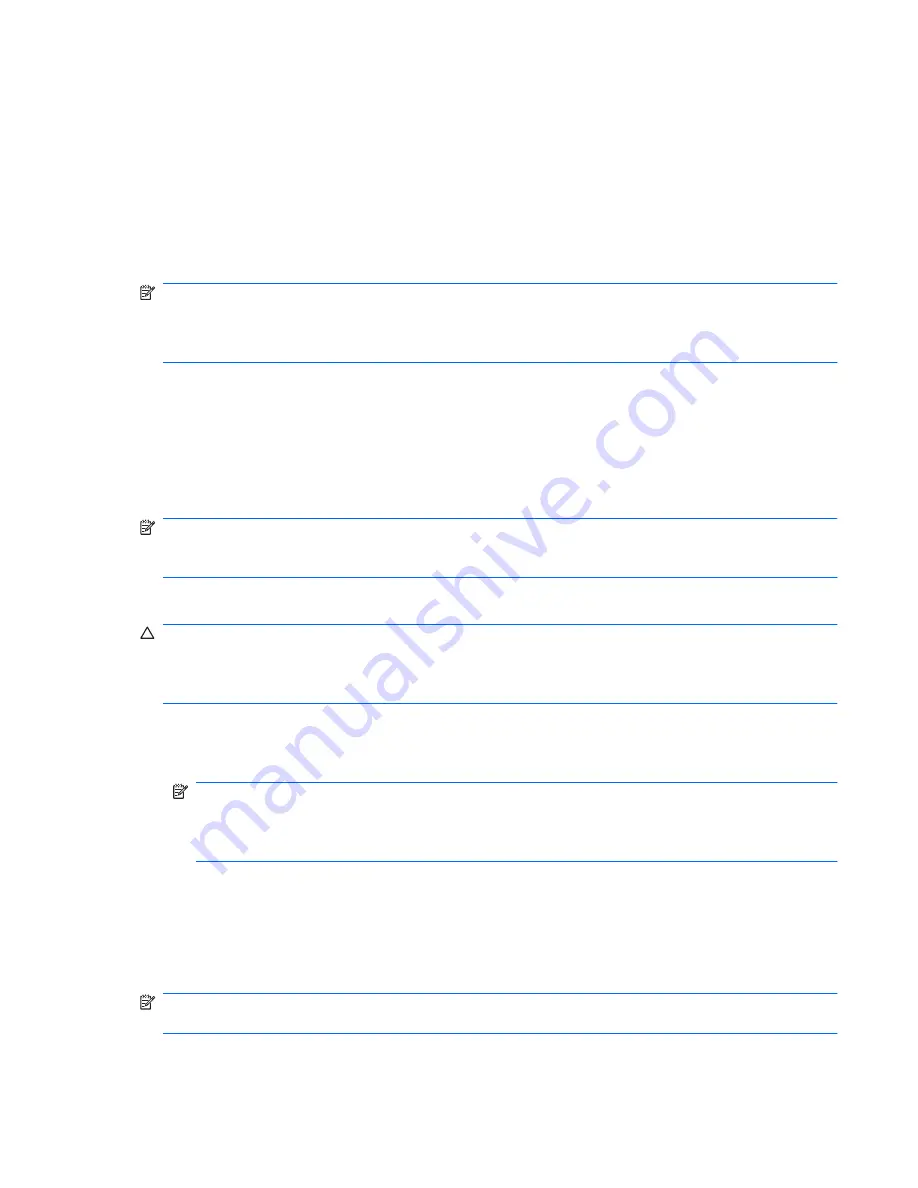
Performing a recovery
In case of system failure or instability, the computer provides the following tools to recover your files:
●
Windows recovery tools: You can use the Backup and Restore Center to recover information you
have previously backed up. You can also use Windows Startup Repair to fix problems that might
prevent Windows from starting correctly.
●
f11
recovery tools: You can use the
f11
recovery tools to recover your original hard drive image.
The image includes the Windows operating system and software programs installed at the factory.
NOTE:
If you are unable to boot (start up) your computer and you cannot use the system repair discs
you previously created (select models only), you must purchase a Windows 7 operating system DVD to
reboot the computer and repair the operating system. For additional information, refer to the “Using a
Windows 7 operating system DVD (purchased separately)” section in this guide.
Using the Windows recovery tools
To recover information you previously backed up, follow these steps:
1.
Click
Start
>
All Programs
>
Maintenance
>
Backup and Restore
.
2.
Follow the on-screen instructions to recover your entire computer (select models only) or your files.
NOTE:
Windows includes the User Account Control feature to improve the security of your computer.
You may be prompted for your permission or password for tasks such as installing software, running
utilities, or changing Windows settings. Refer to Help and Support for more information.
To recover your information using Startup Repair, follow these steps:
CAUTION:
Using Startup Repair completely erases hard drive contents and reformats the hard drive.
All files you have created and any software installed on the computer are permanently removed. When
reformatting is complete, the recovery process restores the operating system, as well as the drivers,
software, and utilities from the backup used for recovery.
1.
If possible, back up all personal files.
2.
If possible, check for the presence of the Windows partition and the HP Recovery partition.
NOTE:
If the Windows partition and the HP Recovery partition have been deleted, you must
recover your operating system and programs using the Windows 7 operating system DVD and the
Driver Recovery
disc (both purchased separately). For additional information, refer to the “Using a
Windows 7 operating system DVD (purchased separately)” section in this guide.
3.
If the Windows partition and the HP Recovery partition are listed, restart the computer, and then
press
f8
before the Windows operating system loads.
4.
Select
Repair your computer
.
5.
Follow the on-screen instructions.
NOTE:
For additional information on recovering information using the Windows tools, perform a
search for these topics in Help and Support.
Backup and recovery in Windows 7 141
Содержание PROBOOK 4520S
Страница 1: ...HP ProBook 4520s Notebook PC HP ProBook 4720s Notebook PC Maintenance and Service Guide ...
Страница 4: ...iv MSG revision history ...
Страница 6: ...vi Safety warning notice ...
Страница 10: ...10 Recycling 157 Battery 157 Display 157 Index 163 x ...
Страница 79: ...Reverse this procedure to reassemble and install an optical drive Component replacement procedures 69 ...
Страница 101: ...2 Lift the display assembly 2 straight up Component replacement procedures 91 ...
Страница 163: ...RJ 11 modem Pin Signal 1 Unused 2 Tip 3 Ring 4 Unused 5 Unused 6 Unused RJ 11 modem 153 ...
Страница 177: ......






























