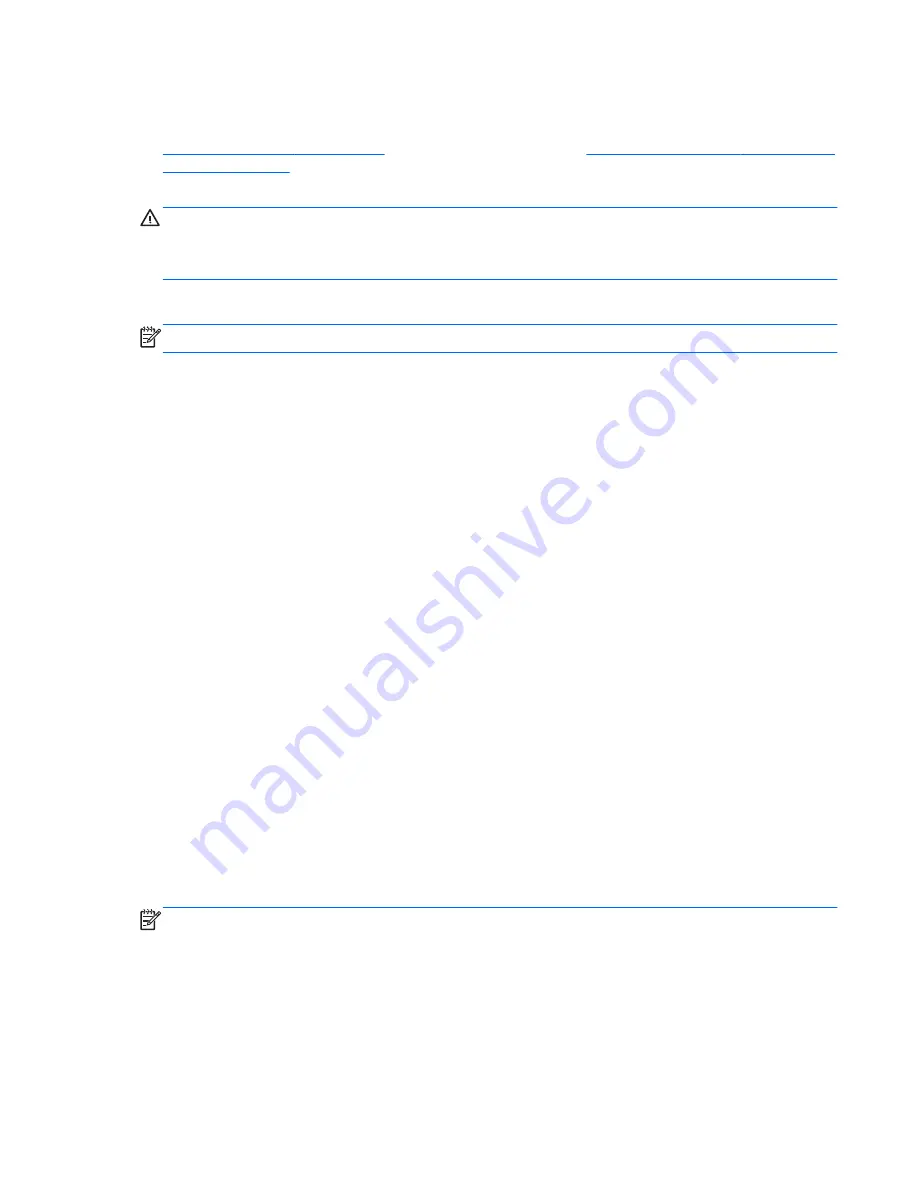
Using a Windows 7 operating system DVD (purchased separately)
To order a Windows 7 operating system DVD, go to the HP website. For U.S. support, go to
http:// www.hp.com/go/contactHP
. For worldwide support, go to
http://welcome.hp.com/country/us/en/
wwcontact_us.html
. You can also order the DVD by calling support. For contact information, see the
Worldwide Telephone Numbers
booklet included with the computer.
CAUTION:
Using a Windows 7 operating system DVD completely erases hard drive contents and
reformats the hard drive. All files you have created and any software installed on the computer are
permanently removed. When reformatting is complete, the recovery process helps you restore the
operating system, as well as drivers, software, and utilities.
To initiate recovery using a Windows 7 operating system DVD:
NOTE:
This process takes several minutes.
1.
If possible, back up all personal files.
2.
Restart the computer, and then insert the Windows 7 operating system DVD into the optical
drive before the Windows operating system loads.
3.
When prompted, press any keyboard key.
4.
Follow the on-screen instructions.
5.
Click
Next
.
6.
Select
Repair your computer
.
7.
Follow the on-screen instructions.
After the repair is completed:
1.
Eject the Windows 7 operating system DVD, and then insert the Driver Recovery disc.
2.
Install the Hardware Enabling Drivers first, and then install Recommended Applications.
Windows 8 – Backup and recovery
To protect your information, use Windows backup and restore utilities to back up individual files and
folders, back up your entire hard drive, create system repair media (select models only) by using the
installed optical drive (select models only) or an optional external optical drive, or create system
restore points. In case of system failure, you can use the backup files to restore the contents of your
computer.
From the Start screen, type
restore
, click
Settings
, and then select from the list of displayed
options.
NOTE:
For detailed instructions on various backup and restore options, perform a search for these
topics in Help and Support. From the Start screen, type
h
, and then select
Help and Support
.
In case of system instability, HP recommends that you print the recovery procedures and save them
for later use.
Windows 8 – Backup and recovery 145
Содержание ProBook 4440s
Страница 4: ...iv Safety warning notice ...
Страница 22: ...Buttons speakers and fingerprint reader select models only 14 Chapter 2 External component identification ...
Страница 34: ...Computer major components Model 4540s Figure 3 1 Model 4540s 26 Chapter 3 Illustrated parts catalog ...
Страница 39: ...Model 4440s 4441s Figure 3 2 Model 4440s 4441s Computer major components 31 ...
















































